Site settings
From the left menu of the control panel, under “Site Settings”, you can edit the site’s fixed elements, such as the bottom parts of the site (footers) and other sections that are visible throughout the service. The site settings are managed by:
- Footer (the end of a page)
- Home page settings (Hero element text on front page)
First select the language version you want to edit:
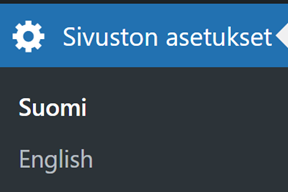
Then select the section and edit the fields you want to edit. Save your changes by clicking Update from the top right
The hero elements are managed from the main site of the Help multisite throughout the site. You cannot change the background image, text color, or footer outer columns of the hero from other sites in the settings.
Languages, i.e. translations of the user interface
The different translations of the user interface, such as editing and translating button texts and fixed texts, are done from the left column under Languages->Translations.
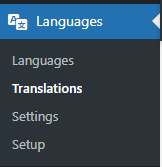
Make sure that Show all languages is selected from the top of the administration and enter the translations in the fields they belong to. Finally, press the Save Changes button at the bottom
Manage users
The site administrator has the ability to add, remove, and modify users and their permissions. Select ‘Users’ from the left-hand menu to view the users logged into the site and their permissions.
- Super-admin: Access to the site network administration features and all other features. Almighty user.
- Administrator: Authority to add, remove, and edit all pages. Permission to modify site settings and manage users.
- Editor: Authority to add, remove, and edit all pages on the site.
- Subscriber: Viewing rights only for the pages.
Add a new user with the ‘Add New User’ button. Add a user by entering their email address in the field under ‘Add Existing User’. The user must have logged into the site at least once to be elevated to a site user. Adjust the permission level as needed to suit the requirements.
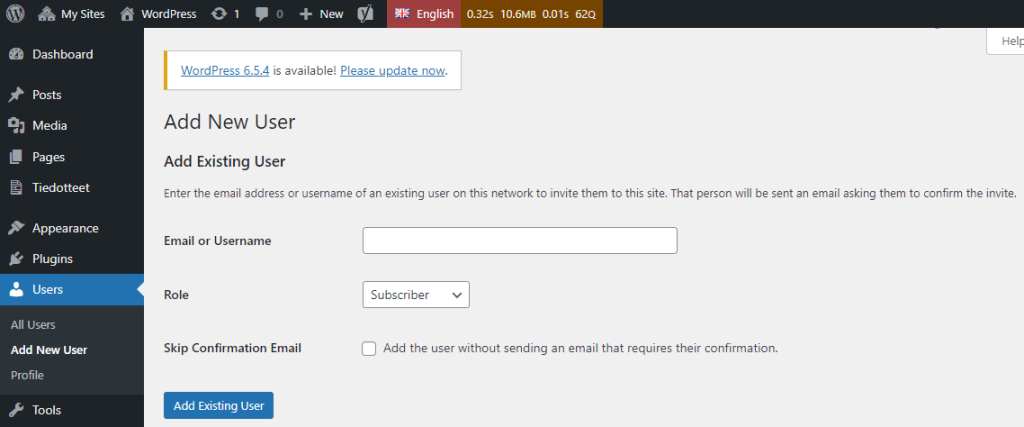
You can modify the permission level of an already added user by selecting ‘Edit’ from under their name in the user list and changing the ‘Role’ to suit the intended use. A user can also be removed if they no longer need to maintain pages.
Important! Remember to transfer the content to another person before deleting the user!
NOTE: If a user is deleted, their created content must be transferred to another user. Otherwise, their created content will be removed from WordPress, and the information cannot be restored