Advanced page settings
Sitemap and navigation
The site map and top menu are automatically built based on how main pages and subpages are set for the pages. You can set the Parent page from the Pages additional settings section. If the page you created is the top level (as its own title in the navigation bar), no selection is needed. Through the three-dot menu in the Pages additional settings, you can edit the page order with the Order option. The order number indicates the structural order of the pages. The larger the number, the lower the page is located in the navigation menu, and vice versa. If the order does not matter, you can use the same number for all, such as zero
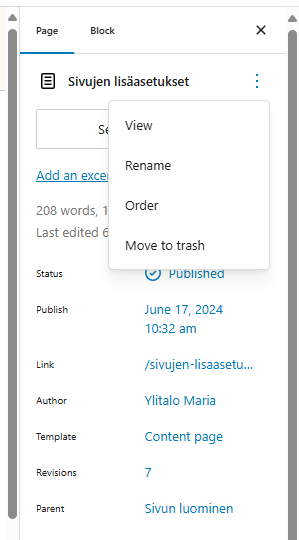
Note! If a specific page should not appear in the navigation, this must be selected from the site settings. The setting can be found in the editing view, Page -> Näytetäänkö sivu navigaatiossa (Show page in navigation).
Ei lisätä sivua valikkoon = Page is not added to navigation
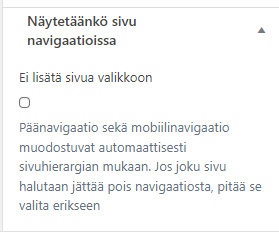
Translations
In Help-website, content is presented in both Finnish and English. To link to a language version of the page, please refer to the ‘Languages’ section located in the right-hand column. To add an existing translation, input the name of the page and select it from the search results. To add a new translation, click on the ‘plus’ icon that appears after the language flag. Please note that WordPress does not generate translations automatically; they must be manually created in full.
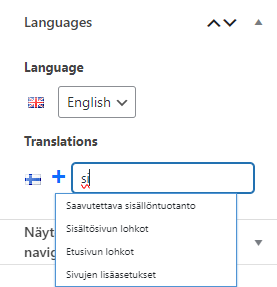
Right side column lifts
At the end of the edit view, at the bottom of the page, you will also find edit fields for the right side column lifts (Taustavärilliset nostot). You can add your own lifts under a Service request lift. You can modify the lift as you like, it can include fields like title, ingress and link.