Adobe Software
All Jamk’s workstations have preinstalled Adobe software, which can be used to open and edit PDF-files. This quide tells you which software are installed on which devices and how to obtain more Adobe software. From below, first select which operating system you’re using.
Staff workstations
Adobe Acrobat Unified is preinstalled on all staff workstations. The app can be used to open and read pdf-files. By signing into the app with Jamk emaill adress you can obtain license to edit pdf-files. You can sign in from top-right corner
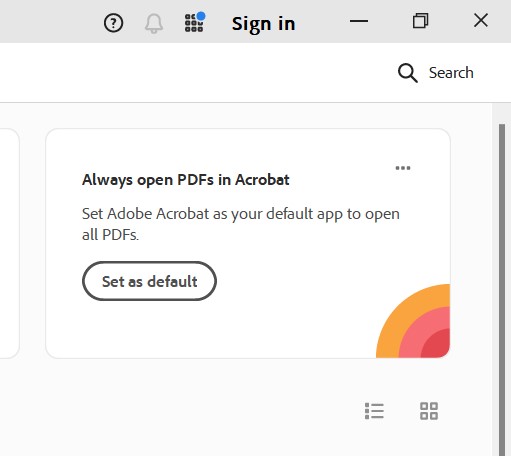
NOTE! Adobe offers cloud storage, but this storage is not administered by Jamk’s ICT. Meaning Jamk does not have any back up from this storage. Remember also that you’ll lose access to this storage once your Jamk’s account is locked, for example, after a terminated work contract or after graduation.
Creative Cloud installation
- Start the Company Portal application from the Windows start menu
- Find and open the Adobe Creative Cloud
- Click Install. If the Install button is not active, the Adobe software is installed already on your workstation
- You can install additional Adobe programs (Photoshop, Lightroom etc.) through the Adobe Creative Cloud Desktop Application
Student workstations
Student workstations have preinstalled Adobe’s most used software:
- Adobe Acrobat
- Photoshop
- InDesign
- Illustrator
- Adobe Express
- so on ….
You’re required to sign in to the Adobe apps to obtain license to use software. Sign in with your Jamk email address and password.