Adobe Software
All Jamk’s workstations have preinstalled Adobe software, which can be used to open and edit PDF-files. This quide tells you which software are installed on which devices and how to obtain more Adobe software. From below, first select which operating system you’re using.
All workstations have Adobe Acrobat Reader installed, which is also the default program for pdf files.
Adobe Creative Cloud programs on Jamk workstations:
-
- On student computers, Adobe Acrobat + Photoshop (default) or all Creative Cloud programs
- Jamk staff can install the Creative Cloud Desktop App and install any product they want.
- Creative Cloud programs always require logging in with Jamk accounts
Navigate to staff workstations
Student workstations
-
- Start the desired program eg Adobe Acrobat DC
-
- In the sign in screen, enter your email address and press Continue
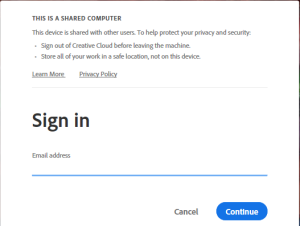
- If you get “Select an account” screen, select Company or School Account
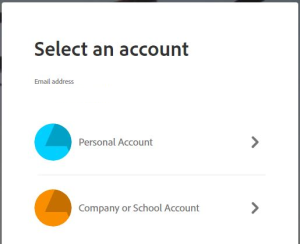
- You will be automatically transferred to the Jamk login server. If automatic login does not work, enter your username and password in the login box that appears.
-
After logging in, you can use installed programs
- In the sign in screen, enter your email address and press Continue
Staff workstations
-
- Start the Software Center application from the Windows desktop
-
- Find and open the Adobe Creative Cloud + Acrobat
-
- Click Install. If the Install button is not active, the Adobe software is installed already on your workstation
-
- Adobe Creative Cloud and Acrobat DC are installed by default. Adobe Acrobat DC will become the default program for pdf files
-
- Acrobat requires you to sign in the first time
-
- Log in with the Jamk email address
-
- If you get the Personal Account / Company or School Account check box, select Company or School Account
-
- Acrobat requires you to sign in the first time
-
- You can install additional Adobe programs through the Adobe Creative Cloud Desktop Application
NOTE!!
With the Creative Cloud agreement, Adobe also offers cloud storage. Please note that this disk space is not backed up by Jamk’s ICT services. Access to disk space is blocked as soon as the account is locked. Always keep a backup of the files you store there.
Staff workstations
Adobe Acrobat Unified is preinstalled on all staff workstations. The app can be used to open and read pdf-files. By signing into the app with Jamk emaill adress you can obtain license to edit pdf-files. You can sign in from top-right corner
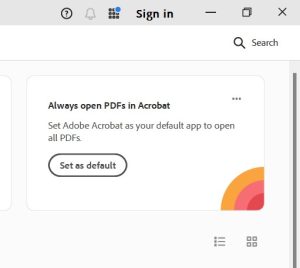
NOTE! Adobe offers cloud storage, but this storage is not administered by Jamk’s ICT. Meaning Jamk does not have any back up from this storage. Remember also that you’ll lose access to this storage once your Jamk’s account is locked, for example, after a terminated work contract or after graduation.
Creative Cloud installation
- Start the Company Portal application from the Windows start menu
- Find and open the Adobe Creative Cloud
- Click Install. If the Install button is not active, the Adobe software is installed already on your workstation
- You can install additional Adobe programs (Photoshop, Lightroom etc.) through the Adobe Creative Cloud Desktop Application
Student workstations
Student workstations have preinstalled Adobe’s most used software:
- Adobe Acrobat
- Photoshop
- InDesign
- Illustrator
- Adobe Express
- so on ….
You’re required to sign in to the Adobe apps to obtain license to use software. Sign in with your Jamk email address and password.