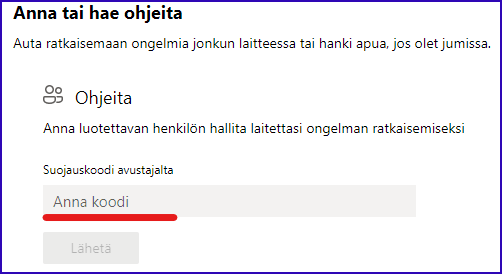Remote support
ICT services have the opportunity to provide support even when the user is not physically within Jamk’s premises. Remote Help application has been installed on all staff Windows computers by default. The app allows you to share your desktop, keyboard and mouse with a support person.
How to use
Remote Help is preinstalled on Jamk staff windows workstations
Open Start menu and search for “Remote Help”
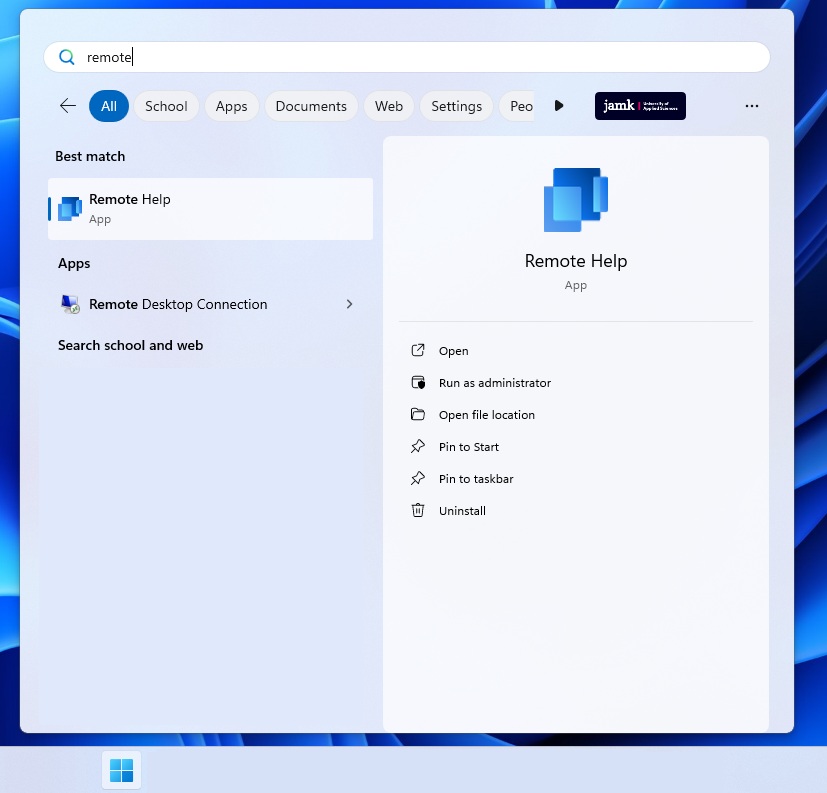
Continue with “Kirjaudu sisään” and select your account. Approve the privacy statement
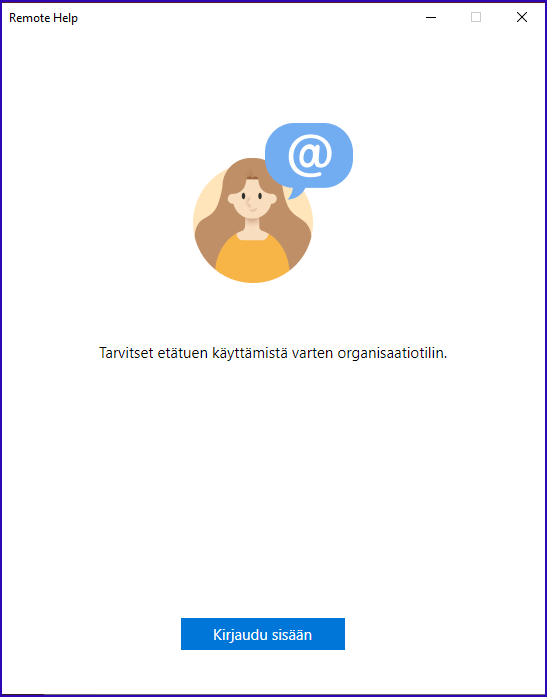
Ask for code from support person and type it to given “Anna Koodi” -field. Wait for the connection to be established and let the technical specialist to do his magic