Turnitin check in Moodle
Scientific writing is one of the skills learned at the University of Applied Sciences, which is necessary for growing into expertise. This area includes the appropriate use of source materials. Jamk’s Moodle uses the Turnitin Similarity program to compare the similarity of the text you produce with already published texts. Next you will get to know how it works in Moodle assignment submission.
At the first time, Turnitin’s Terms of Use (EULA, End-User License Agreement) will be accepted for comparison of similarities. The Terms and Conditions will open from the link. Check out and accept by pressing the “I Accept the Turnitin EULA” button. After approval of the EULA, the comparison will be triggered. The teacher can evaluate the task you have returned only after the comparison.
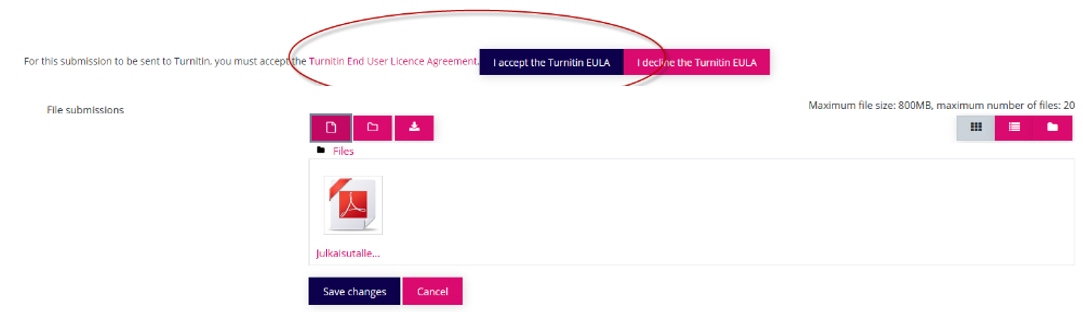
The file is in the queue for about 10 minutes. Time might vary, so please be patient. It is displayed as text ”Queued”.
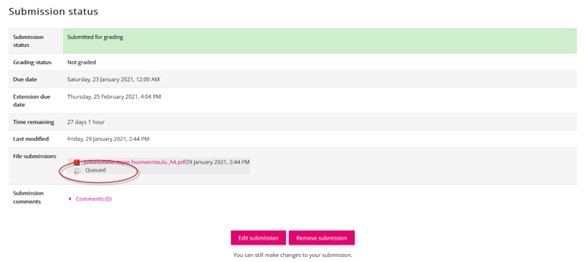
Once the similarity check is complete, you can view the result by clicking the percentage next to the Turnitin icon. The percentage indicates how much similarity Turnitin has found. If the returned job has less than 20 words, it displays an “Error”.
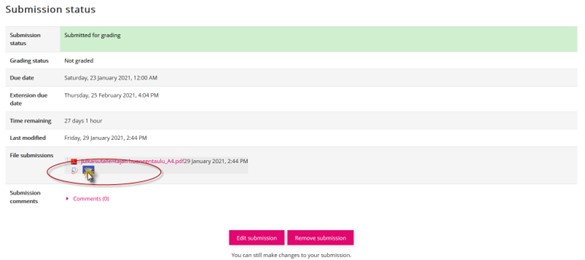
You can try Jamk’s Moodle text similarity check in advance. Log in to Moodle, use the search function in the upper right corner to search for the course area “Turnitin check”. The enrolment key you use to get in is shown in the search result.