Eduroam
Eduroam is an international wireless WLAN roaming service. Many universities offer an eduroam WLAN network, which you can use by logging in with your personal Jamk user account.
How to connect to Eduroam
- Install the geteduroam app from Play Store.
- Open the geteduroam app
- Search for your Jamk University of Applied Sciences or Jyväskylän ammattikorkeakoulu
- Enter your university username and password when prompted
- Eduroam is now ready to be used
If you encounter any problems, please contact Jamk ICT-Helpdesk!
- Install the geteduroam app from App Store.
- Open the geteduroam app
- Search for your Jamk University of Applied Sciences or Jyväskylän ammattikorkeakoulu
- Enter your university username and password when prompted
- Eduroam is now ready to be used
If you encounter any problems, please contact Jamk ICT-Helpdesk!
- Open a web browser (pref. Safari)
- Go to https://cat.eduroam.org
- Click “download your eduroam installer”

- Select Jamk University of Applied Sciences or Jyväskylän ammattikorkeakoulu from the list that opens.
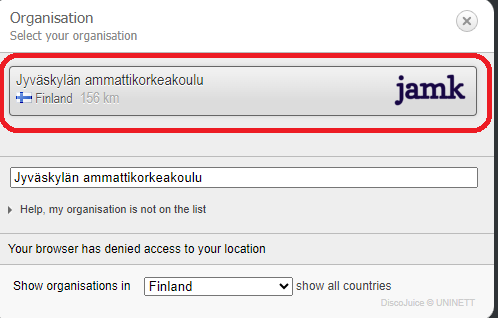
- Download the installation program by clicking the “eduroam” button or select “Choose another installer to download”.
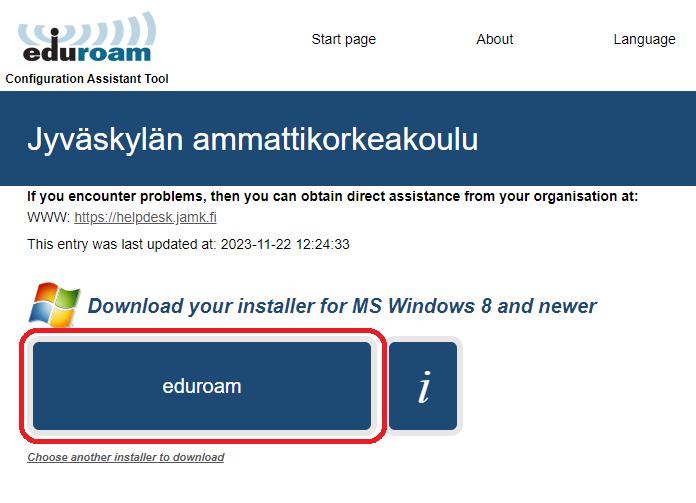
- Start the run the file you downloaded. You will receive a notification that the profile is ready to be installed.
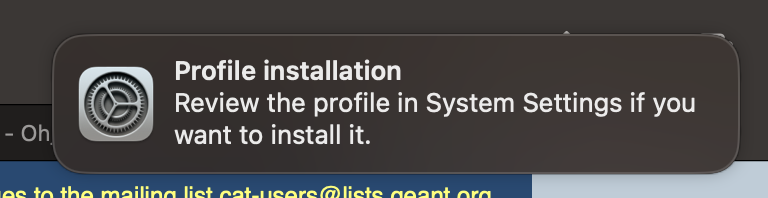
- Go to system settings and select the eduroam profile (System Preferences -> Profiles).
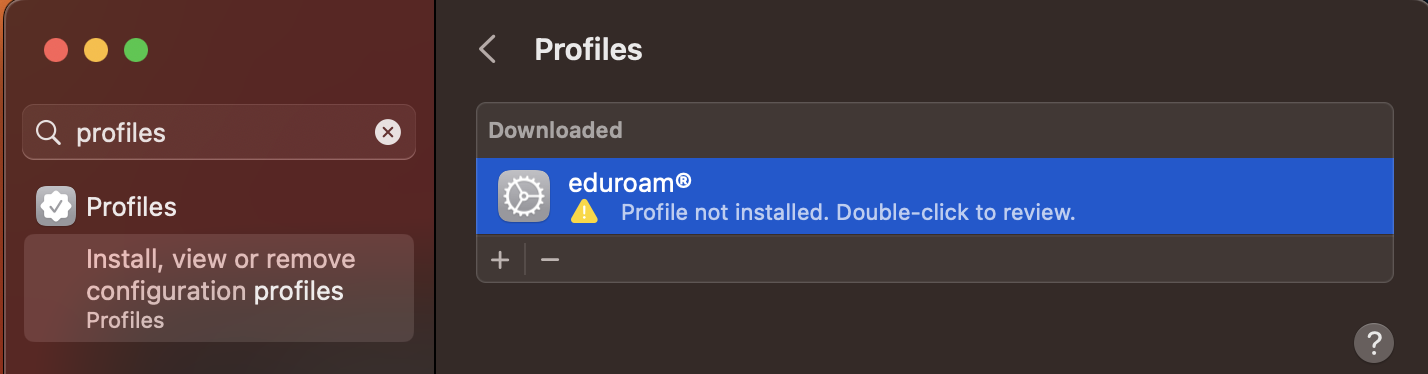
- Install the profile (Install…). Follow the instructions of the installation program and log in with the school username and password.
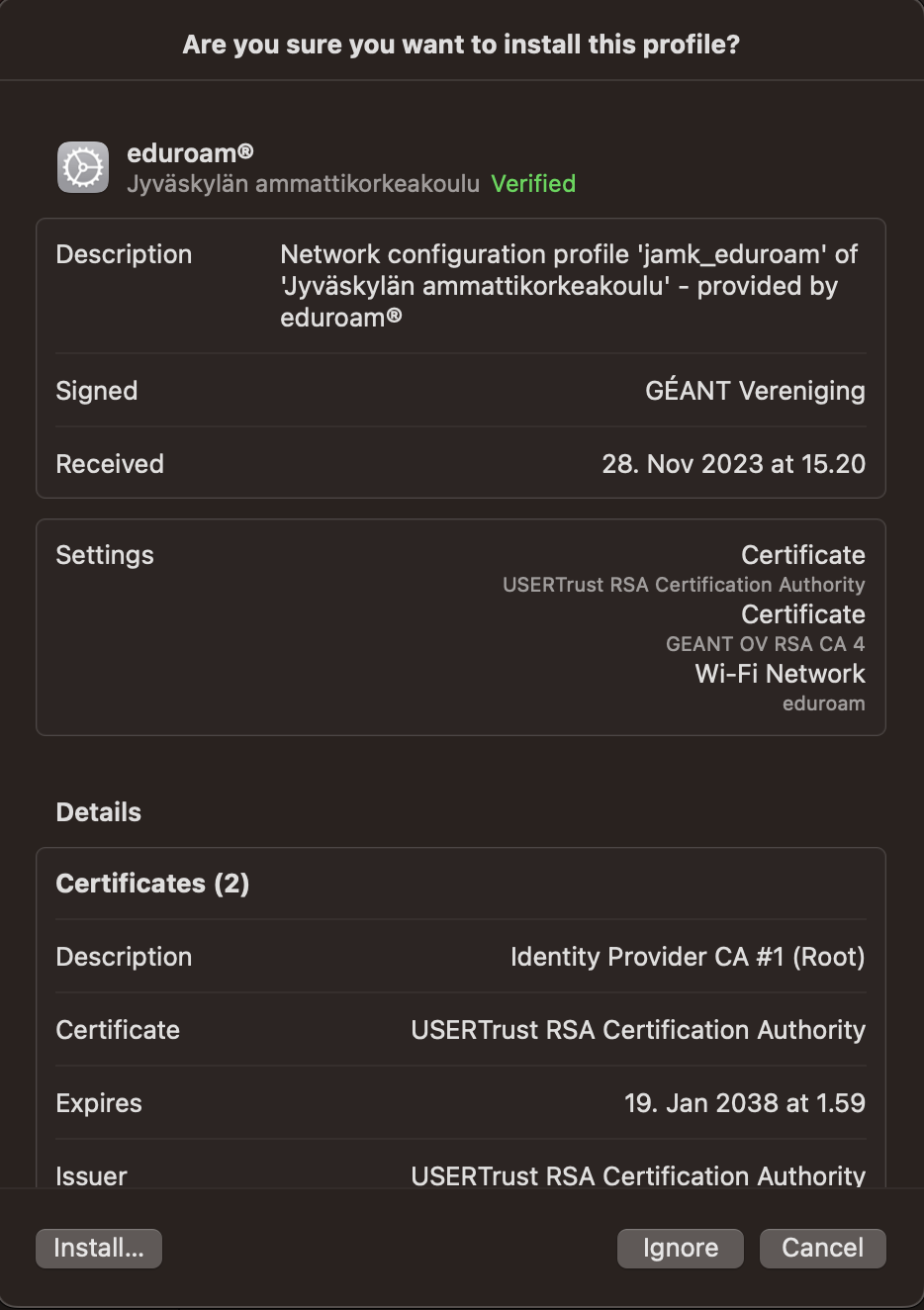
- Eduroam is now ready to be used
If you have a Windows 10/11 device, you can try this:
- Find Eduroam in the list of available wifi networks and click on it.
- Enter your school email and password when asked.
- You should be connected to Eduroam now.
If this doesn’t work or you have a different device, follow these steps:
- Open a web browser
- Go to https://cat.eduroam.org
- Click on “download your eduroam installer”

- Select “Jamk University of Applied Sciences or Jyväskylän ammattikorkeakoulu” from the list
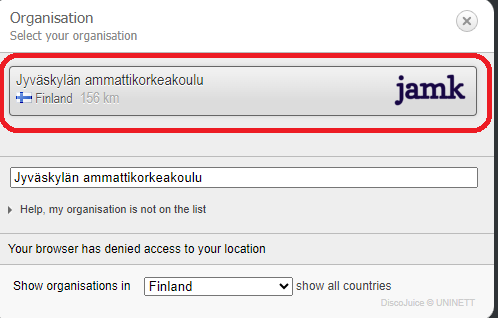
- Download the installer by clicking “eduroam” or select “Choose another installer to download” if you want to setup eduroam for another device.
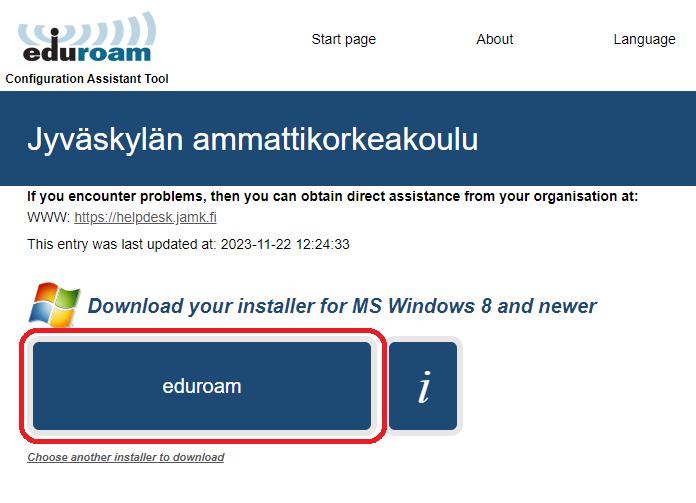
- Start the downloaded installer. Enter the appropriate eduroam username and password when prompted.
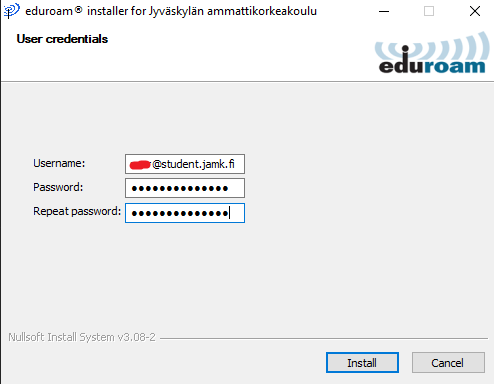
- Complete installation. Eduroam is now ready to be used!
If you encounter any problems, please contact Jamk’s ICT-Helpdesk!
!
Remember to update your devices Eduroam login credentials if you change your password!
More information: eduroam.fi