Identity Service
Jamk has self-service portal id.jamk.fi which can be used to activate Jamk account, reset account password and MFA settings.
How to use the service
To gain access to Jamk credentials, you must first activate your account through the id.jamk.fi authentication service. During the activation process, you confirm that you have read and understood Jamk’s network usage rules and agree to comply with them.
How to activate
- Go to id.jamk.fi
- From the top-right corner you can switch the language to English. Click then Continue button
- If you already have you Jamk email address, you can type it into “Username” Field.
- NOTE! “Find your account” requires Finnish online banking credentials with ID verification. If you don’t know your Jamk account / email address, please contact Helpdesk. (Use category ICT-support – ICT Rajakatu (Main Campus))
- Jamk email addresses follow the format:
- Staff: firstname.lastname@jamk.fi
- Student: username@student.jamk.fi
- External users: firstname.lastname@external.jamk.fi
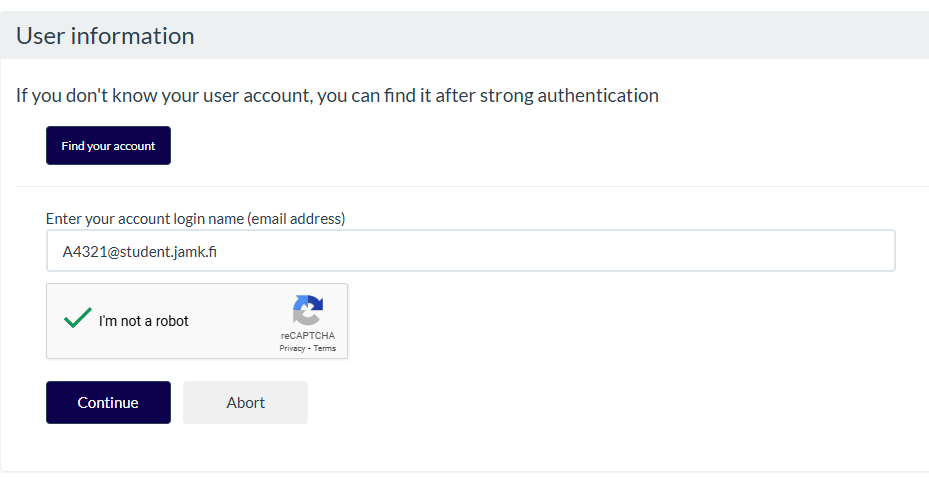
- The activation process starts. The Activation requires strong ID verification. You can use either suomi.fi or Candour ID authentication
- Suomi.fi authentication requires that you have Finnish social security number and Finnish online banking credentials with ID verification
- If you cannot authenticate with suomi.fi, choose Candour ID option.
- Using the Candour ID service requires that the user has a mobile device capable of installing the Candour ID app, as well as a valid ID document. Only a passport or an ID card with a chip is supported. Note that residential permit is not valid ID document.
- If you can’t activate your account with either of the option, please contact Helpdesk (Use category ICT-support – ICT Rajakatu (Main Campus))
- You’ll receive an invitation email which includes instructions for Candour ID and PIN-code, that you can use to return into activation process. You have only 60 minutes to complete the ID verification or you have to start over. Make sure that you have your ID document with you, when you start the ID verification process with Candour ID.
- This symbol indicates if the ID card contains a chip

- To finalize the activation, read and agree network terms of usage.
You can reset your account password using the Identity Service, whether you’re activating your account for the first time, you’ve forgotten your password, or simply want to change it.
If you’re returning to the service as an existing user, you can reset your password by visiting id.jamk.fi. On the front page select language from the top-right corner, click “Continue” and enter your Jamk email address in the “User” field.
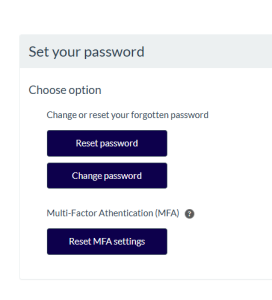
- Select Reset Password if you want to set your password for the first time for your account or you have forgotten your password
- Select Change password if you know your current password but want to change it for other reasons.
- NOTE! Reset password option requires strong ID verification either with suomi.fi authentication or Candour ID
- The same identity verification method is used as was used during the account activation
- Using the Candour ID service requires that user has a mobile device capable of installing the Candour ID app, as well as a valid ID document. Only a passport or an ID card with a chip is supported. Note that residential permit is not valid ID document.
- You’ll receive an invitation email which includes instructions for Candour ID and PIN-code, that you can use to return into activation process. You have only 60 minutes to complete the ID verification or you have to start over. Make sure that you have your ID document with you, when you start the ID verification process with Candour ID.
- This symbol indicates if the ID card contains a chip

Password requirements
Jamk has set specific requirements for passwords, which must be met. For example, your password must:
- at least 14 characters
- at least one special character
- at least one lowercase letter
- at least one capital letter
- at least one number
Additional to these the password must not include any personal information like:
- your name
- your birthday
- your username
- your phone number
- or any parts thereof
Microsoft Authenticator app for multi-factor authentication (MFA) is activated the first time you log in to Jamk services such as Moodle, Peppi, or Microsoft 365. Instructions for setting up MFA can be found in a separate guide.
If your phone breaks, you switch to a new device, or MFA stops working for any other reason after setup, you may need to reset your MFA settings.
- Go to the id.jamk.fi -website
- Fill your Jamk email address on “User” field and select Continue
- Select “Reset MFA settings”

- Resetting the MFA settings requires strong ID verification.
- NOTE! Resetting MFA settings requires strong ID verification either with suomi.fi authentication or Candour ID
- The same identity verification method is used as was used during the account activation
- Using the Candour ID service requires that user has a mobile device capable of installing the Candour ID app, as well as a valid ID document. Only a passport or an ID card with a chip is supporter. Note that residential permit is not valid ID document.
- You’ll receive an invitation email which includes instructions for Candour ID and PIN-code, that you can use to return into activation process. You have only 60 minutes to complete the ID verification or you have to start over. Make sure that you have your ID document with you, when you start the ID verification process with Candour ID.
- This symbol indicates if the ID card contains a chip

- You will receive a confirmation once your MFA reset request has been successfully submitted. After that, wait at least five minutes to allow the changes to update across all required systems. To set up multi-factor authentication again, log in to any Jamk service such as Moodle, Peppi, or Microsoft 365. Detailed instructions for setting up MFA can be found in a separate guide.