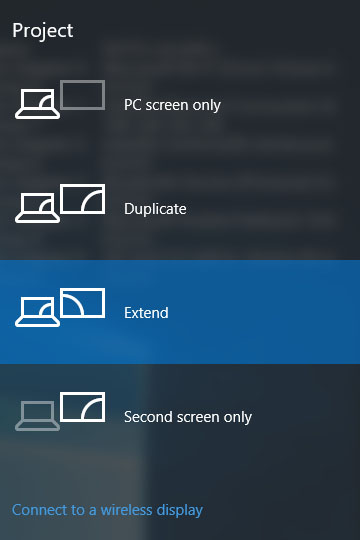Share a screen from Windows to a presentation device
On Windows operating systems, image sharing is done by pressing the Windows and P keys simultaneously.
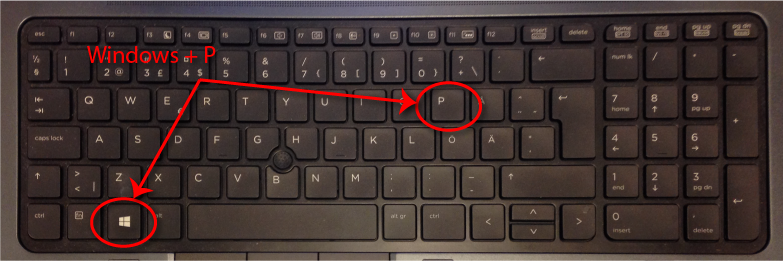
In the pop-up dialog box that appears, select the appropriate screen layout for the presentation situation.
The options for the grid layout are:
- PC screen only, which displays the image only on your computer screen.
- Duplicate, which shows the same image on your PC screen and on the screen connected to it.
- Extend, which extends the view so that both screens show a different window. For example, the main screen (usually your computer screen) shows notes and the other screen or screen shows a presentation.
- Second Screen only, which blacks out the screen on your own computer and only shows the presentation on the screen connected to the computer.
You will also see a Connect to a wireless display link, which allows you to share your presentation wirelessly via a Miracast compatible device (e.g. Microsoft Wireless Display Adapter).