Assess a maturity test
Open Firefox or Chrome browser and log in to Jamk’s EXAM.
The maturity test written in EXAM is checked by the thesis supervisor, i.e., the examiner. The examiner receives an email when the student has completed the maturity test. You can access the link in the message to evaluate the maturity test. NOTE! The supervisor evaluates the content of the maturity test in EXAM before the language evaluation. If the content passes the evaluation, the test is sent for language evaluation. The language evaluation is done by a teacher from the Language Centre.
Assessing the content evaluation
The student’s answer to the maturity test can be found on the dashboard under the “Unassessed exams” tab. The “Unassessed” column displays the number of unevaluated exams (1). Select the column number:
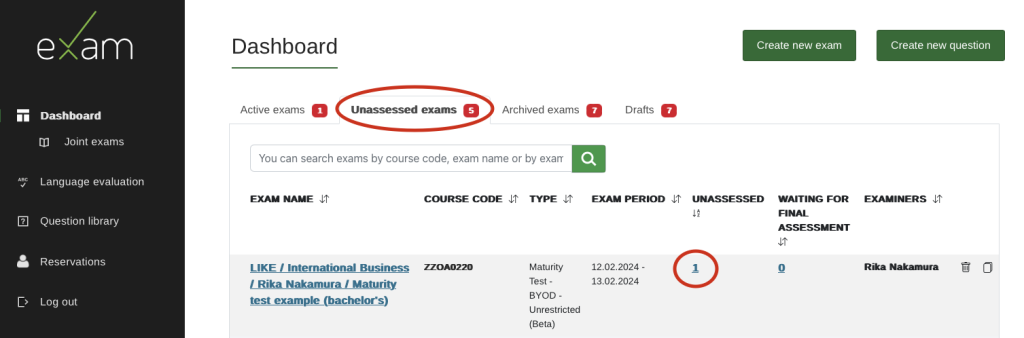
From the next view, you can select the student’s name and then you will be able to read their answer:

The student’s written answer is displayed as text in the browser, below the question. At the beginning of the answer, you will find basic information about the exam, such as the reservation time, completion time, and any previous answers the student may have given to this exam. If you wish, you can print the student’s written answer on paper or save it as a PDF file using the “Print” button. If necessary, you can send an email to the student via the email link.
- The maturity test is graded as either “Pass” or “Fail.”
- Write your written feedback in the “Write a statement for the content evaluation” window. Providing feedback is mandatory for the maturity test. You can add feedback such as “Content approved” or similar and press Save. You can save the evaluation as incomplete by pressing the “Save” button and continue the evaluation later.
- If the maturity test is not sent for language evaluation (Master’s), press “Save and lock the assessment.”
- If the maturity test is sent for language evaluation (Bachelor’s) and if the content of the maturity test is approved, select “Save and send to language evaluation“. This action also saves the evaluation. The maturity test will move to the status “Waiting for final evaluation” and “Waiting for language evaluation.”
- When the language evaluator has completed the language evaluation, you will receive a message that the language evaluation is complete.
- The supervisor marks the maturity test as completed in Wihi after the evaluation is locked. The submission can also be found in your Archived exams list in EXAM.
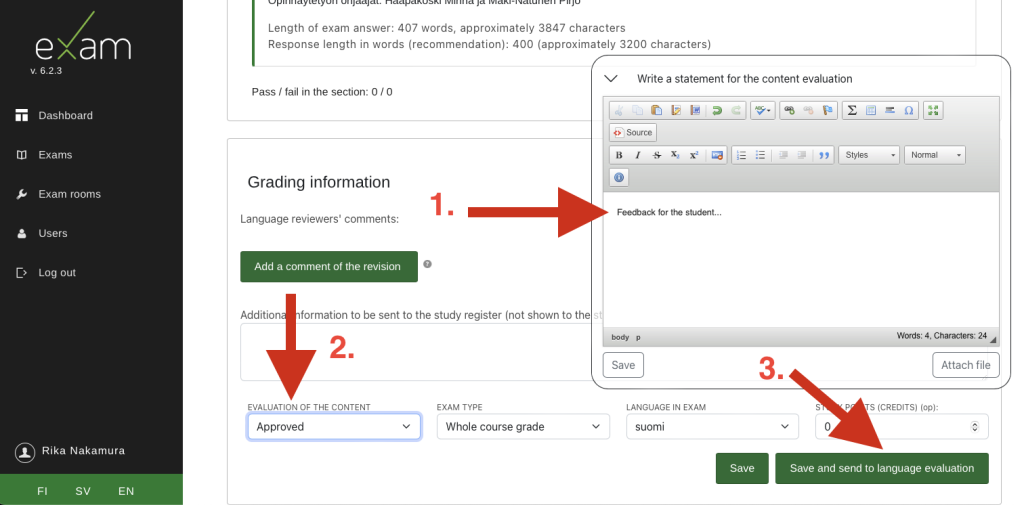
Abandoned Maturity test
If the content or language of the maturity test is failed, a new maturity test will be created for the student in the system:
- The examiner creates a resit exam by copying a new maturity test.
- In the Exams-view, find the particular maturity test exam. Click the copy-icon. Part of the basic information is now ready in your resit exam.
- Change the name of the exam by adding “Re-Exam” to the exam name. Fill in thethe exam period and check that the other information is correct.
- Invite the student for the resit exam. Click Save and publish -button.
In the future, invite all the repeaters to this newly created re-exam.
Language evaluation and completion of the overall evaluation
After the content evaluation, the maturity test will be transferred to language evaluation. All language evaluators can see all maturity tests waiting for language evaluation.
The “Maturity tests to be evaluated” list shows all maturity tests that are currently in language. You can sort the maturity tests by code, exam name, examiner (supervisor), arrival time (when it arrived for language evaluation), student, exam completion time, or language evaluator.
Take a new maturity test for language evaluation by selecting “Start evaluation”.
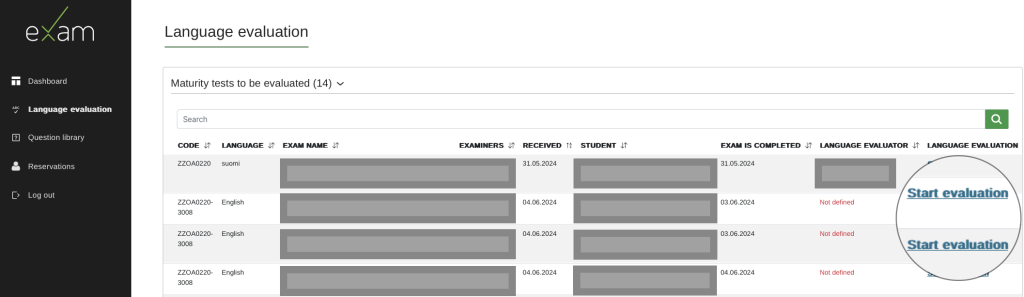
When the maturity test has been taken for language evaluation, the language evaluator’s name will be displayed in the list. All language evaluators can see all maturity tests under evaluation, and another maturity test under evaluation can be taken for oneself by selecting “See here.” When you write feedback on the maturity test and save it, the language evaluator will change. You can send an email to the student and the language evaluator by clicking on their email addresses.
The student’s written answer is displayed as text in the browser, below the question. At the beginning of the answer, you will find basic information about the exam, such as the reservation time, completion time, and any previous answers the student may have given to this exam. If you wish, you can print the student’s written answer on paper or save it as a PDF file using the “Print” button. If necessary, you can send an email to the student via the email link.
At the end of the page, you can see the feedback written by the supervisor on the content and the evaluation information.
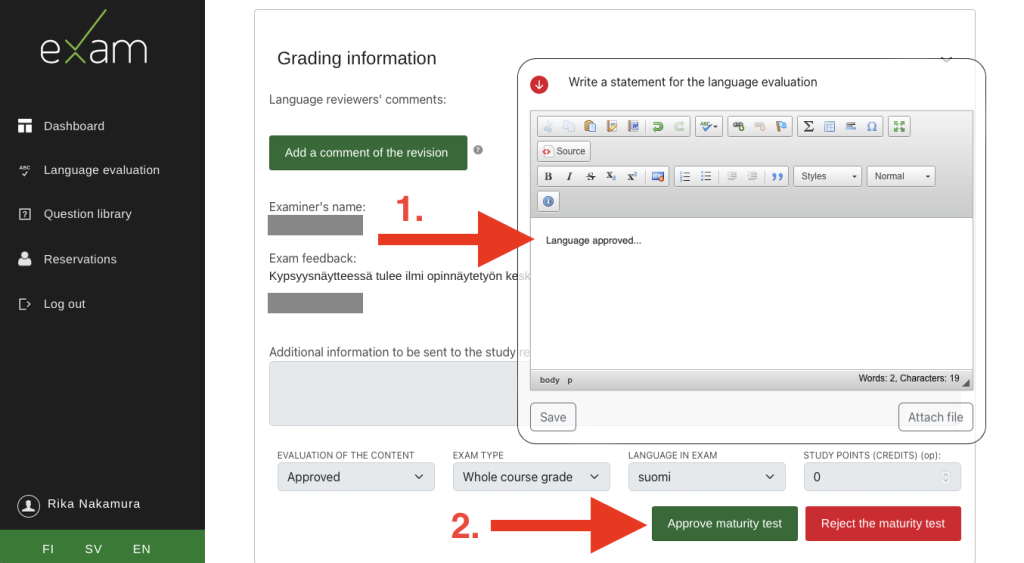
- Write your written feedback in the “Write a statement for the language evaluation” window (mandatory). You can add feedback such as “Language approved”. Press “Save.” You can also add feedback as an attachment.
- Select “Approve maturity test” or “Reject the maturity test” depending on whether the language was approved or failed.
- When the language evaluator has completed the language evaluation, the supervisor will receive a message that the language evaluation is complete.
- The student will also receive a message that the evaluation is complete and will be able to see the evaluation of the maturity test in EXAM, as well as the feedback written by the supervisor and language evaluator.
- The supervisor marks the maturity test as completed in Wihi.
If the language of the maturity test is failed, the supervisor will create a new maturity test (re-exam) for the student in the system.
Evaluated maturity tests can be found in the “Evaluated maturity tests” list. The evaluation can be seen by clicking on the name of the exam.