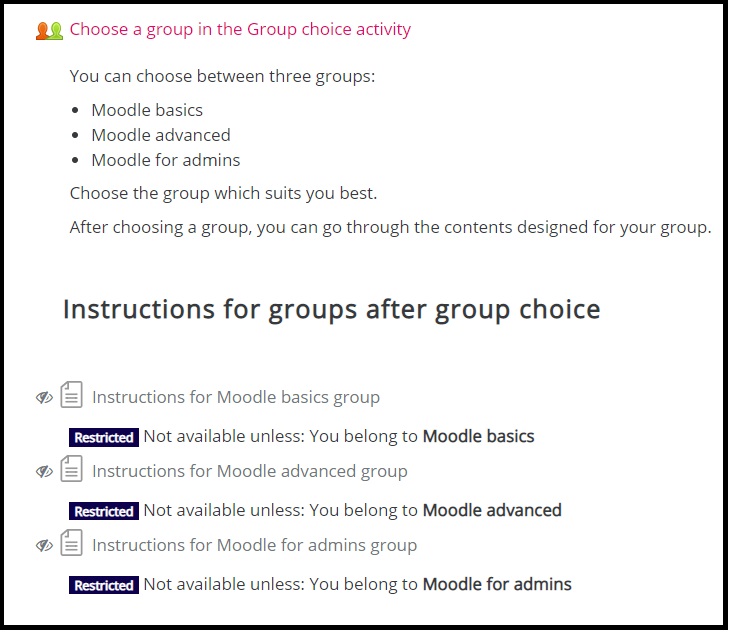Group choice activity
The teacher creates the groups to the Moodle course. The student chooses a suitable group for themselves.
1. Add the groups and a grouping through the Participants page.
2. Add a Group choice activity to the course.
3. Determine Group choice activity settings.
- Give the Group choice activity a name and write a description.
- In the description you can explain what kinds of groups there are and how the students should choose a group (for example, a new interesting theme or thesis group) and what the student needs to do after choosing the group (for example, get to know the other members of the group on a discussion forum or agree on an online meeting to plan the course assignment etc.).
- Determine the Miscellaneous settings.
- Do you allow students to enroll to multiple groups?
- Will the students be able to see the group choices of other students? If it is necessary for the students to work together after choosing a group, it is important that they see the other students who have chosen the same group. If the students choose a group just because they can then see certain materials or activities on the course, it is not necessary for the students to see which other students are in the same group.
- What information do the students see about each other?
- Do you allow students to update their group choice?
- Does the teacher see which students have not chosen a group?
- Do you limit group size?
- Choose which groups or groupings the students can choose from in this activity.
- You can restrict the time period when students can choose groups.
- In the common module settings, you can determine that only a certain grouping can see the Group choice activity.
- You can restrict access to the Group choice activity.
4. Enable group settings for activities where you want to use groups.
- You can determine these settings in the activities and resources although the students have not yet chosen their groups.
- After the students choose their groups in the Group choice activity, they can start working on the course according to the group settings that you have determined.
- You can build your Moodle course, for example, so that students are given different types of materials to go through according to which group they belong to or they submit assignments to different assignment activities according to their group choice.
- In the image below, the student chooses a group and based on this selection, they get access to specific material. Access can be restricted based on group in the Restrict access settings.