11.1 Accepting a topic proposal
A student starts working on his/her thesis by submitting a topic proposal in Wihi. Once the student has saved the thesis proposal in Wihi, you can as a coordinator view it. You receive a notification of a new topic proposal to your email if you have defined so in Wihi settings (see instruction on the General information about Wihi page).
NOTE. If you make a topic proposal on behalf of a student or a group of students and thus invite the student(s) to complete the thesis in Wihi, each student must separately accept the invitation to the project before you can accept the topic proposal and assign a thesis tutor for the project.
A new topic proposal
The coordinator’s task is to accept the topic proposals made by the students of his/her own degree program and to propose principal thesis tutors for them.
You can view new thesis topic proposals on the Wihi front page (Figure 1). On the front page, you can view only recent topic proposals and last projects to advance. All sent topic proposals you can find on the Active projects tab. You can see and accept all topic proposals, but you should filter the topic proposals according to your own degree programme.
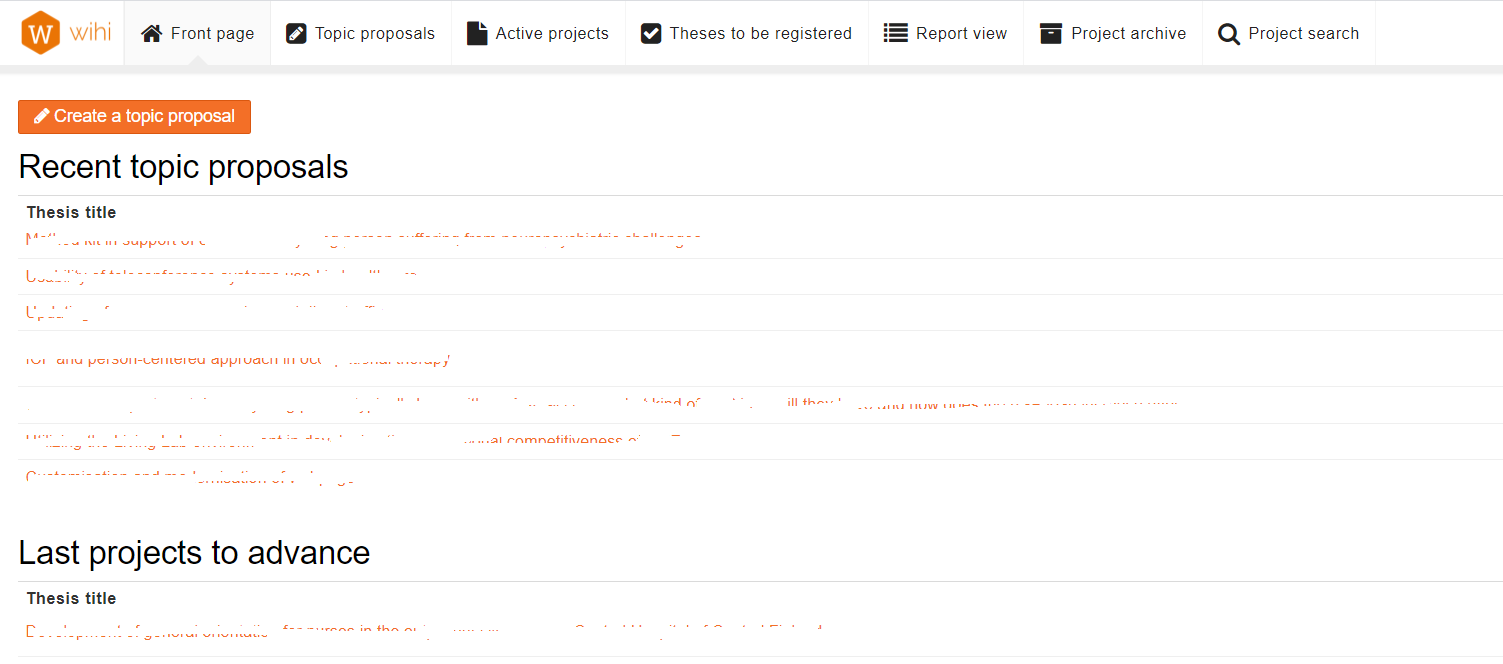
To accept the topic proposal and choose a thesis tutor for it, click on the name of the thesis, which will take you to the project view to check the topic proposal written by the student. The topic proposal appears on the right side of the window under the heading Thesis information. On the right side, you can also see the information of the student, tutor (advising) and possible company.
With Accept button at the top of the project view, you can accept the student’s topic proposal (Figure 2).
You cannot reject the topic proposal, but you can communicate with the student and suggest changes or improvements to the topic proposal before accepting it. You can communicate with the student by using Create comment button in the project view. The student receives a notification of your messages to his/her email.
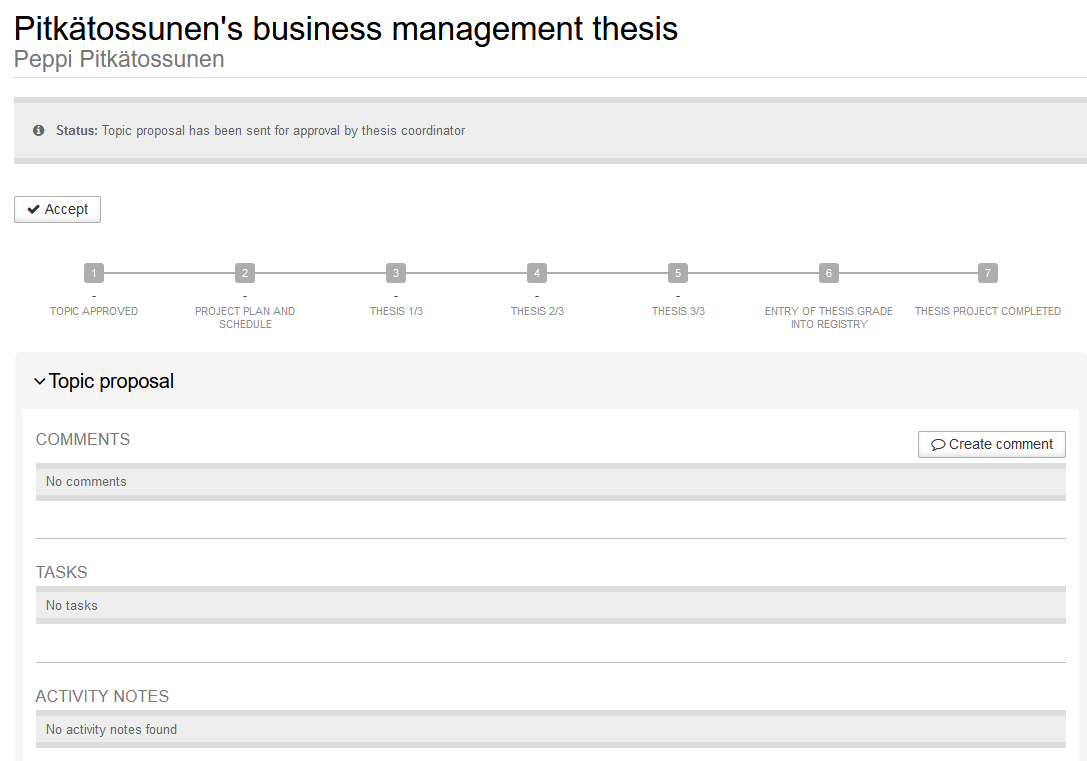
After accepting the topic, you select a thesis tutor for the work. This is done with Propose an advisor button (Figure 3).
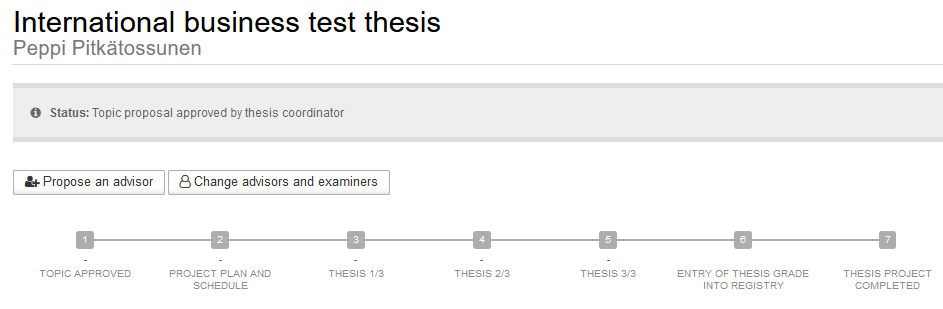
In the Propose an advisor window, you select a thesis tutor and you can write a comment to the tutor (Figure 4). The tutor receives a notification to his/her email after you have clicked Submit button (NOTE. The tutor can only see the comment in Wihi).
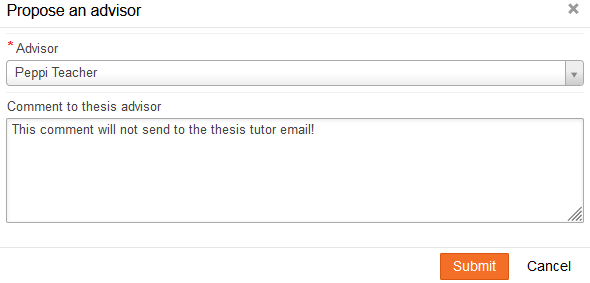
The tutor can either accept the work to be guided or reject it. When rejecting the work, the topic proposal returns to the coordinator. When the tutor approves the work, the actual thesis process begins. The phases and tools in Wihi are displayed for both the student and the tutor.