Board activity
The Board is a virtual wall on Moodle.
1. Add a Board to your Moodle course by clicking Add an activity or resource.
- A new board has three columns. You can add new columns by clicking the plus icon on the right.
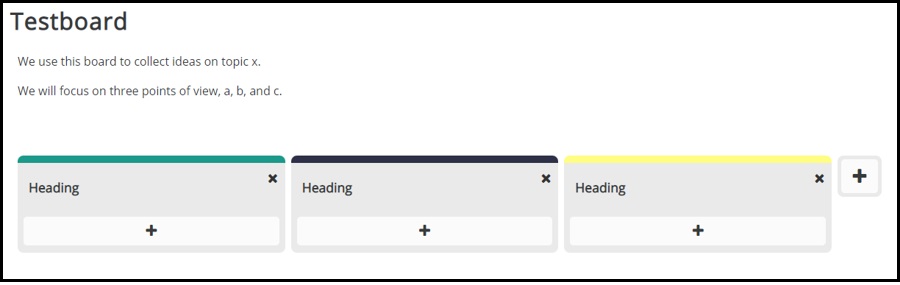
2. Double-click to edit Heading text.
3. Students click the plus icon under the heading to add posts to the Board. Students can add text, links, images, or embedded YouTube videos.
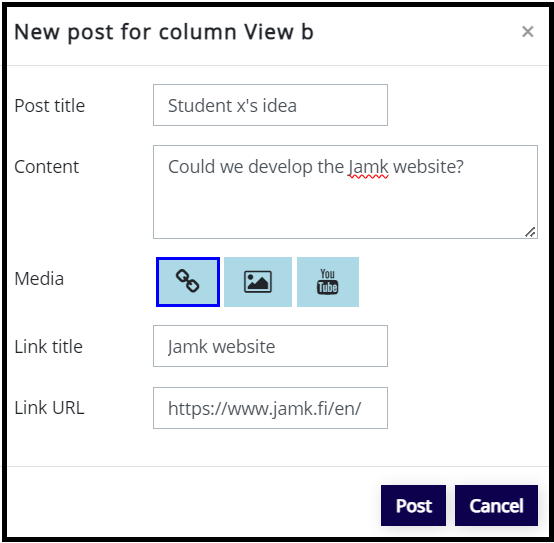
4. Students can edit the post that they have added by double-clicking the post.
- Students can delete the posts that they have added themselves.
- Students cannot delete or edit posts added by other students.
- The teacher can delete and edit posts added by students.
5. Students’ posts are anonymous.
- The teacher can, of course, ask students to include their names in the posts.