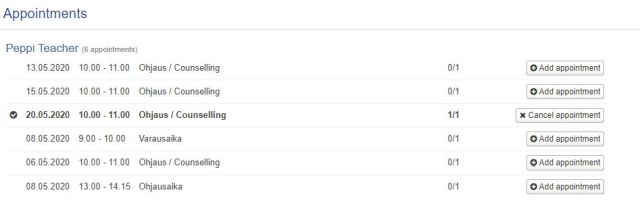Meeting times
Thesis counsellors, teachers, career tutors, study counsellors, student services and other staff contributing to guidance may suggest/create a meeting time for an individual student or for a student group.
Available meeting times
Click Meeting time button in Student´s desktop. The meeting times are listed under the name of the person who suggests a meeting.
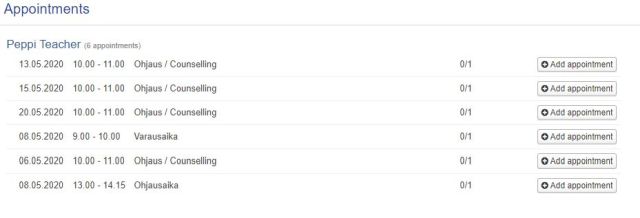
Click on the name of the person you wish to meet to open more detailed information about the meeting:
- Meeting time
- Meeting subject
- The number of people who have accepted the meeting and the number of people to whom the meeting is suggested
Confirming an appointment
- Click the + Add appointment button in front of the reservation information to add yourself in the reservation.
- NOTE! Do not use the message field although is there
- Confirm appointment pressing Confirm button
The appointment is added to your calendar.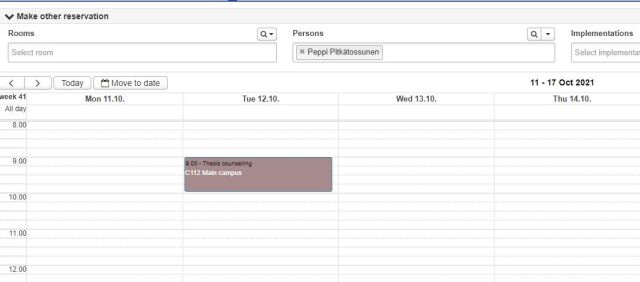
Appointment synchronizes also in to your Outlook if you have chosen in Outlook synchronization settings if I am attached to reservation via persons field – other than teaching related reservations.
In addition, the reservation is now displayed in bold in the Meeting times view of the Student’s Desktop.
Cancelling a meeting
To cancel a meeting after confirmation, click the x icon after the meeting row. Click the Cancel appointment button to confirm the cancellation.