Making a default schedule
You can add several complete reservations, e.g. all the reservations of your groups, in the course timetable in one go.
Note! If there’s subgroups in in implementations you have to choose a subgroup. If you have enrolled to subgroup only Tuudo shows your own subgroup’s reservations. Peppi and timetable engine show all the subgroup reservations although you have enrolled only to one. You can check your subgroup from PLP. Choose Enrolments tab, scroll down to Enrolments. If Tuudo shows all sub-group reservations, you can hide the wrong ones.
You can delete wrong sub-group reservations from Tuudo and timetable engine. Find the reservations you want, click the reservation and click Hide event. From Peppi’s calendar you can’t hide reservations. If you have synchronized Peppi’s calendar to Outlook you can delete wrong sub-group reservations from Outlook.
- Select Index or switch to the Calendar admin view and select Index next to the title.
- Select the reservations from the drop-down menu.
- You can select for example your groups’ default reservations or implementations you have enrolled to.
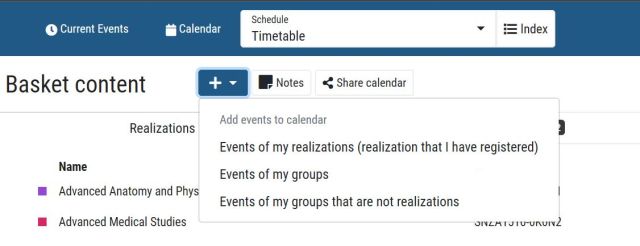
Removing implementations, groups and rooms from the basket
- Select Index.
- Select Group(s), Implementations or Room.
- To delete subgroups, click the arrow before the implementation name to display them.
- Search for the group, implementation or status that you want to delete, and then click the recycle bin icon next to it.
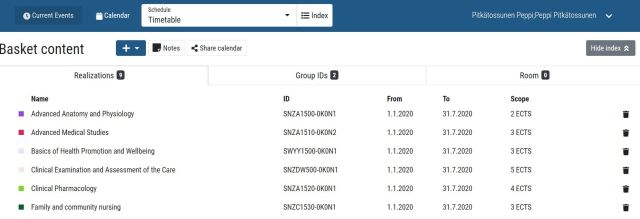
The program will not ask you to confirm that you are sure that you want to delete the item from the basket.