Teacher returned my application to me, what should I do?
If the teacher has noticed shortcomings or errors in your application that they are unable to correct themselves, they will return the application to you. In this case, the status of your application will be ‘returned’.
Open the application in editing mode using the Modify function via the Actions button on the application line. Edit the application as requested by the teacher.
Below are some examples of what you may have to do with your application.
You have selected the wrong type of accreditation
Open the studies or competence to be completed using the Pen icon and change the type to the correct one, e.g., replace ‘inclusion’ with ‘replacement’.
You have submitted an application of the wrong type (e.g., you applied for exemption even though you had to apply for replacement)
In this case, you must delete the entire study or competence that you have added to the application. Remove the study or competence by clicking on the X (delete) above the study or competence.
Then select the correct type of application (e.g., Add previously completed study) under the heading Studies and competences in the application. After this, add the studies or competence to the application again.
You have added several studies on the application as separate sections, even though they should have been placed in the same section of the application
Initially, your application in Peppi has two or more sections, each section containing different courses you want to have accredited by Jamk as a single course (see Figure 1).
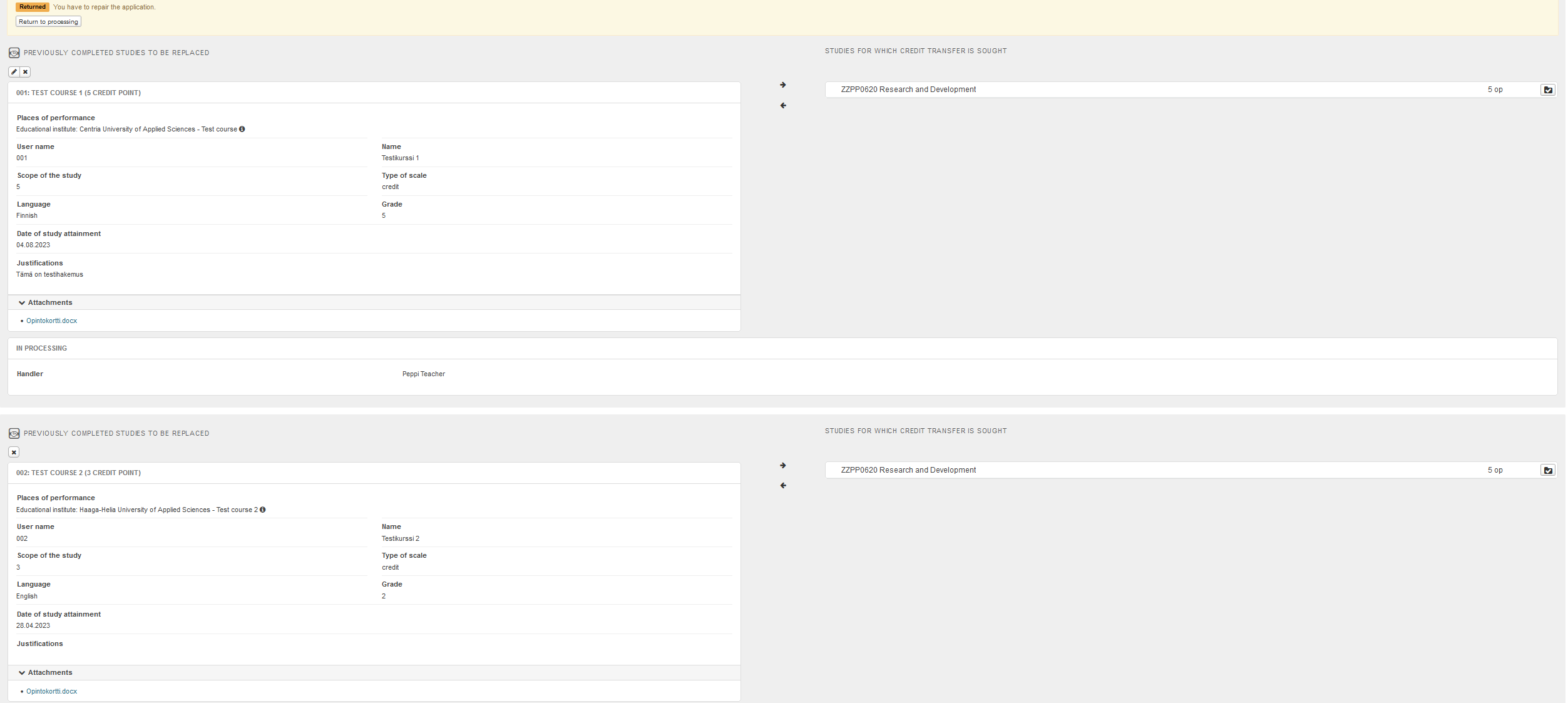
Figure 1. Sections of the application (two sections) in an application returned to the student
You must first delete all sections of the application except one by clicking the X, Delete, above each section.
Then add the courses that were in the deleted sections by first opening the existing course in editing mode by clicking the Pen icon. Use the Add course button to add the course(s) to the view that opens.
After saving the view, the courses will be in the same section of the application (see Figure 2).
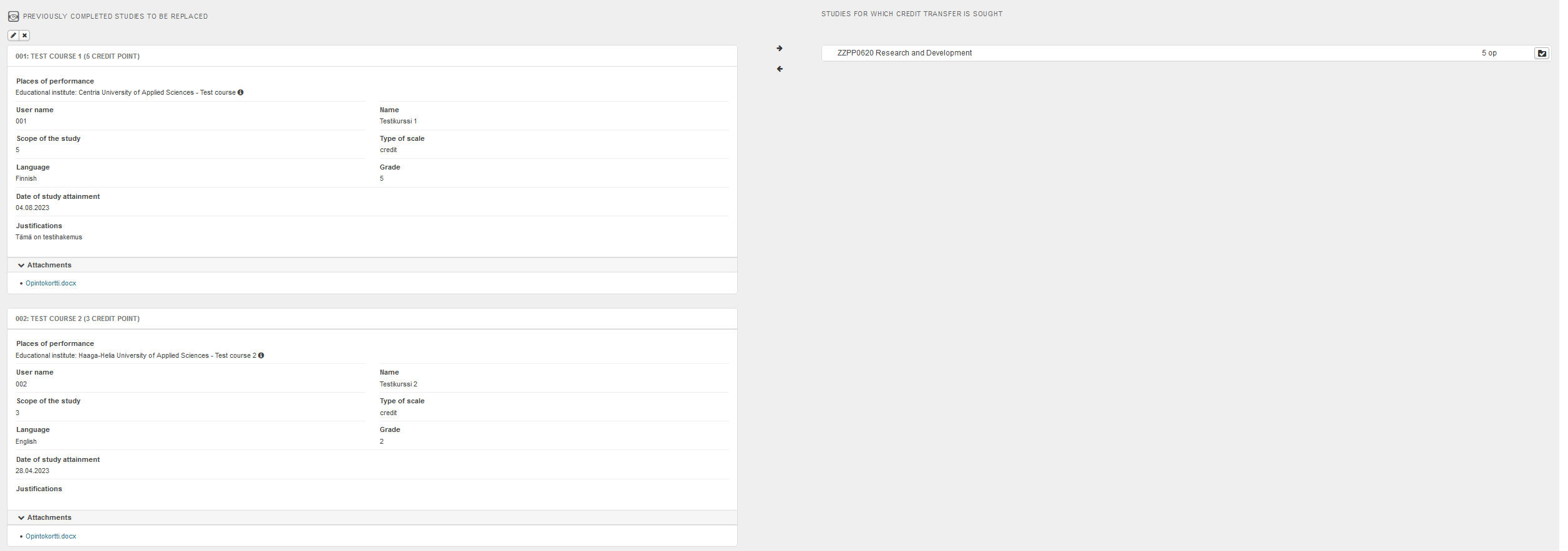
Figure 2. Courses added in the same section of the application
Returning the application to the teacher
After correcting the application, return the application to the teacher for processing using the Return to processing button. Enter a message to the teacher in the Free comment field and click Return to processing.
Deleting or cancellation of an application
You can delete an application in draft status, i.e. before you have sent it to the teacher. The application is deleted with the Delete application button inside the application.
You can also cancel the application at any stage until it is approved. After that, you can no longer delete or cancel your application. You can also delete a canceled application or return it to active if necessary.