Timetable engine
As a student, you are able to view your own course timetable in the timetable engine and compile new timetables. You can access the timetable engine at lukkarit.peppi.jamk.fi or from the link on the first page of the Pakki student desktop.
In timetable engine you can set for example your group´s default schedule as a base or those implementations you have enrolled. You can also search for other groups’ implementations by their names and look if they fit to your own schedule. You can also search implementations with free period search.
- The timetable engine opens in Finnish by default, but you can change the language by clicking the FI button. When you have logged in, you can change the language from the arrow next to your name in the top-right corner.
- Timetable engine open in Current events view. You can search schedules by clicking Calendar button
- When you log in to the timetable engine for the first time, the program creates an automatic course timetable based on the implementations you have enrolled to. Automatic schedule aka “Automaattinen lukujärjestys” is first your default schedule.
- The timetable engine only retrieves information from Peppi. It cannot be used for adding or enrolling to implementations.
- As a student, you are able to view in the timetable engine the reservations to which you have been accepted.
- Weekends will only appear in your calendar if there are events on Saturday or Sunday
- You can use timetable engine without logging in but only logging in you can save your schedules.
If implementation is virtual there´s not necessary timetable for it. If virtual implementation consists of webinars they are usually in timetable. If they are not, please contact the implementations teacher so webinars can be added.
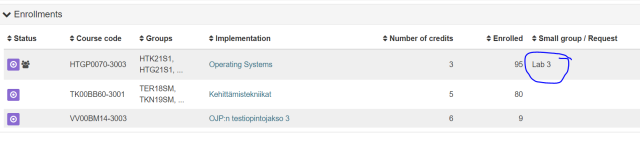
You can delete wrong sub-group reservations from Tuudo and timetable engine. Find the reservations you want, click the reservation and click Hide event. From Peppi’s calendar you can’t hide reservations. If you have synchronized Peppi’s calendar to Outlook you can delete wrong sub-group reservations from Outlook.
Glossary
- Basket = When you select implementations to your calendar, they move into the basket. The system creates the timetable based on the content of the basket. The basket and the timetable have the same name.
Viewing the timetable and reservation details
Viewing the reservation details
- Select Calendar.
- Click the reservation on which you want to view more detailed information.
- To hide the reservation, click Hide event in the implementation window, and then click Hide hidden events in the top-right corner of the calendar view.
Sharing a timetable calendar link
You can synchronise your course timetable with your Google or iCloud calendar.
- From the front page, select Index > Share calendar

- or Calendar admin > Create share link
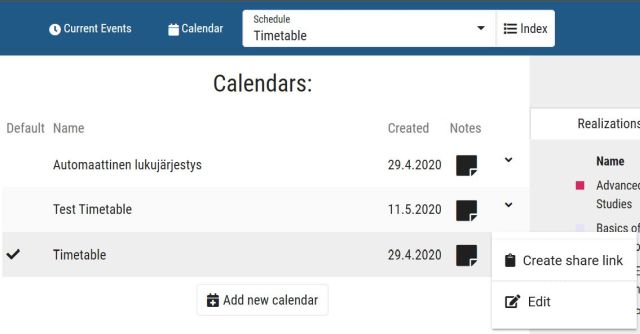
- The feature creates an iCal link.
If you want to stop synchronising the calendars, select Stop sharing calendar.
Deleting a timetable
Note that the program will not ask you to confirm the deletion of the timetable. A default timetable or auto-generated timetable cannot be deleted.
- Switch to the Calendar admin view.
- Select Delete.
Adding notes
Notes are timetable-specific and cannot be edited afterwards.
- Select Index >Notes> +Create new note.
- Enter the desired text in the field and select Save.
Viewing and deleting notes
- Switch to the Calendar admin view.
- Click the note icon next to the timetable name. The number shown in the icon indicates the number of notes.
To delete a note, click the recycle bin icon. Note that the system will not ask you to confirm the deletion of the note.