Accreditation of studies
Note: First, read the eRPL accreditation and How to fill in an eRPL application instruction pages and then continue filling in the application according to the instructions below.
When you have previously completed higher education studies elsewhere, you apply for accreditation by selecting ‘Add previously completed studies’ (figure 1).

For your application, select either replacement or inclusion as the type of accreditation as follows:
- When you apply for accreditation for the compulsory studies in your degree this is called replacement. You can apply for replacement with individual studies or study modules of less than 30 credits.
- Inclusion is when you apply for accreditation for the degree’s optional or elective studies and when applying for accreditation with study modules that comprise more than 30 credits.
With individual courses, select the person responsible for the course as the handler of the application and, with study modules (30 credits or less), select a teacher in the study module team. With larger study modules (more than 30 credits), the degree coordinator or the person in charge of the degree programme acts as the handler (figure 2). You can find these persons in your curriculum.
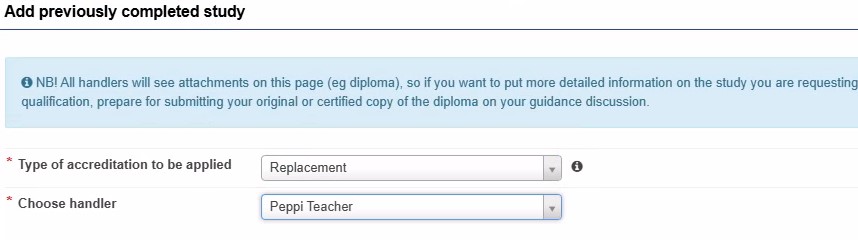
Previously completed studies
To add a previously completed course or study module to the application, select ‘Add course.’ Do not use the Add study module button in any case!
- Add the code (ID) of the completed course. Check the code from the higher education institution’s curriculum.
- Enter the name of the course as it appears on your transcript of records in Finnish and English.
- Add the credits.
- Select ‘credit’ as the type of scale.
- As the language, select the language in which you completed the course.
- In the Grade field, enter the grade you received for the course either in numerals 1–5 or, if the grade is pass, enter ‘H.’
- NOTE. The system only accepts a plain number or the letter H. Other entries lead to an error in the application submission phase.
- From the menu in the Places of performance section, select the place of performance that you added to the application in the previous step.
- You can also add places of performance directly in this view by selecting ‘Add’.
- As the Assessment date, enter the date on which you have received an assessment of the course from the transcript of records or certificate.
- If you wish, justify why you are applying for accreditation. In the Justifications field, you can also enter additional information about the completed studies.
- Click Add (figure 3).
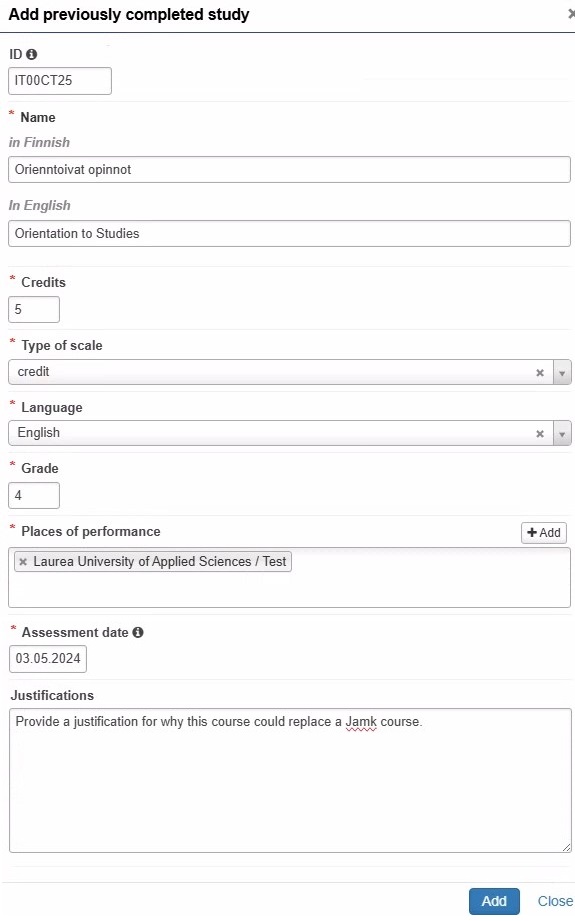
- If you are applying for accreditation with a study module or replacement of one course with several courses, press ‘Add course’ again to add the next course. In this way, add each course to the same part of the application (figure 4).
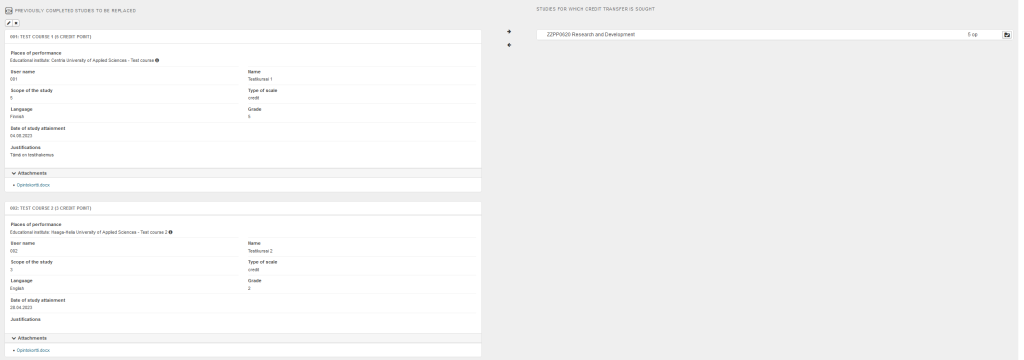
If you have selected replacement as the type of accreditation, use your mouse to drag the studies that you want to replace from your PLP to the Studies selected to application window at the right side of your window (figure 5).
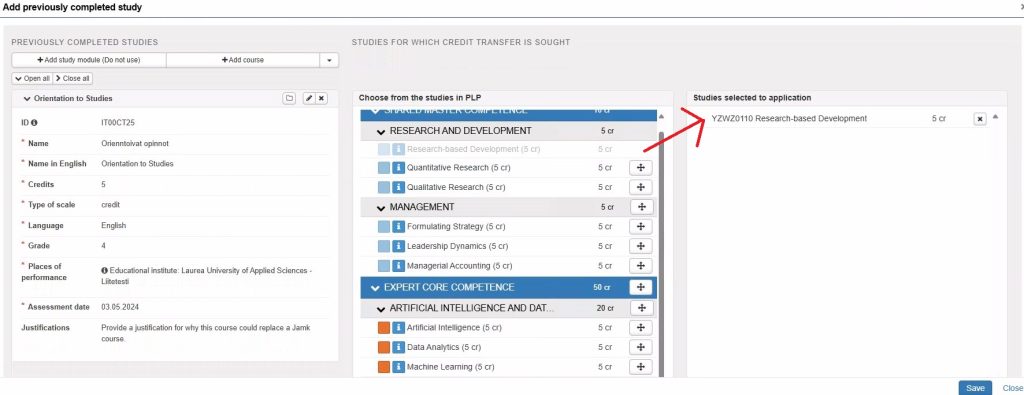
If you have selected inclusion as the type of accreditation, place the studies to be included to your PLP by selecting the study module in which you want the studies to be placed from the menu (figure 6). If you do not place the studies, they will go to studies outside the PLP. You can preview the placement of studies in your PLP by clicking the PLP preview button.
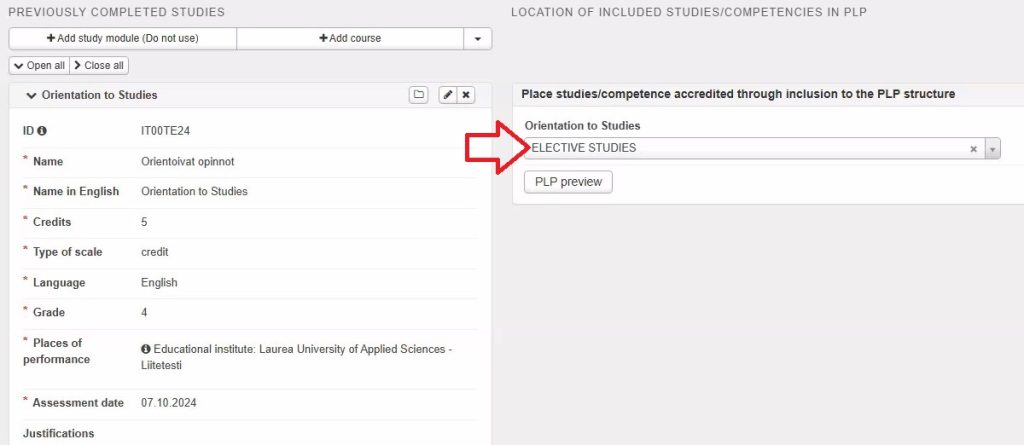
Once all the necessary information has been filled in, check the information you have provided in the application and submit the application by clicking Submit application at the top right of the front page of the application (figure 7). After this, you will no longer be able to edit your application.
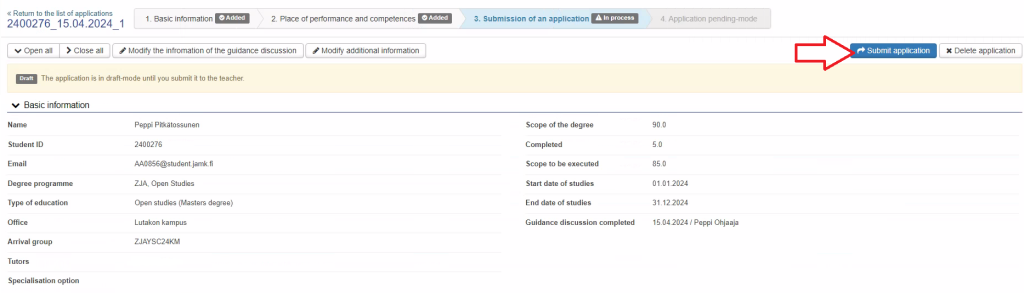
You will receive email about the different stages of processing your application. You can also follow the progress of the application in Peppi. You can see your application in the eRPL Accreditation view. You can also view your application by clicking the Actions button on the application line and selecting Show.