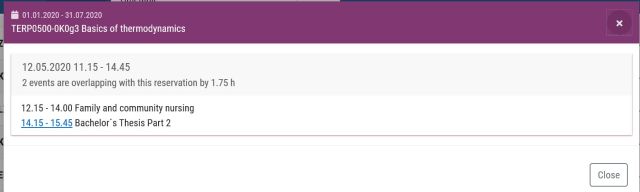Free period search and overlaps
If your calendar has times available and you want to search for courses to fill them in, use the free period search. The search will list all the implementations for which reservations are found from the selected period.
- Select Calendar.
- Click on a blank spot in the calendar view or highlight the desired time from the calendar. The Free period search window opens.
- You can filter the search by the time, duration and place of the free period.
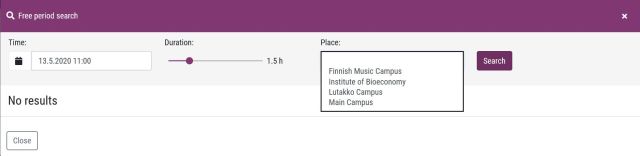
- If you want to edit the time, select the desired day and time from the calendar week, and then select Set. Note that the selection is not confirmed by merely clicking on the date.
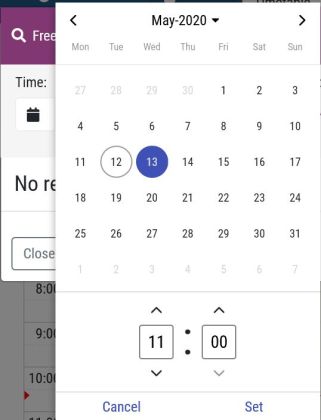
- A list of search results opens in the same window.
- The implementation row lists all the reservations for the implementation and its potential subgroups.
- If the implementation has subgroups, this is indicated by an arrow before the search result. Click on the arrow to display a list of the groups.
- Select +Add to add the implementation to the basket.
Overlaps
If a lecture shown by the free period search overlaps with your reservations, more detailed information is shown in the Overlaps column.
- The search will go through all the reservations of the implementation that are not in your basket and checks how many classes overlap with the reservations in your basket. The red bar indicates the overlaps. The calculations only take into account upcoming events.

- To view more details, select Show overlaps.
- The window that appears displays the names and times of the reservations as well as the exact lengths of the overlaps.