Own Information
- Personal details
- Contact information
- Data distributions
- Next of kin
- Settings
- Study entitlement information
- Attendance information
- PLP
- Study attainments
- International mobility
Open your user settings by placing the mouse on top of your name in the upper right corner of the Students’ Desktop. A pop-up window opens where you find Settings and Sing Out buttons. Click Settings and you may view your own and study entitlement information. Only OPERATIVE study entitlements are shown for students.
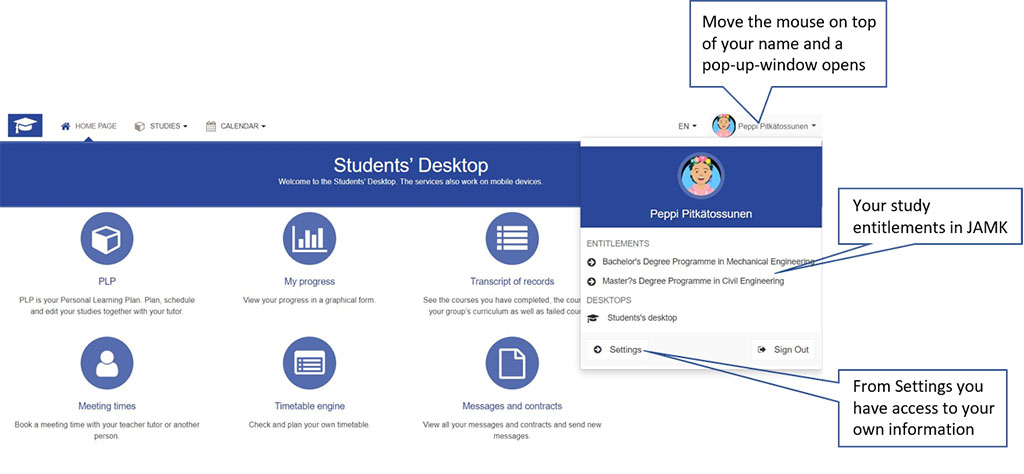
From Settings, a window opens. In the left side, there are two menus, Student’s Information and Study Entitlement Information. In this instructions site, you find first the guidance for Student’s Information followed by guidance for Study Entitlement Information.
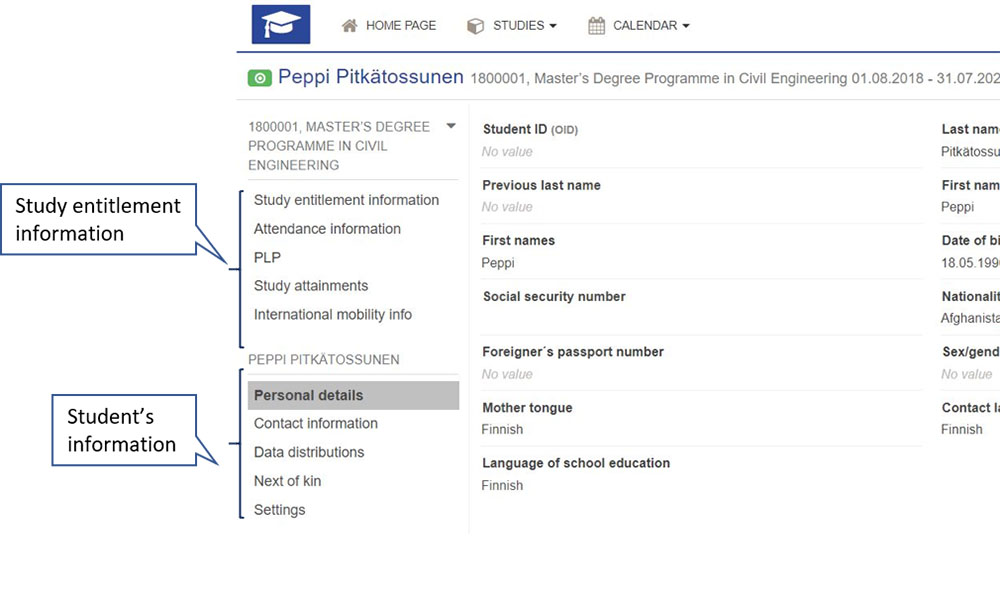
Personal details
You may only view your personal details but you can not edit them. If there is a need to make changes to your personal details, please, leave a request in Helpdesk.
If you have multiple study entitlements in Jamk, you are studying e.g. in two degree programmes, you may change between your different study entitlements by clicking the degree/education name on top of the left side menus. Your study entitlements open in a pop-up window. Click any of the study entitlements and you may view its information.
Viewing and planning of studies, study attainments as well as other functions in the Students’ Desktop always affect the chosen study entitlement (degree/education).
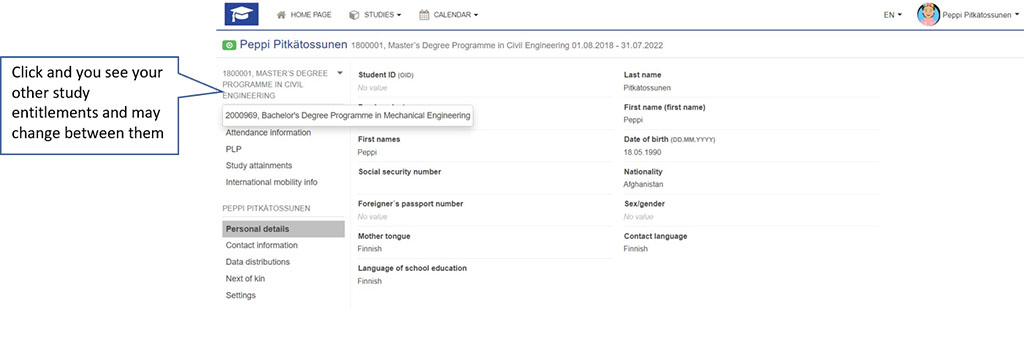
Contact information
You may edit your contact information in this window by clicking Edit contact information. Complement or edit the information and Save. You may return by clicking Cancel or the window’s upper right hand corner check.
Data distributions
You may edit your permissions for data distribution by clicking Edit data permissions. Choose either Allow or No after every permission and Save or return without changes by clicking Cancel.
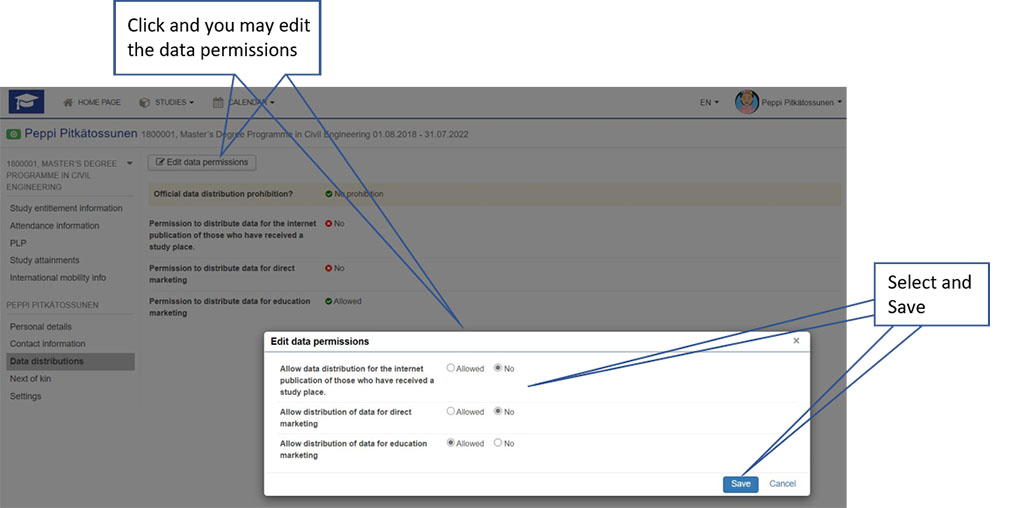
Next of kin
By choosing Next of kin, you may add persons and their contact information. It is advisable to add at least one next of kin and his/her contact information in Peppi. You may add a next of kin from the button by that name. Fill in the data fields and Save or return without changes by clicking Cancel. You may always edit or remove the information of your next of kin.
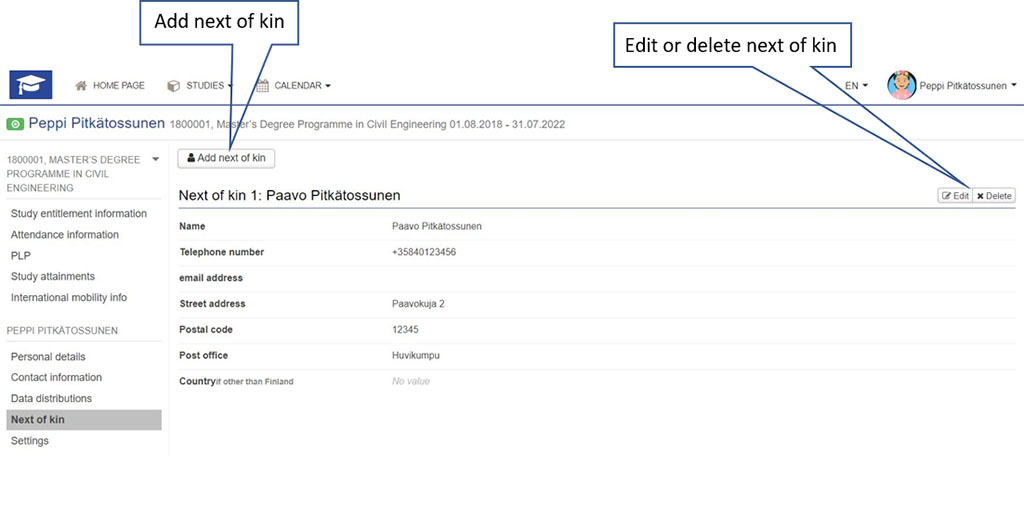
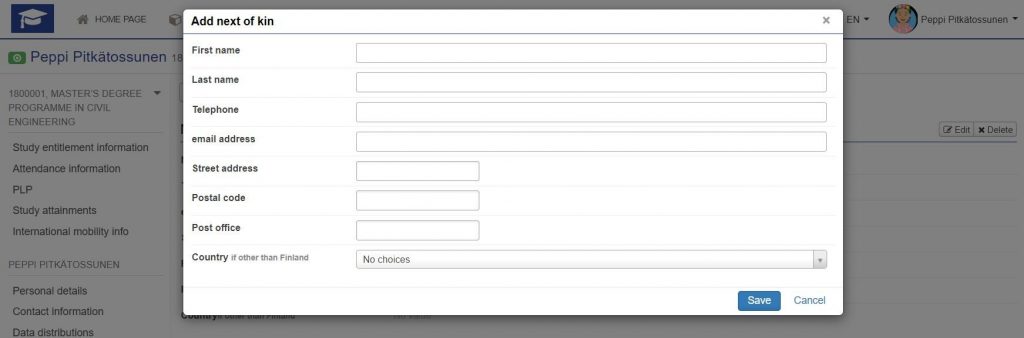
Settings
In the Settings window, you may change the language of the content and the user interface (Edit settings) and update your profile picture (Change picture).
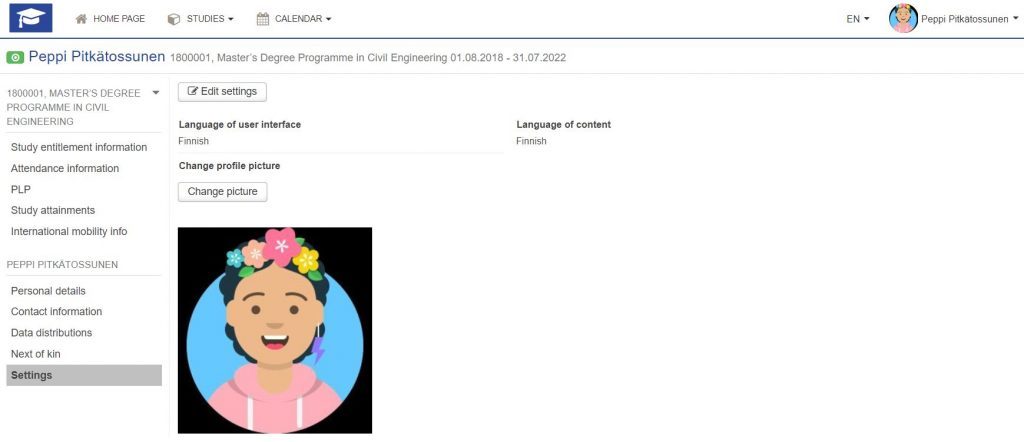
Study entitlement information
You can find your student number dorm Study entitlement information.
You may not edit this information. If there is false information, please, leave a request in Helpdesk.
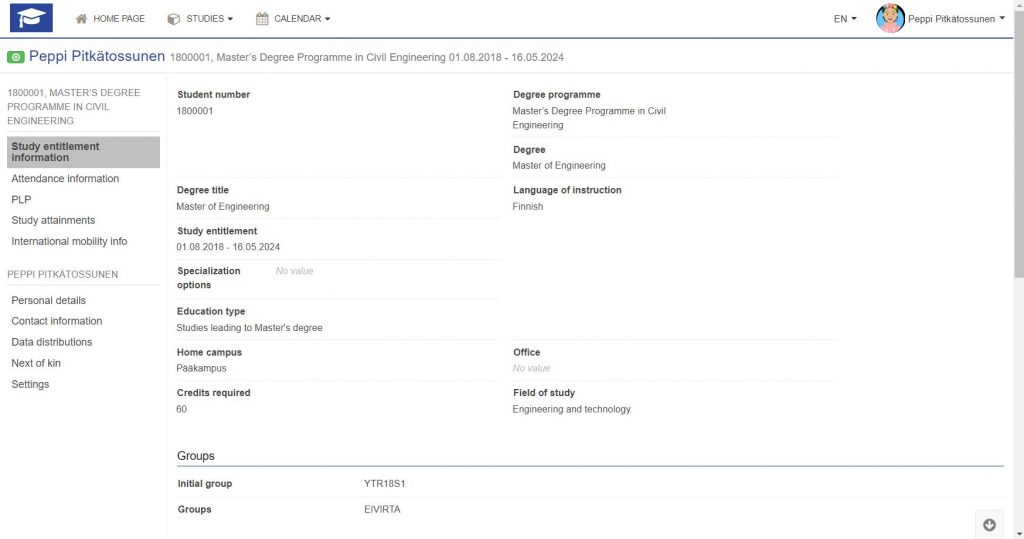
Attendance information
You find your attendance and non-attendance information in this window. Click Move to attendance enrolments and you may enrol if the enrolment period is ongoing. Move to enrolment instructions.
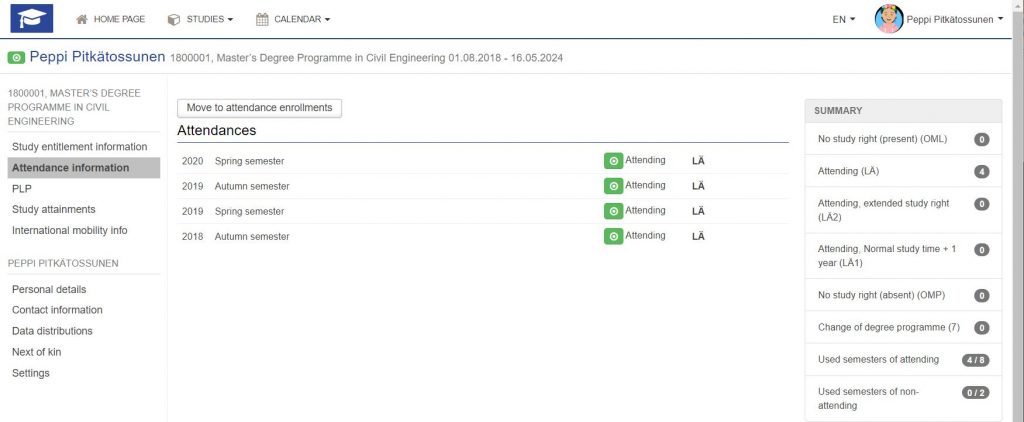
PLP
By clicking PLP-link, you end up to the same window as from the PLP-icon in the Home Page or the PLP-link in the Studies menu. Move to the PLP instructions.
Study attainments
Study attainments -link will take you to the same window that you will also end up to from the Studies menu Credits-link. Move to the instructions of Study attainments.
International mobility
In this window, you will find a summary of your exchange periods abroad. All the documentation and communication related to your exchange periods are and happen, however, in the Mobility Online Service.