Application for pre-accreditation
Pre-accreditation means a preliminary approval for studies that you plan to complete at another educational institution during your studies.
If you plan to study at another higher education institution as “cross-institutional studies” or upper secondary education, e.g. at Gradia during your studies, read the instructions for cross-institutional studies in the Elmo intranet (requires login).
Note. An application for pre-accreditation is only made if the studies carried out elsewhere are intended to replace the mandatory courses of your degree or if you intend to complete studies other than higher education (e.g. Gradia studies).
Make the application for pre-accreditation as early as possible so that the teacher has time to accept the application before the study enrolment period ends.
After your guidance discussion, fill in an application for pre-accreditation in Peppi to apply for the accreditation of the courses you intend to complete at another higher education institution in advance.
Make a separate application for pre-accreditation for each individual course.
Guidance discussion details
Always fill in the application as accurately as possible so that the teacher does not have to send your application back for supplementation. For example, find the code and outcomes of the course on the other higher education institution’s website and add them to the application.
On the Students’ Desktop, go to the eRPL Accreditation page and select New application for pre-accreditation at the top of the page on the right.
Fill in the guidance discussion details:
- It is recommended that the first page of the application is completed during the guidance discussion.
- In the date field, enter the date on which you had the guidance discussion.
- From the drop-down menu, select the teacher with whom you had the discussion.
- In the Additional information field, enter the content of the discussion and what was agreed upon. Note: Do not write any sensitive information on the application, such as information on your state of health or learning difficulties.
- Finally, click the Save draft and start the pre-accreditation button.
Filling in the application for pre-accreditation
Place of performance details
- Start filling in the application from the section Places of performance.
- Click the Add place of performance button.
- In the Places of completion window, you should tell us where you intend to complete the studies you want to have accredited. Select Educational institution as the type.
- Select the type of institution where you will complete your studies as the Place of performance type.
- Usually, you would select either universities of applied sciences or universities here.
- Select the higher education institution where you will complete your studies as the Place of performance.
- In the Name of the study field, enter the name of the course you intend to complete at the higher education institution in question. Note: Enter the name as it appears on the higher education institution’s website. Also enter the name in English.
- For the Description field, find the learning outcomes of the course on the website of the higher education institution in question.
- In the Competences acquired compared to the competence goals field, you may provide more detailed information on the competence.
- No attachments are added to the application.
Adding studies
Add a course to be completed elsewhere from the Add study to be completed button.
Select replacement or inclusion as the type of accreditation in the application.
When you apply for accreditation for the compulsory studies in your degree this is called replacement. You can apply for replacement with individual studies or study modules of less than 30 credits.
Inclusion is when you apply for accreditation for the degree’s alternative or elective studies and, when applying for accreditation, for study modules that comprise more than 30 credits.
Select the person responsible for the course as the handler of the application if it is a replacement. When including, select the career tutor as the handler. You can find the persons responsible for the course in your curriculum.
Studies to be completed
To add a course to be completed elsewhere to the application, select Add course. Do not use the Add study module button in any case!
- Enter the code (ID) of the course. Check the code from the higher education institution’s website.
- Enter the name of the course in Finnish and English as it appears on the higher education institution’s website.
- Add credits.
- Select ‘credit’ as the type of scale.
- As the language, select the language in which you will complete the course.
- From the menu in the Places of performance section, select the place of performance that you added to your application in the previous step.
- You can also add places of performance directly in this view by selecting Add.
- Enter the end date of the course as the Assessment date.
- If you wish, justify why you are applying for a pre-accreditation.
- Click Add to save.
If you have selected replacement as the type of accreditation, use your mouse to drag the studies that you want to replace from your PLP to the Studies selected to application window at the right side of your window.
If you have selected inclusion as the type of accreditation, place the studies to be included to your PLP by selecting the study module in which you want the studies to be placed from the menu. If you do not place the studies, they will go to studies outside the PLP. You can preview the placement of studies in your PLP by clicking the PLP preview button.
Once all the necessary information has been filled in, check the information you have provided in the application and submit the application by clicking Submit application at the top right of the front page of the application. After this, you will no longer be able to edit your application.
You will receive email about the different stages of processing your application. You can also follow the progress of the application in Peppi. You can see your application in the eRPL Accreditation view. You can also view your application by clicking the Actions button on the application line and selecting Show.
Converting your application into an accreditation application
Do not change the application for pre-accreditation to an accreditation application if you have enrolled for another organization’s studies through your own Peppi. Credits are automatically transferred from the Peppi of another university to your own transcript of records.
In other cases, when you have completed your studies, you should convert the application for pre-accreditation into an accreditation application. Do the following:
On the Students’ Desktop, go to the applications for pre-accreditation tab on the eRPL Accreditation page. Open the desired application in the application name field (figure 1).
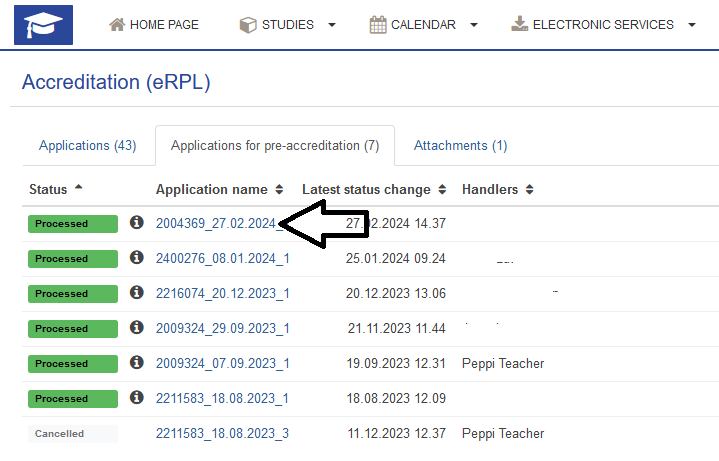
In the application view, click the Make an application button (figure 2).

You must complete at least the following information for the application:
- Add an attachment to Places of performance (figure 3).
- Add the grade and the date of study attainment to the Study information (figures 4 and 5).

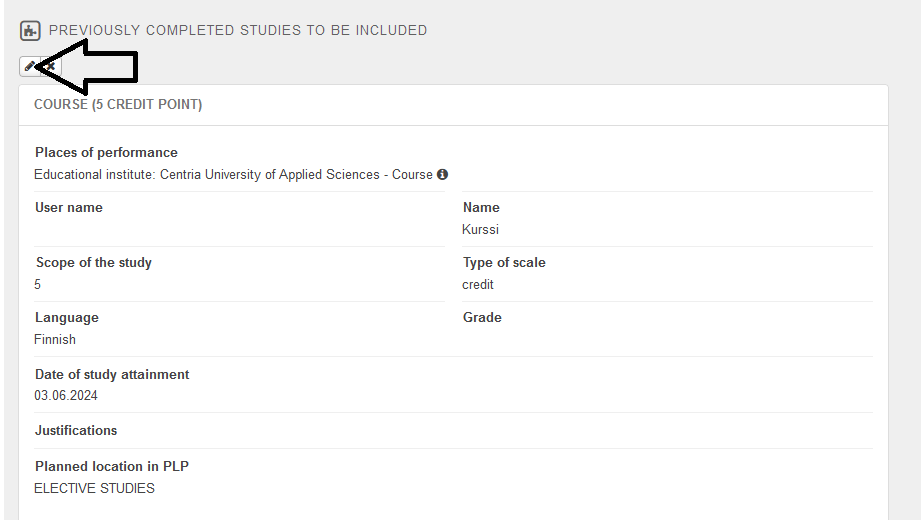
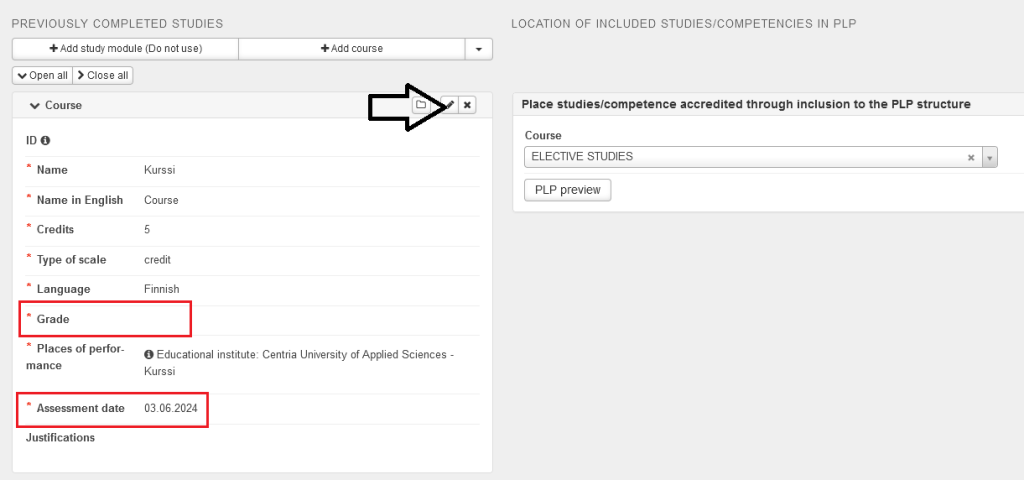
Finally, click Save. Send the form via the Submit application button in the upper right corner.