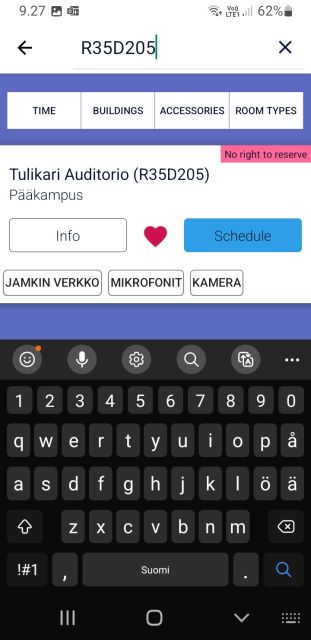QR Codes for Classrooms
There´s next to classroom doors QR codes so both students and staff can view the reservation status of the classroom. You need the Tuudo app to read the QR code.
- Check that you have the latest version of the app from Tuudo. You can see the app version in Tuudo’s side menu in the Settings and there About
- Android version 2.8.5 (551)
- iPhone 2.8.5 (560)
- Some Android devices seem to require editing settings to work: Choose Apps and then Tuudo, in the app choose Set as default and choose Open supported links. If you can turn this on, you should also press the Supported web addresses button, under which there is a static.tuudo.fi button that needs to be turned on. The route to reach the tip may vary depending on the phone, and not all devices even require this.
- It is worth reading the QR code with your phone’s own camera
- The QR code opens an information page where you can access the booking calendar from Schedule or Reserve button
- If you have the right to reserve the room, you can use the Reserve button to book the room on your phone.
- If you do not have the right to reserve the room, in the upper right corner it will say in pink No right to reserve and the calendar of the space will open from the Schedule button
- Read and read more detailed instructions on how to book premises and reservation rights on this page