Cross-institutional studies
Cross-institutional studying means that you can complete courses at another Finnish higher education institution – usually free of charge. This is based on co-operation between educational institutions. For example, EduJyväskylä and national CampusOnline are forms of such co-operation.
RIPA
The cross-institutional study service (RIPA) automatically transfers course offerings, enrollments and study attainments between higher education institutions. Thanks to RIPA, you can find cross-institutional studies in Peppi using the search function. Registration takes place in Peppi and the assessments are transferred directly to your transcript of records.
Teaching co-operation networks
CampusOnline
Note! The previous CampusOnline.fi website has been discontinued, but you can find the CampusOnline offering and register for the courses in your own Peppi. Detailed instructions can be found below.
CampusOnline is a joint study offering portal for Finnish universities of applied sciences, offering free online studies from almost all universities of applied sciences in Finland. CampusOnline studies can be done by Jamk’s attending registered:
- Degree students
- School of Professional Teacher Education students and
- Open University of Applied Sciences study path students
EduJyväskylä
EduJyväskylä is a learning, developing and research competence cluster comprising Jamk University of Applied Sciences, the University of Jyväskylä and the Jyväskylä Educational Consortium Gradia. EduJyväskylä studies can be done by Jamk’s attending registered:
- Degree students
- International Exchange students and
- School of Professional Teacher Education students
Other educational cooperation networks
At the unit level, Jamk is also involved in other teaching co-operation networks. These are usually field- or degree-specific. Of the other networks, you will only see those networks that belong to your degree.
Before you enrol
Familiarize yourself with the course content. When you find a course that interests you, always make sure that the studies are suitable for your degree. You can plan your cross-study studies by selecting them in your HOPS, but this does not require any request from the target university.
- If the studies are included in either alternative or elective studies in your HOPS, check with your career tutor that the studies are suitable for your degree before enrolling. You can do this either in the PSP discussion or by email. Add the cross-institutional studies to the personal learning plan, so that they will be in the right place when you get the grade. You can find detailed instructions for this further down this page.
- If the course replaces a compulsory course at Jamk, compare the content of the studies with the Jamk course, and submit a pre-accreditation application. For more detailed instructions, see Peppi’s pre-accreditation instructions. Select the teacher in charge of the course as the handler. The teachers responsible for language studies can be found in the instructions for language and communication studies.
- EduJyväskylä studies organised by secondary education institutions (e.g. Gradia): secondary education studies cannot be directly transferred to higher education studies, but previously acquired competence is recognised through a pre-accreditation process. Before registering for the studies, have a discussion with your teacher tutor and ensure that the course is suitable for your own studies.
- Note! If you do not agree on cross-study with your teacher tutor before the studies, it may happen that the studies you have completed will not be accepted to your degree at Jamk.
Adding courses in the cross-institutional study network to the personal learning plan
At Jamk, you must always first add courses to your personal learning plan (PLP) and at least discuss them with your career tutor before enrolling. Read more detailed instructions on cross-institutional studies on the intranet (login required).
Note. In order to enroll for studies at another higher education through Peppi, you must have a personal ID in Peppi. If you don't have it, contact Jamk's Student Services and deliver your ID card to them.
- Go to the Selecting studies tab in the PLP and click on the Add courses button for the study module to which you want to add studies (Figure 1).
- Under the search box in the Study search pop-up window, select the Cross-institutional studies radio button and then click on Search (Figure 2).
- You can see the organisation arranging the courses in connection with the course code.
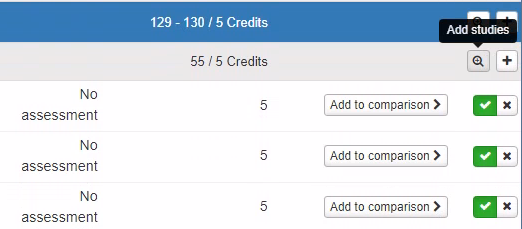
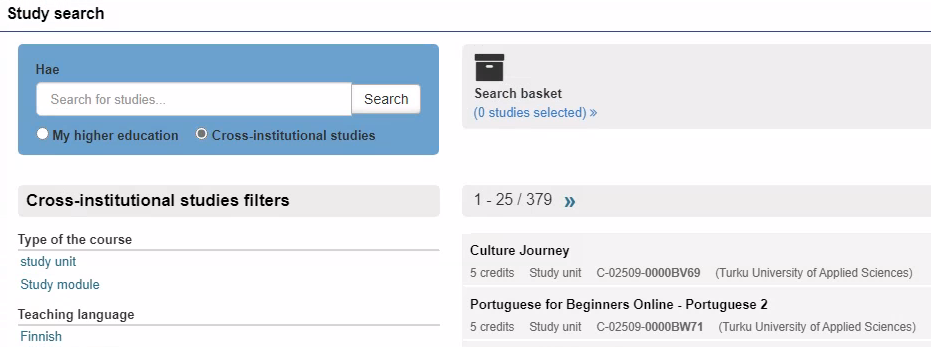
You can add study modules and courses as well as implementations to your PLP and enrol in them. You can see the status of the enrolment in the PLP and any subsequent study attainment.
- If you have selected courses for the PLP that are in a network whose validity is expiring, the “Removed from cross-institutional study offering” icon will appear next to the courses in question.
- If you select courses that include completion methods and assessment items (the universities’ teaching system Sisu offers these), the course and its completion methods and assessment items will be saved in the PLP.
Enrolment
For all studies except EduJyväskylä, registration is done through Peppi. Instructions for exploring and registering for studies can be found below.
For EduJyväskylä offerings, see the registration instructions in EduJyväskylä enrolment instructions.
CampusOnline and EduJyväskylä offerings are divided into autumn, spring, summer, and nonstop offerings in most educational institutions. Registration for autumn, spring, and summer offerings usually begins about 1-2 months before the start of the studies. You can generally register for nonstop offerings throughout the year, although there may be breaks during holiday periods. Find out the offerings well in advance to ensure the enrolment on time.
Note! Jamk students cannot enrol for cross-institutional studies organized by Jamk through the enrolment links of cross-institutional networks. Instead, enrolment is done in their own Peppi during Jamk’s registration periods.
Applying for and enrolling in cross-institutional study network course implementations
You cannot enrol in courses in the cross-institutional study offering if you do not have the study entitlement on the start date of the course implementation.
You may enrol in the cross-institutional study network only if you give permission to disclose your information in connection with each enrolment.
- Go to the Enrolments tab in the PLP.
- If you have not added courses to your PLP, click on Search for courses.
- Click on the Filter cross-institutional study offering drop-down menu and select “Only cross-institutional studies” or search for courses in an individual network (Figure 3).
- Click on Search.
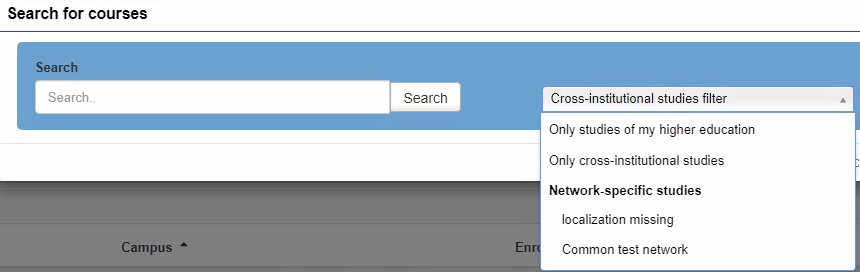
If you have previously added courses to your PLP and there are open enrolments for it, you can view the course implementation in the Enrolments in progress section and enrol through it.
After enrolment
When your enrolment is approved, rejected or changed from rejected to approved, you will be notified in the Notices section of the PLP Inspection tab as well as in the PSP structure and Enrolments tab.
You can remove a course from the PLP for which your enrolment was rejected. Otherwise, it will remain in the PLP with a Rejected mark until the course implementation ends or a new enrolment for the course implementation begins.
You can cancel an approved enrolment within the enrolment period. You can also cancel a pending enrolment after the enrolment period ends. However, your study entitlement will remain with your home institution.
Enrolment position number
In the Enrolments tab, you can see your enrolment position number at the time of enrolment (Figure 4).

Printing course implementation information
Open the course implementation information in Study search or PSP and click on Download PDF at the bottom left of the pop-up window.
Transfer of study attainments
RIPA automatically transfers the assessment to Jamk’s Peppi. Therefore, please do not apply for the study attainment through eRPL, so that you will not receive double credits for the same course. Any possible double credits will be removed before your graduation. Parts of the course implementation are not transferred. You can see the grades for these in the study attainments on the student’s desktop at the target higher education institution.
Transfer of EduJyväskylä credits:
- Go to https://opintopolku.fi/oma-opintopolku/
- Select “My study attainments” and “Go to study attainments”.
- Identify yourself in the service.
- Press “Continue to service”. Select “Share activity data.”
- Tick the box next to the desired studies and click “Share selected studies”.
- The service will create a sharing link, press “Copy link” (If necessary: “Allow access”).
- The link will be copied to your computer’s clipboard, save it.
Additional instructions for EduJyväskylä studies:
- Inclusion of studies: Submit an application for recognition to your career tutor in accordance with Peppi’s eRPL instructions.
- Replacing a mandatory course at Jamk: Open your pre-accreditation application approved in Peppi and make it an eRPL application for credit transfer. Fill it in Peppi according to the eRPL accreditation instructions. Select the teacher in charge of the course as the handler. The teachers responsible for language studies can be found in the instructions for language and communication studies.
You can place the sharing link saved from the My Studyinfo (Oma Opintopolku) service in the open additional information field. Note! The program always requires an attachment, so you can put the link in a Word document and attach it to the mandatory file section of the application. - Course organized by Gradia: Open your pre-accreditation application approved in Peppi and make it an eRPL application for credit transfer. Fill it in Peppi according to the eRPL accreditation instructions. Select the teacher in charge of the course as the handler.
You can place the performance link saved from the Oma Opintopolku service in the open additional information field. Note! The program always requires an attachment, so you can put the performance link in a Word document and attach it to the mandatory file section of the application.
You will see the study attainment in your study register after your application has been approved.
If you haven’t had the discussion with your career tutor before the studies, the course will be placed outside of the PSP studies. In this case, you need to have the discussion with your career tutor afterwards and the career tutor can move the course to the right place in PSP. Please note that if you do not agree on cross-institutional studies with your career tutor before your studies, your completed studies may not be accepted to your degree at Jamk.
Questions?
Ask more about cross-institutional studies from your career teacher or via Helpdesk (requires login with Jamk’s username and password):
- Click “New ticket”
- In the category field, select: Study Services > Cross-Institutional Students (CampusOnline, EduJyväskylä) / Cross-Institutional Students.