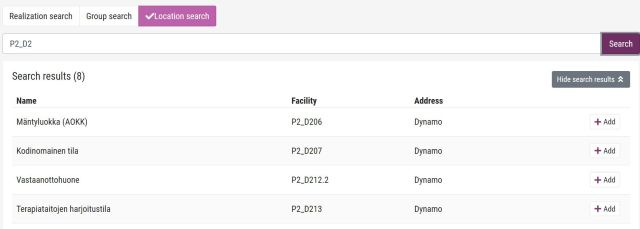Adding reservations to schedule
You can add implementations, groups and rooms to the schedule (basket)
- You can check the content of your schedules by clicking Index. You see that schedule´s content which is seen in the Schedule field. You can change the schedules from there.
- If you want to remove realizations or groups from the schedule click Delete to delete an item from the basket.
- Search for the group or implementation that you want to delete, and then click the recycle bin icon next to it.
- Adding content to an auto-generated timetable (Automaattinen lukujärjestys) is not possible
- If you choose Hide search results, you can display them again by selecting
- If there is a basket icon on the search item row, the item is already in your basket.
Searching for implementations
- Select Calendar and choose Realization search.

- Enter a part of the implementation name or code in the field.
- From the drop-down menu, select the criteria by which you want to search for implementations:
- By name or ID
- By group ID
- If applicable, select the time range during which the implementation is active from the Active range field.
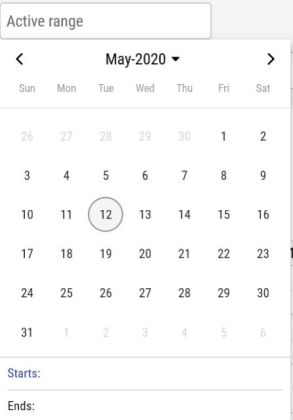
- Select Search. A list of the search results opens.
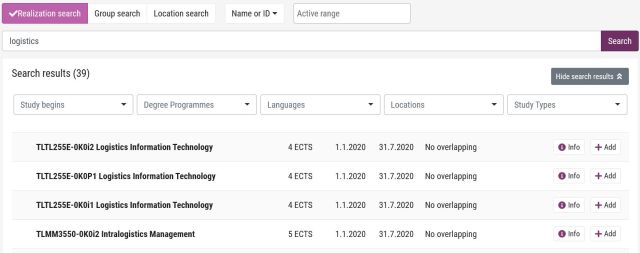
- Use the drop-down menus above to filter the search results.
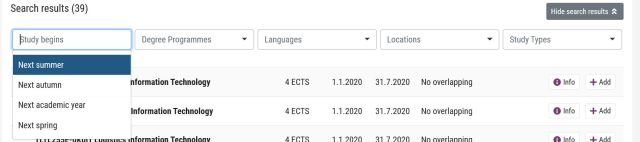
- Select +Add to add the implementation to the basket.
Select Info for further information about the implementation and its teaching facilities.
The search results will not display the teacher’s name next to the implementation.
Subgroups
If the implementation has subgroups, this is indicated by an arrow before the search result. Click the arrow to view a list of subgroups from which you can select your own group.
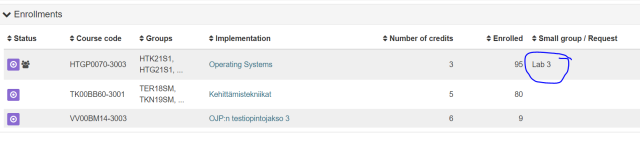
You can delete wrong sub-group reservations from Tuudo and timetable engine. Find the reservations you want, click the reservation and click Hide event. From Peppi’s calendar you can’t hide reservations. If you have synchronized Peppi’s calendar to Outlook you can delete wrong sub-group reservations from Outlook.
Searching for groups
- Select Calendar and choose Group search.
- Enter a part of the group name or identifier in the field.
- Select Search.
- A list of the search results opens.
- Select +Add to add the group to the basket.
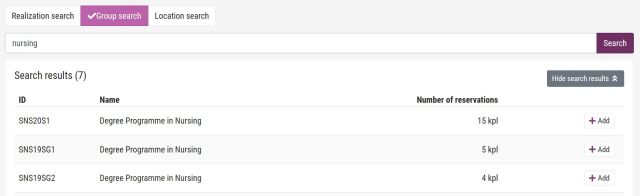
Searching for a room
- Select Calendar and choose Location search.
- Enter a part of the room name or identifier in the field.
- Select Search.
- A list of the search results opens.
- Select +Add to add the room to the basket.