Classroom Booking in Tuudo
Both students and staff can reserve rooms in Tuudo with the same reservations rights they have in Peppi.
You find Reservations when you click menu from down, choose Campus and select Reservations. You can also add reservations to Favorites menu.
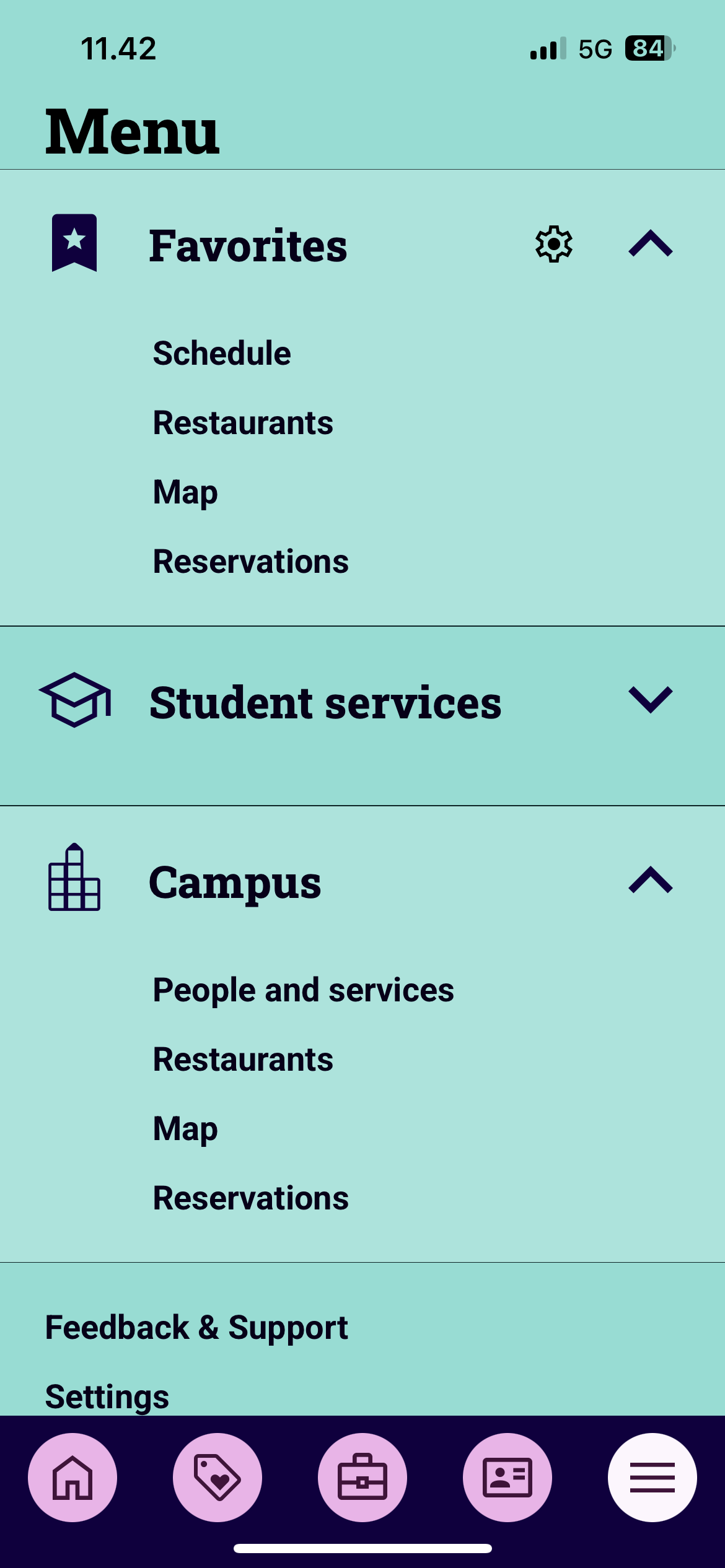
On Reservations you see the reservations you have made and those rooms you have marked as favorite. You can book rooms from Room reservation.
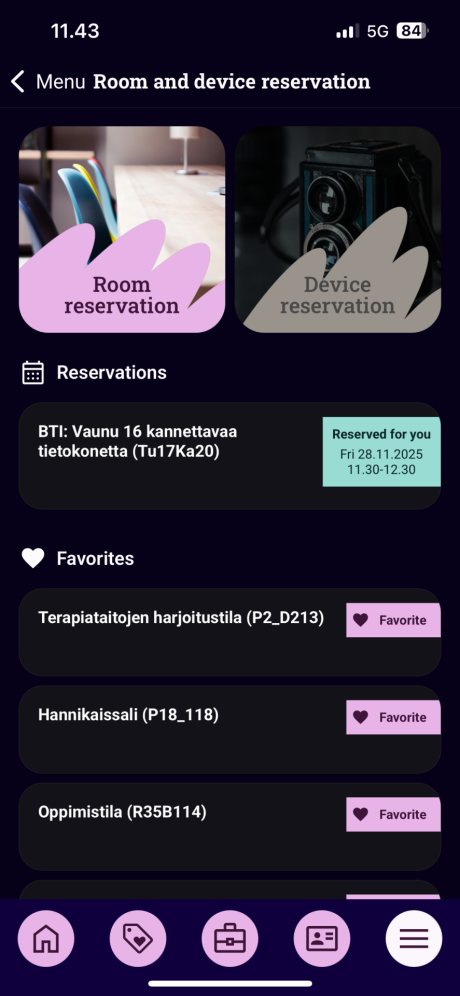
- On the first tab you can see your favourite rooms and the facilities or equipment to which you have the right to book.
- You can search calendars from Room reservation by writing the name or the code of the room. You can also narrow search results by campus, room type, date
- Choose the room you want by clicking it
- If you don´t have the right to book there´s red You cannot reserve button
Making a Reservation
- When you have clicked the room you see a picture of a room and information
- Down you see when the room is free for the next time for an hour and you can reserve room from Reserve button
- If you want to search own time or reserve longer than an hour click Today button below Reserve button and calendar opens
- Find the time that suits you and click on the calendar. You can use your finger to move around to edit the time
- Name of the reservation is mandatory
- Cost center is not mandatory
- Click Confirm reservation. You get a notification when it succees
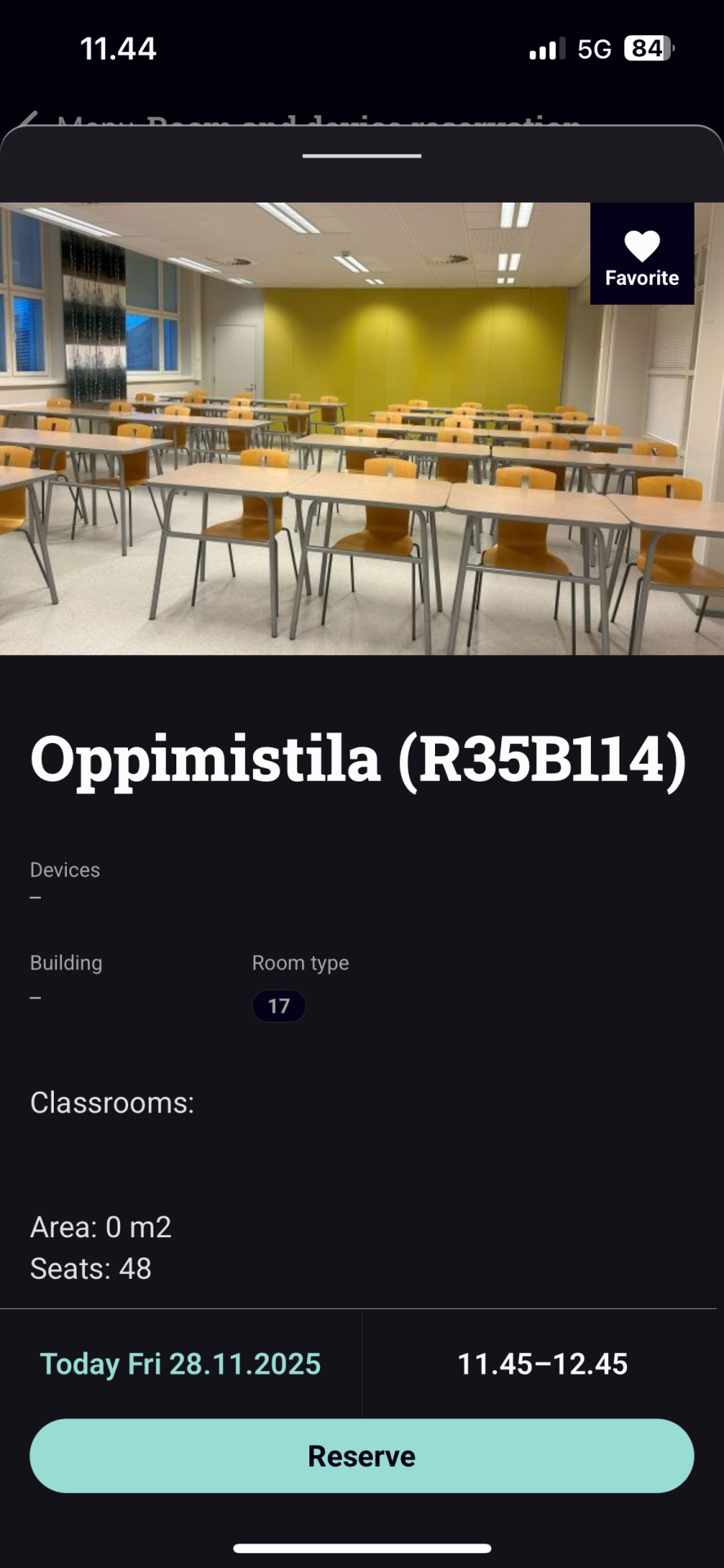
- You can see your bookings in the room´s calendar, in Tuudo´s front page and in Reservations and in Peppi.
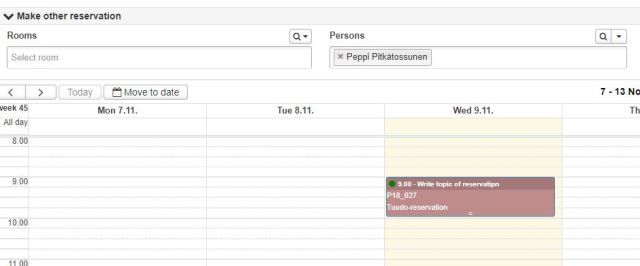
Making a Reservation by Time Range
- If you have to make a reservation in specific time and you want to see available rooms on that time choose Time bar from Room reservation.
- Edit the time if needed. Then click Confirm button
- Then you see the rooms which are free on that time. Click the room you want and reserve
- You see list of rooms which are free on that timeperiod. Click Reserve from the room you want and reserve it.
Edit and Cancel Reservation
- You can see all the bookings you have made under Reservations.
- You can cancel a reservation by clicking the Cancel reservation button. App asks confirmation for cancelling