Courses
The Peppi course description and implementation description templates are available on the Course description page under Documents.
Principles for creating a course at Jamk
- Before creating new courses, check that similar courses do not already exist in Peppi. Where possible, use the courses already found in Peppi.
- If the information of the course you need cannot be found from Peppi, create a new course.
- A new course must always be created if the name, credits, learning outcomes or content of the existing course change.
- The name, credits, learning objectives or content of the course found in Peppi may not be changed.
- If you have a need to change any course, you have to check if the course is in use in the other curricula or separate study modules. Do it in the course: Links to curricula and separate study modules.
Searching for courses
You can use the search feature to search the system for courses, curricula, separate study modules or courses to be checked.
- From the main menu, select Curricula to open the Search view.
- Click the Course units button to limit the search to only apply to courses.
- In the search fields, enter the information based on which you want to search for courses.
You can search for courses using the following criteria:- Identifier: Enter a keyword or part of it in the field.
- Name: Enter the course name or part of it in the field.
- Validity: From the drop-down menu, select the validity start and/or end date.
- Level: From the drop-down menu, select the desired level of the studies.
- Subject: field is not used in Jamk.
- Person in charge: Enter at least two characters from the name in the text field. Then select the person in charge from the drop-down menu that appears.
- Click the Search button.
The search results are displayed in alphabetic order according to the name of the courses. - Click the course identifier or name to open the course.
You can also retrieve the course in Peppi from the ‘Structure’ tab of the curriculum, for example, or from the main view of year planning.
Course features
A course has a range of features in Peppi, divided into separate tabs. The tabs can be found on the left-hand side of the course general view. Not all the tabs are used in every higher education institute. Below is an example of the course view:
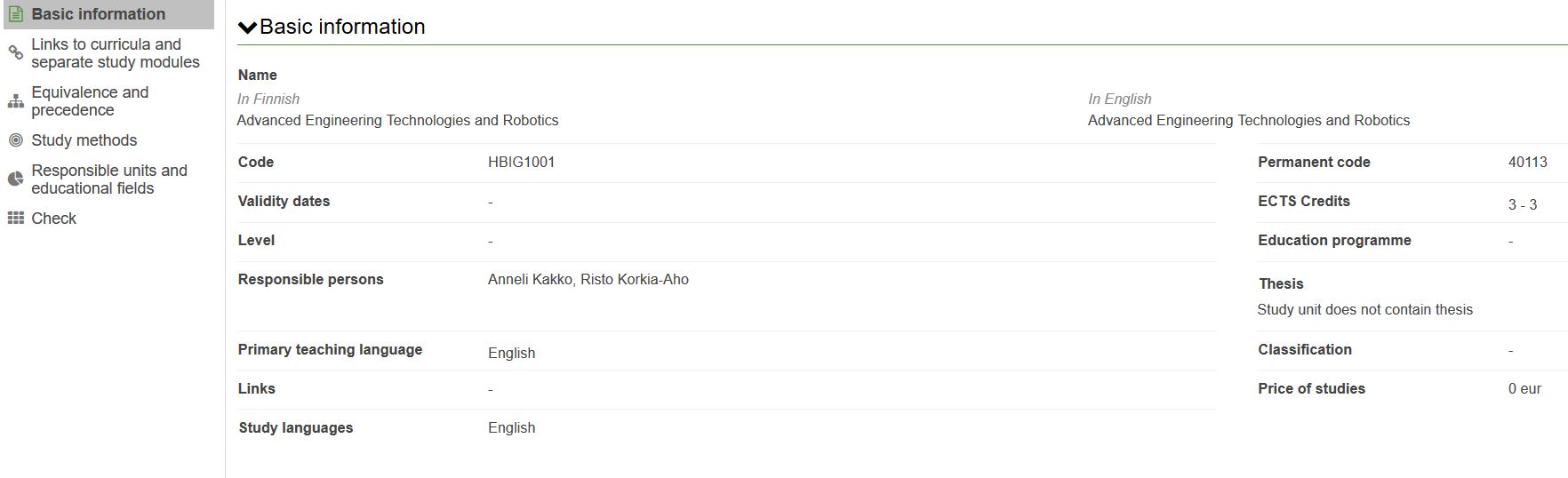
Adding an isolated course
You can also add an isolated course in the system and link it to a curriculum or separate study module later on.
NOTE! This feature should only be used in exceptional cases because of the risk of unnecessary courses remaining in the system. As a rule, it is advisable to create a course directly in a curriculum. See the Structure of a curriculum for further instructions.
- From the main menu, select Curricula planning.
- Click + Add new one, and select Study unit from the drop-down menu that appears.
The system opens the ‘Create new study unit’ pop-up window. - Enter the desired information for the unit.
- When you have entered the desired information, click Save.
- The system saves the information and closes the Create new study unit pop-up window.
Deleting a course
You can delete unnecessary courses from the system.
- First, delete any links of the course to curricula or separate study modules.
- From the main menu, select Curricula planning > Study units.
- Search for the course you want to delete.
- Click the name or identifier of the course.
The Basic information view opens. - Click the Delete button in the top-right corner.
The system confirms that the course has no links to any curriculum or separate study module. - Click the Delete button in the pop-up window.
The course has now been removed from the system.