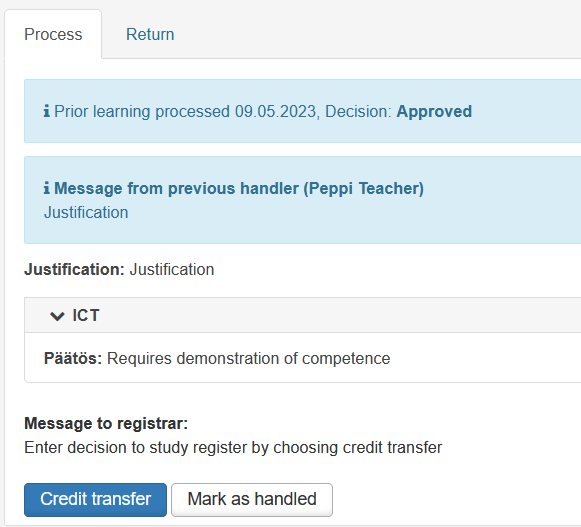Prior acquired other competence – replacement
Prior acquired other competences can be accredited either by replacement or inclusion. Only competence related to elective studies can be accredited through inclusion. Others are accredited through Replacement. A typical case is the replacement of practical training with competence acquired in work experience.
The videos below illustrate the process of prior acquired other competences as part of recognition of prior learning and experience. The example used in the videos is the recognition of prior acquired work experience towards practical training courses.
Prior acquired competences process in Peppi (compulsory or optional studies)
- The student sends the accreditation application for the identification and recognition of previously acquired competence to the teacher in charge of the course via Peppi eRPL accreditation tool with the necessary information and attachments.
- The teacher processes and makes the decision and the agreement through the eRPL accreditation tool. Note! The accepted decision should be: Approved, but competence must be demonstrated.
- The teacher marks the accreditation as handled through Peppi eRPL accreditation tool.
- The teacher records the study attainment in Peppi for the course implementation where the student has enrolled or been transferred by other operators. Note! The person in charge of the course must be the teacher of the implementation so that he/she can evaluate the study attainment.
Read more detailed instructions below.
Prior acquired competences by replacement
Before processing the application, read the instructions on the previous pages of this guide: eRPL – Accreditation and eRPL application in Peppi.
The student must always demonstrate the competence they have acquired. This can be done, for example, by means of a written document, interview, video, learning diary or a portfolio, etc. Demonstration of competence does not require an attainment which be done afterwards if the documents attached to the application are sufficient to prove competence.
Open the application from the ‘Actions’ drop-down menu on the right side of the application line. Select ‘Process’.
Drafting of the agreement
Approval of the application provided that the competence is demonstrated requires an agreement to be drawn up.
Click ‘Go Directly to Decision-Making’ on the ‘Process’ tab.
To draw up an agreement, go to the Agreements tab. Enter what the student must do to have the entire course approved in the ‘Description of the New Agreement’ field (figure 1).
Click ‘Add new agreement’. Check the information on the agreement. In this section, you can, for example, share the information on the agreement with another teacher by adding them in the ‘Other Teachers’ field. Click ‘Save’ to approve the agreement. Then continue processing the application on the ‘Process’ tab.
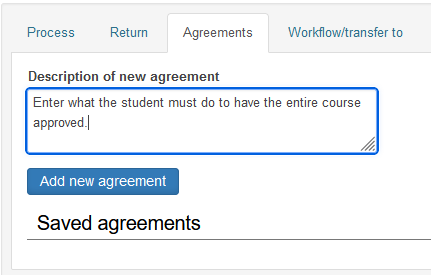
Making a decision
Click ‘Go Directly to Decision-Making’ on the ‘Process’ tab. Now you can make the actual decision (figure 2).
In this case, the decision is always 'Approved, but competence must be demonstrated'. Prior acquired competence is never given an accreditation, but the study attainment is normally assessed through Peppi implementation.
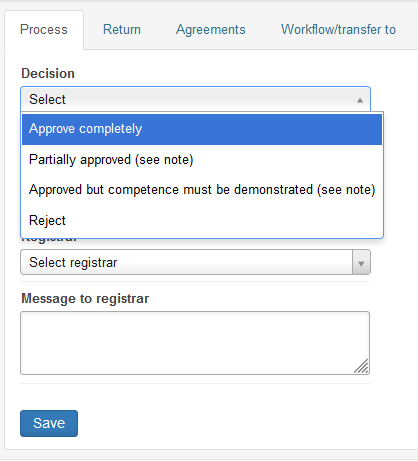
Enter the following information:
- Decision ‘Approved but competence must be demonstrated’
- a message to the student (justifications for the accreditation)
- the registrar (choose yourself here)
- message to registrar field you can write notes that are only visible to you.
Click ‘Save‘.
Choosing the application keywords
The next step in recording accreditation is to select the keywords that best describe the competence in the application from the ‘Hakemuksen asiasanat’ window (figure 3). Note: The window is only in Finnish. You can select more than one keyword. You can also filter the keyword list by first typing your field of study in the ‘Ohjauksen ala’ field to see only the keywords related to your field. Note: In this case, you cannot find so-called general keywords. Keywords gather applications in an accreditation bank, where you can search for accreditations already made using keywords.
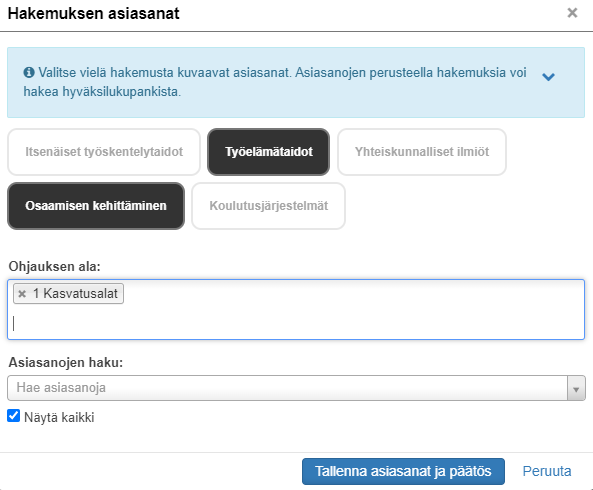
Click ‘Tallenna asiasanat ja päätös’ to move forward.
Since your decision is ‘Approved, but competence must be demonstrated’, you must click ‘Mark as handled’ to finish the accreditation (figure 4). The studies have now been archived in Peppi. At this stage, no evaluation will be transferred to the student’s personal learning plan for the course that is accredited, but an entry about the agreement will appear there.
After that, record the credits and the assessment received in the accreditation for the student through some implementation of the course.