Recording inclusion in the transcript of records
After processing the application, you must transfer the information on the accreditation decision to the student’s transcript of records. To do this, click ‘Credit transfer’ if the ‘Add Accreditation’ window does not open automatically.
Note. You never mark the accreditation as handled, because the student will then not receive a study attainment of accreditation for his/her PLP.
Accreditation recording
First, check that the student has filled in the information of his own study correctly, because they also affect the recording study attainment on the transcript of records and PLP. E.g. The credits and name fields must be filled in correctly. Read more in the checklist for teachers.
Check and add the following information (figure 1):
- Credits (which will be accepted)
- Language
- Municipality (the municipality where accreditation takes place, almost always Jyväskylä)
- Date of study attainment (the day when the credit is recorded)
- Assessment (see instructions below)
- Assessed by (your own information)
- Type of study unit (see instructions below)
- Discipline (the student’s field of study)
Please never select Removed from Reporting!
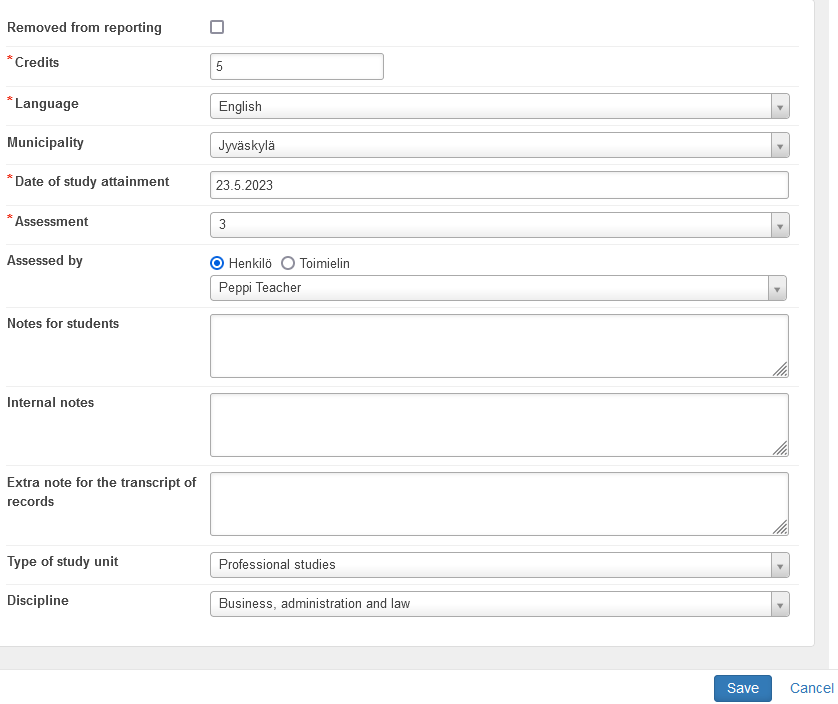
Note. Please do not write anything in the Extra note for the transcript of records field, as the text will appear on the student’s transcript of records.
Marking the assessment
In the Grade field, enter the grade (1-5) that the student has received for the course for which he/she is applying for accreditation. If the evaluation is “passed”, select H (passed) in the field.
Studies completed abroad are marked with a grade on a scale of 1–5 if the grading scale was the same. Otherwise, the grade is “passed” H.
If it is a case of the competence inclusion, enter H (passed) as the evaluation.
Type of study unit
As a rule, the type of study unit is the type selected in the curriculum in the ‘Type of Studies’ classifications of the studies in question. Please note that practical training has been separated to Practical Training in Finland and Practical Training Abroad. In addition, studies of Swedish as a second or a foreign language and Finnish as a second or a foreign language represent their own type. Only the following types are used for a Master’s Degree: professional studies, thesis, or elective studies.
Then click ‘Save’. The accreditation is transferred to the student’s transcript of records and the studies are archived in Peppi.
Competence recording
If it is a matter of competence accreditation, you must also filled-in the information on previously acquired competence – that is, the details filled in by the student, which are shown on the left side of the window in the image below. You can fill-in the information for both by clicking the pencil icon in the upper right corner (figure 2).
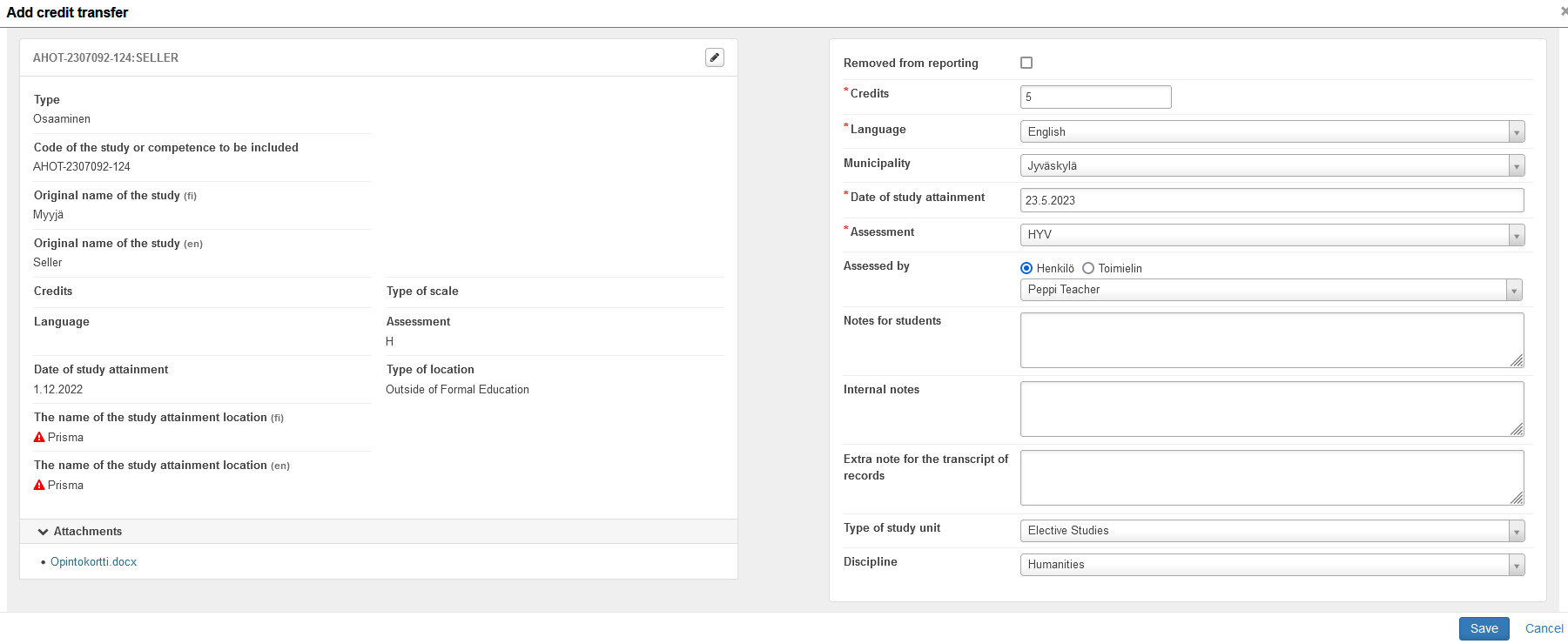
Check and add the following information (figure 3):
- The code (to include) (information comes from the system)
- Original name of the study (information entered by the student)
- the English name must be written in English!
- Credits (see instructions on the ‘Prior acquired other competence – inclusion’ page under the section Converting competencies into credits)
- Type of scale (credit)
- Language (the language in which the student acquired competence)
- Type of location (usually ‘Outside of formal education’)
- Study attainment location field is not filled-in at this point
- The name of the study attainment location (check information in Finnish/English)
- Assessment (competence inclusion is marked with the letter H)
- Date of study attainment (information entered by the student)
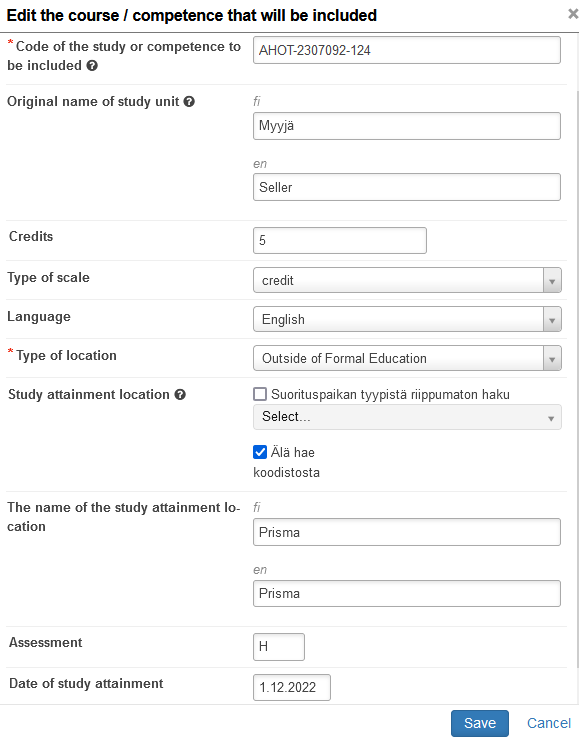
Then click ‘Save‘.
After that, edit the study to be included on the right side of the window. You can find instructions at the beginning of this page under the heading “Accreditation recording”.
Finally, click ‘Save’ and then ‘Save‘ in the main window. The accreditation is transferred to the student’s transcript of records and the studies are archived in Peppi.