eRPL application in Peppi
The teacher is responsible for making sure that the credits and grade are entered correctly on the student’s PLP and the transcript of records.
You can find all the eRPL applications students address to you in Peppi on the teacher’s desktop in the eRPL Accreditation drop-down menu. New RPL applications addressed to you will automatically cause an email to be sent to you by the system.
On the first tab, you find the applications for which you must carry out accreditation processing. The processed applications are transferred to the next tab. There are separate tabs for pre-accreditation applications.
The status of an eRPL application sent to you by a student may be one of the following: new application, currently processed or already processed. The status changes as the processing progresses (figure 1).
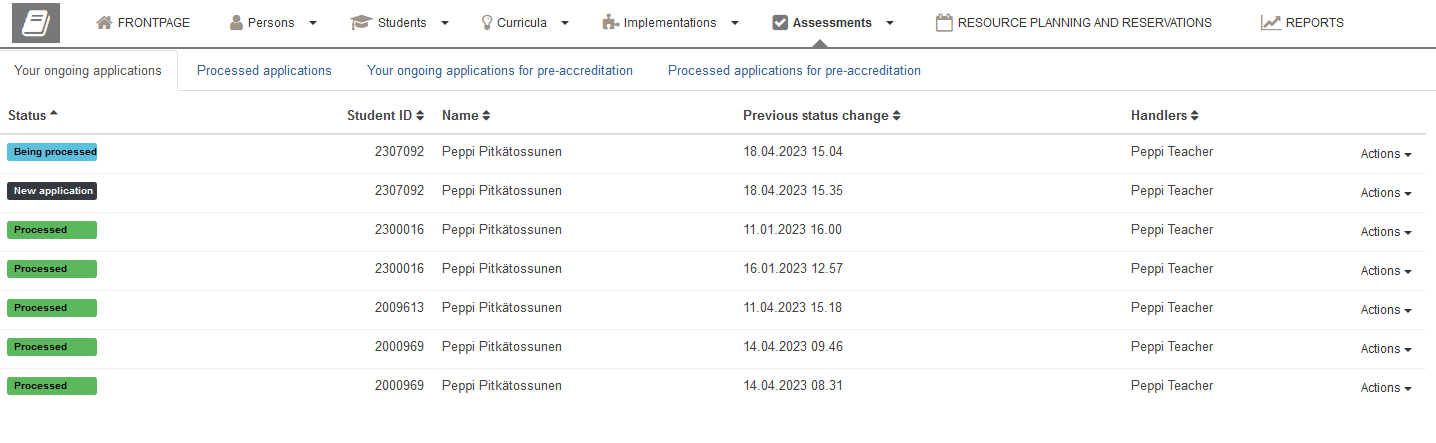
Main window of the application
Open the application from the ‘Actions’ drop-down menu on the right side of the application line. Select ‘Process’.
You will now have the main window for processing the application open. You can find the student’s information at the top of the window (figure 2). You can also view the student’s previous applications by clicking ‘Show Previous Applications’.
Below the following section you will find information about the place where the student has obtained the knowledge corresponding to the studies to be accredited. The student has also described the acquired competence in more detail in this section. Note the attached file (figure 2).
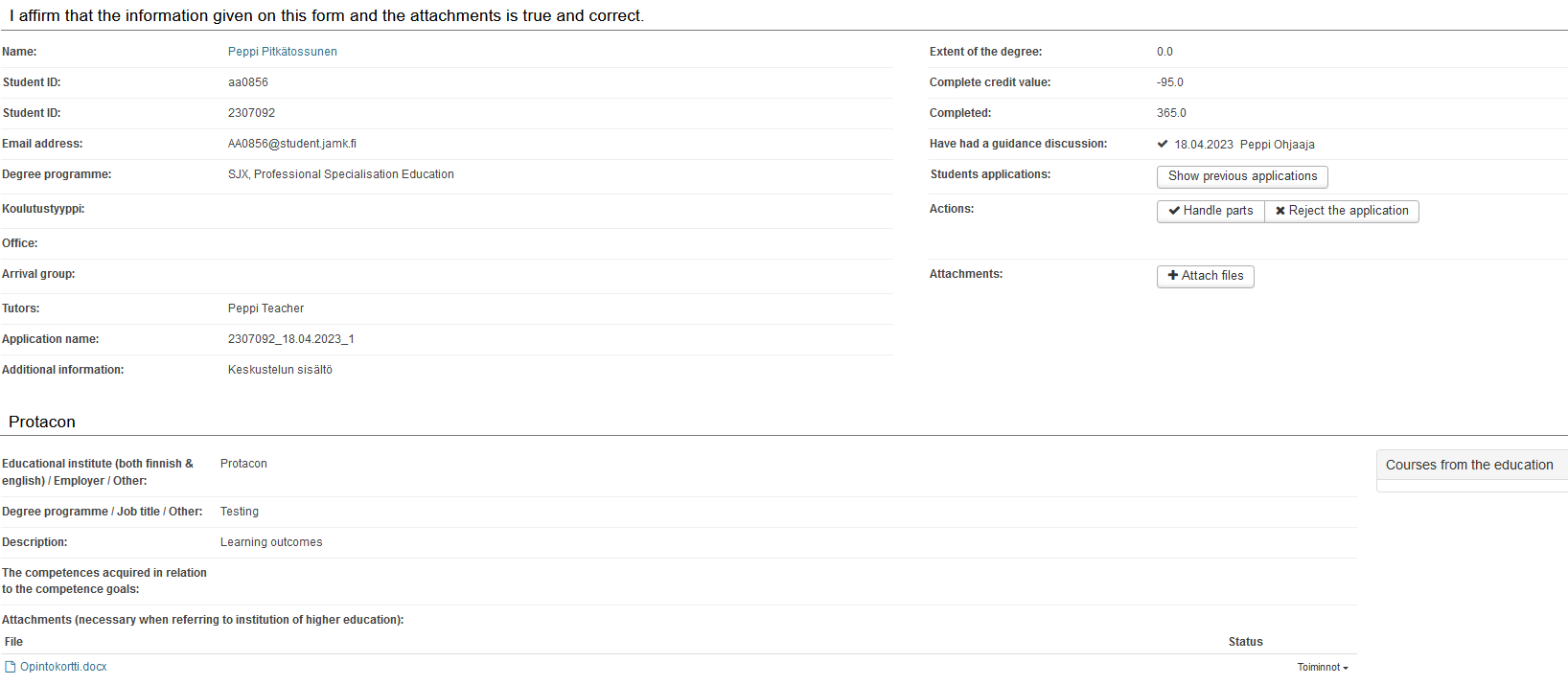
Detailed information on the actual studies or competence can be found under the heading ‘Studies and decisions’ (figure 3). The type of the accreditation is displayed immediately below the heading. In the middle of the window, you can find the Jamk studies that the student wants accredited. In the case of an inclusion, the study module in which the student wants to include their studies is shown in the lower left corner under the heading ‘Planned location in the PLP’. You can find accreditation tools on the right side of the section.
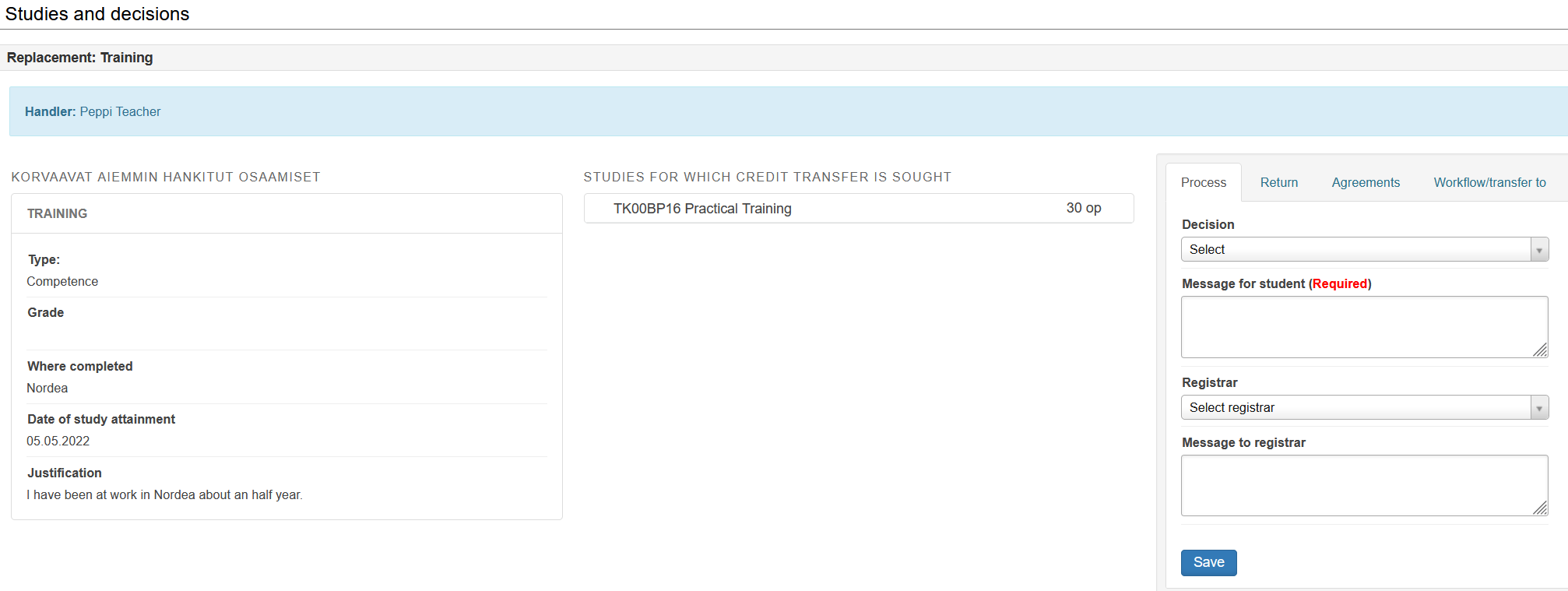
If another person has transferred or returned the application to you for processing, the messages others have written on the application are displayed above the accreditation tools. You will also receive an automatic email from Peppi about such messages.
At the bottom of the main window, you can find the change history of the application. You can see what has already been done with the application, who has done it and when.