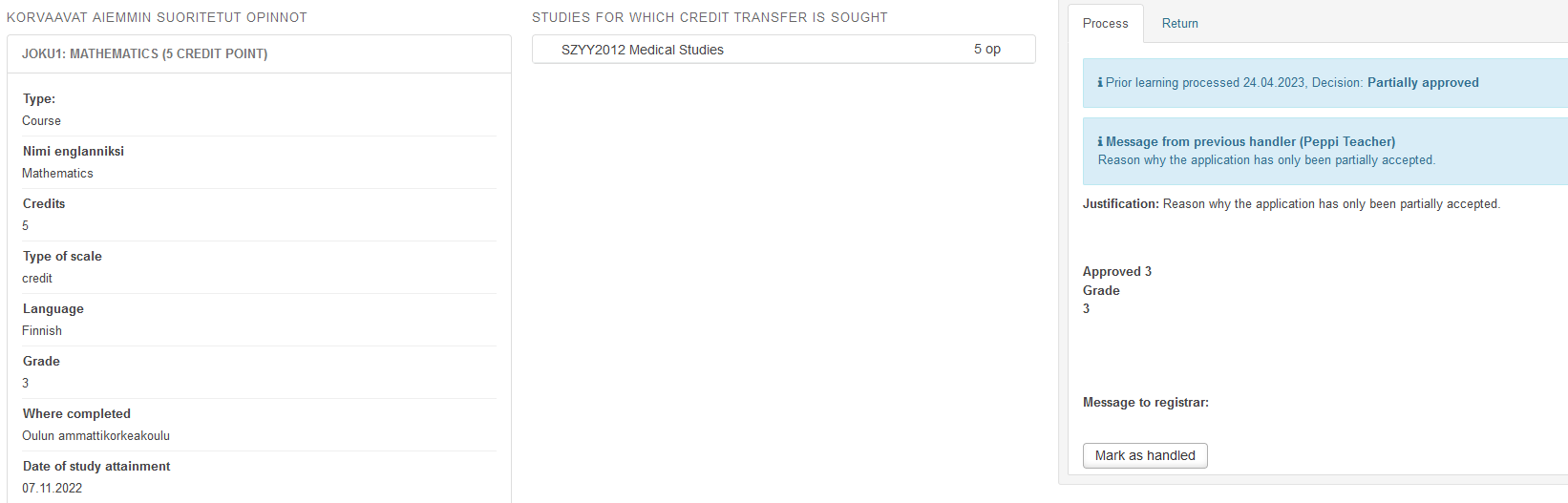Replacement
As a rule, Replacement is only used for individual compulsory studies. The application is processed by the person in charge for the course.
The instructions for partial accreditation can be found at the bottom of the page.
Before processing the application, read the instructions on the previous pages of this guide: eRPL – Accreditation and eRPL application in Peppi.
Open the application from the ‘Actions’ drop-down menu on the right side of the application line. Select ‘Process’.
Making a decision
If all the applications are in order, click ‘Go Directly to Decision-Making’ on the ‘Process’ tab. Select a decision from the drop-down menu:
- Approve completely
- Partially approved (see instructions at the bottom of this page)
- Approved, but competence must be demonstrated (Used only for Prior acquired other competence. See separate instructions on the Prior acquired other competence page.)
- Reject (see instructions at the bottom of this page)
Decision: Approve completely
If your decision is ‘approve completely’, enter the information below on the Process tab (figure 1):
- message for student (reason your decision)
- the number of credits approved (see the instruction below)
- grade (the grade of replacement course)
- registrar (choose yourself here)
- you can choose to make notes that are only visible to you in the ‘Message to registrar’ field.
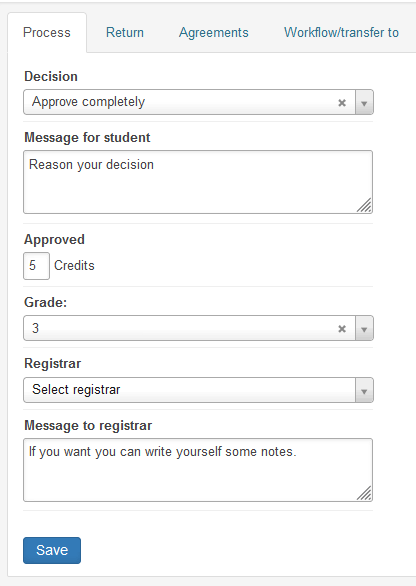
Instructions for marking credits
In the ‘Approved’ field, you can enter any scope, even less than what the course to be replaced amounts to. If the decision is ‘Approve completely’, Peppi will not complain even if the scope is different than what the student entered for the course. For instructions on partial replacement, please refer to the partial accreditation of the application.
Credits are recorded with an accuracy of 0.5 credits.
If the student has more skills and the credits of the course he/she completed previously is greater than what is required in the Jamk course, the credits are added to the student according to the credits of Jamk course. The student can, if he/she wishes, apply for accreditation with the final part, e.g. for elective studies.
Instructions for marking the grade
In the Grade field, enter the grade (1-5) that the student has received for the course for which he/she is applying for accreditation. If the evaluation is “passed”, enter H (passed) in the field. If there are several courses (‘many-to-one’ or ‘many-to-many’), calculate their average. Increase half marks upwards after counting.
Studies completed abroad are marked with a grade on a scale of 1–5 if the grading scale was the same. If the scale was not to the same, the letter H is used.
If it is a case of the competence replacement, select H (passed) as the evaluation.
Finally, click ‘Save‘.
Decision: Reject
If your decision is “Reject”, please do the following:
- If the decision is ‘Reject’, an agreement must be created. To draw up an agreement, go to the Agreements tab. In the Description of the New Agreement field, write a justification explaining why the application was rejected.
- Click ‘Add new agreement’. Check the information on the agreement. In this section, you can, for example, share the information on the agreement with another teacher by adding them in the ‘Other Teachers’ field. Click ‘Save’ to approve the agreement. Then continue processing the application on the ‘Process’ tab.
- In the Decision field, select “Reject”.
- In the Message for student field, write the same text that you added to the agreement (figure 2).
- In the Registrar field, select your own name.
- Click ‘Save‘.
- Choose the application keywords (see the instructions below).
- Click the ‘Mark as handled‘ button to mark the application as processed.
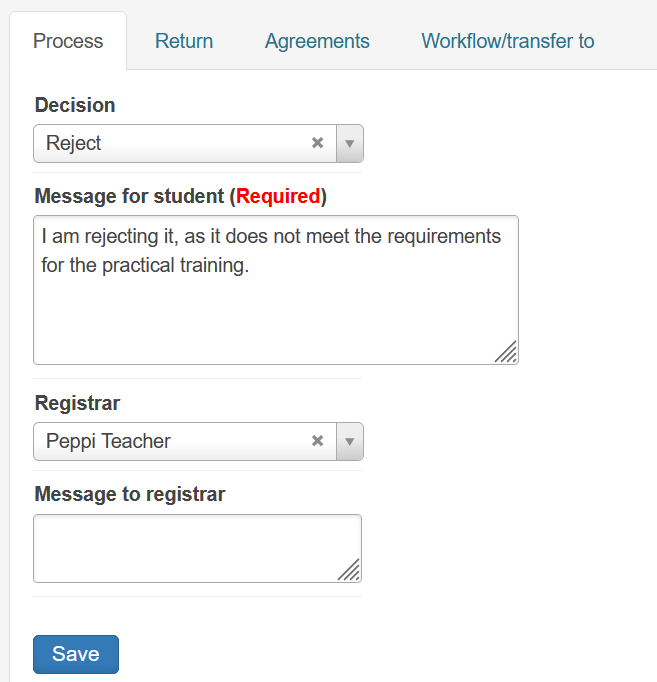
Choosing the application keywords
In the ‘Hakemuksen asiasanat‘ window, select the keywords that best describe the competence in the application (Figure 3). Note: The window is only in Finnish. You can select more than one keyword. You can also filter the keyword list by first typing your field of study in the ‘Ohjauksen ala’ field to see only the keywords related to your field. Note: In this case, you cannot find so-called general keywords. Keywords gather applications in an accreditation bank, where you can search for accreditations already made using keywords.
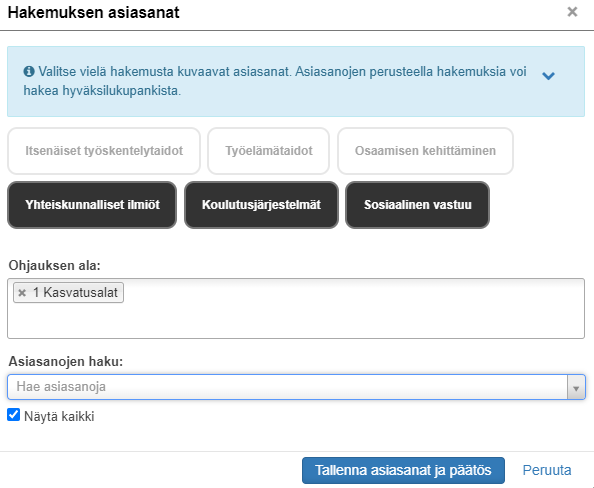
Click ‘Tallenna asiasanat ja päätös’ to move forward. Now you only have to record the accreditation.
Partial accreditation of the application
Partial accreditation requires an agreement to be drawn up.
- Create the agreement on the Agreements tab of the processing of the application before the decision is made. Enter what the student must do to have the entire course approved in the ‘Description of new agreement’ field (Figure 4).
- Click ‘Add new agreement’. Check the information on the agreement. In this section, you can, for example, share the information on the agreement with another teacher by adding them in the ‘Other teachers’ field.
- Click ‘Save’ to approve the agreement.
Then continue processing the application on the ‘Process’ tab.
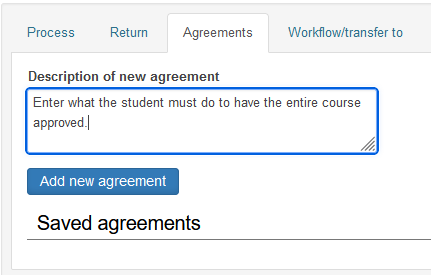
Click ‘Go Directly to Decision-Making’ on the ‘Process’ tab.
Select ‘Decision’ for the application “Partially approved”, write a message to the student, mark the accepted credits and the assessment of a previous course, select the registrar (yourself), and click ‘Save’.
In addition, you have to add ‘Hakemuksen asiasanat’ (instruction earlier on this page).
Once you have selected ‘Partially approved’, you cannot make the actual accreditation decision, but simply mark the accreditation as processed by clicking ‘Mark as handled’ (figure 5). After this, the studies have been archived in Peppi. The student’s personal learning plan shows partial accreditation and agreement information.
After that, record the credits and the assessment received in the accreditation for the student through some implementation of the course. In this way, the student’s credit balance shows the actual number, and he does not have to wait for the missing credits until the final study attainment is recorded. If the implementation does not have implementation parts, create a part for the student and record the assessment in it.
The student must complete the assignments required by the teacher, after which the teacher enters final credits and assessment for the student. The course is assessed on the basis of the previously completed course and supplementary study attainment.