Editing and viewing personal information
To view and edit personal information, search for a student and then open that student’s information. You can edit the student personal information, contact information, data release permissions and information about next of kin, and add other additional information for the student. Here, you can also add a study right for the student manually or by using a study right template. Study right templates are maintained by Peppi administrators.
Viewing and editing the information of an individual student
First, retrieve the student by using the search feature:
- Run a student search in the preferred manner (see Study right search)
- From the search results, select the desired student.
- Click on the student’s name to proceed to the personal information view
- Click on the student number to proceed to the study right view
When you have retrieved the desired student and switched to the student’s information, use the left-hand side navigation to edit the student’s information.
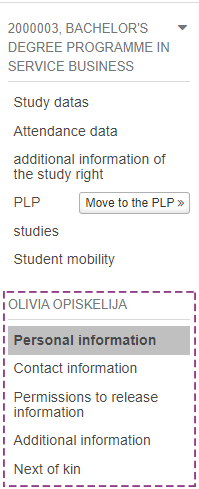
Personal information
From the left-hand side navigation, select ‘Personal information’
Edit personal information
- Select Edit personal information (if you cannot edit a certain piece of information, your user profile does not allow editing that information)
- Change the desired information
- Select Save
Add study right
- Select Add study right
- Enter the requested study right information
- Select Save
- Click the arrow symbol below the student’s name to display the new study right:

- Select Add from the template
- Add the student’s study right information from the existing templates.
Study right templates are maintained by Peppi administrators.
Contact information
From the left-hand side navigation, select Contact information
Edit contact information
- Select Edit contact information
- Change the desired pieces of information (if you cannot edit a certain piece of information, your user profile does not allow editing that information)
- Select Save
Permissions to release information
From the left-hand side navigation, select Permissions to release information. The view displays whether the student has a safety prohibition set and whether the student’s graduation information may be published
Edit data release permissions
- Select Edit data release permissions
- Select a value to the desired data release permission option
- Select Save
If you cannot edit a certain piece of information, your user profile does not allow editing that information.
Additional information
From the left-hand side navigation, select Additional information
Add additional information
- Select Add additional information
- Enter the desired additional information
- Select Save
Edit existing additional information
- At the end of the data row, select Functions
- Select Edit additional information
- Edit the additional information
- Select Save
Delete additional information
- At the end of the data row, select Functions
- Select Delete
- Select OK
Next of kin
From the left-hand side navigation, select ‘Next of kin’
Add information about next of kin
- Select Add next of kin
- Fill out the details of the next of kin
- Select Save
To edit the details of a previously added next of kin:
- Click the Edit button on the right-hand side of the page
- Edit the details of the next of kin
- Select Save
To delete the details of a previously added next of kin:
- Click the Delete button on the right-hand side of the page
- Select OK
Study Entitlements
From the left-hand side navigation, select Study Entitlements. The view displays all the student’s study entitlements. The status of the study entitlement (Active study entitlement / Study entitlement ended) is displayed in the title line, which you can press to open or close the displayed study right information. You can go to the right to study information by pressing the student number or the name of the degree program.