Responsible units and educational fields
In the ‘Responsible units and educational fields’ tab, you can define the units responsible for the curriculum and the related educational fields. If the higher education institute has the ‘Education’ module enabled, the information will be inherited from there. This information is not yet linked to the ‘Organization’ (=Unit) field in the curriculum description.
You can define the responsible units and educational fields for a curriculum from which they will be inherited by default to the study units (courses) linked to the curriculum (Figure 1). Where applicable, you can also define the responsible units and educational fields separately for each study unit.
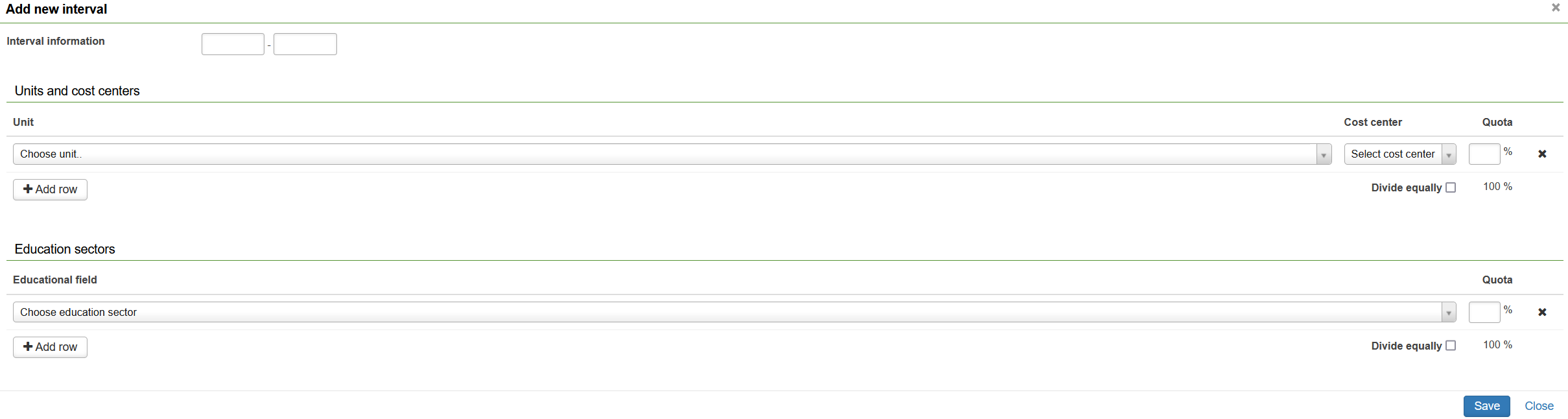
- Open the Responsible units and educational fields tab.
- Add a new time period or edit an existing time period:
- To add a new time period, click + Add new interval.
The system displays the Add new interval pop-up window in which you can define the time period complete with the responsible units and educational fields. - To edit an existing time period, click the Edit button on the respective date range.
- To add a new time period, click + Add new interval.
- Select the end and start date of the time period from the calendar and add the information concerning the responsible units and educational fields.
- Click a unit, cost centre or educational field selection field and select the desired option from the drop-down menu. Always select a Jamk organisation unit as the unit, e.g. School of Business.
- To define multiple units or educational fields, click + Add row.
- In each row, specify the percentage of the curriculum the unit concerned is responsible for in the text field.
- The system will display a warning if the sum of the percentages you entered is less or greater than 100%.
- If you tick the Divide equally checkbox, the system will divide the curriculum evenly between all the units or educational fields.
- When you have entered the information, click Save. The system saves the information and closes the Add new interval pop-up window (Figure 2).
