Prior acquired other competence – inclusion
Prior acquired other competences can be accredited either by replacement or inclusion. Only competence related to elective studies can be accredited through inclusion. Others are accredited through Replacement.
Prior acquired competences by inclusion
Before processing the application, read the instructions on the previous pages of this guide: eRPL – Accreditation and eRPL application in Peppi.
Open the application from the ‘Actions’ drop-down menu on the right side of the application line. Select ‘Process’.
Making a decision
Click ‘Go Directly to Decision-Making’ on the ‘Process’ tab (Figure 1).
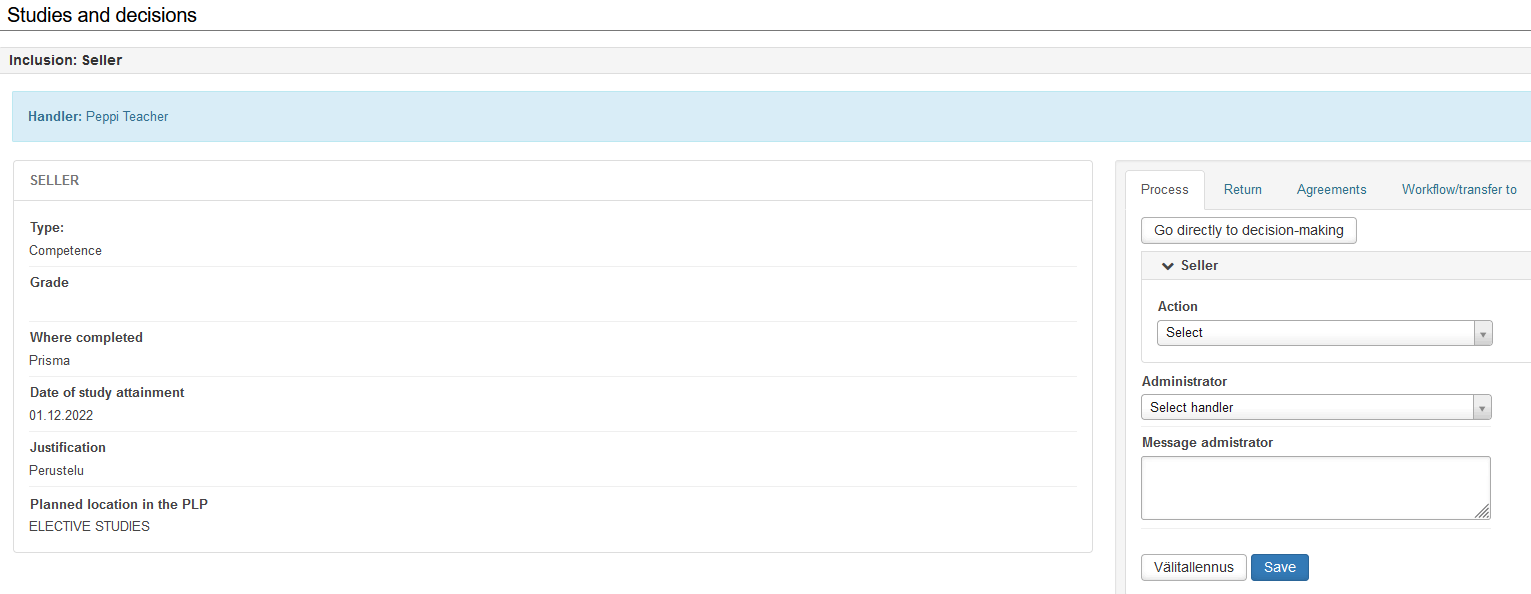
Now you can make the actual decision, which can be (figure 2):
- Approve completely
- Partially approved
- Approved, but competence must be demonstrated (see instructions at the bottom of this page)
- Reject (see instructions at the bottom of this page)
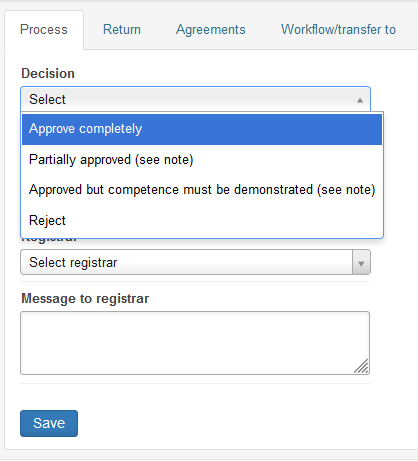
The student must always demonstrate the competence they have acquired. This can be done, for example, by means of a written document, interview, video, learning diary or a portfolio, etc.
Decision: Approve completely
Note: As a rule, the “approved completely” decision is used in inclusion cases.
Converting competencies into credits
Note: In order for the decision to be ‘approve completely’, the student must have completed both a description of their competence and an hourly calculation, which clarifies how many credits the competence in question can substitute for (1 credit = 27 hours of the student’s work). The competence must be at the level of a Bachelor’s or a Master’s Degree.
Decision information
Enter the information below on the Process tab (Figure 3):
- decision “Approve completely”
- a message to the student (justifications for the accreditation)
- the registrar (choose yourself here)
- message to registrar field you can write notes that are only visible to you.
Finally, click ‘Save’.
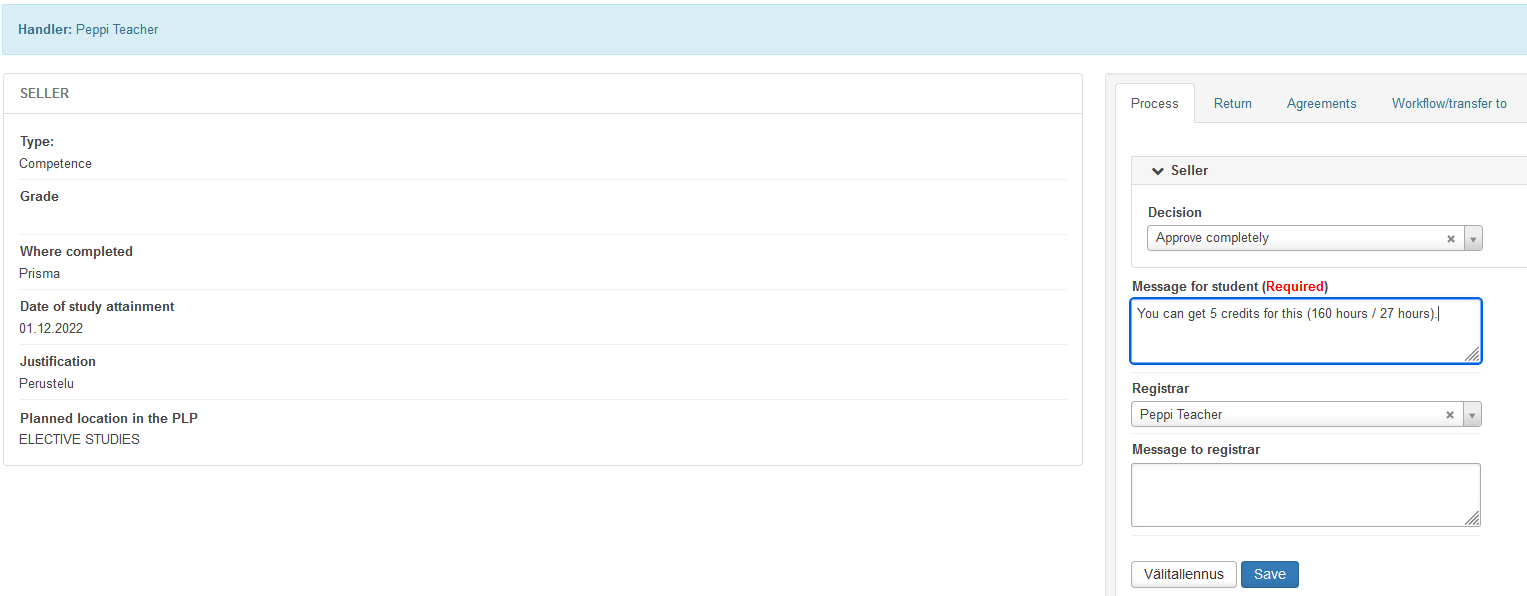
Decision: Reject
In inclusion processing, you cannot make a ‘Reject’ decision for individual components. Instead, you must reject the entire application. You can do this by clicking the ‘Reject the application‘ button at the top of the application page.
Decision: Approved, but competence must be demonstrated
Approval of the application provided that the competence is demonstrated requires an agreement to be drawn up.
The agreement is made on the Agreements tab of the processing of the application before the decision is made. Enter what the student must do to have the entire course approved in the ‘Description of the New Agreement’ field (figure 4). Finally, click ‘Add new agreement’. Check the information on the agreement. In this section, you can, for example, share the information on the agreement with another teacher by adding them in the ‘Other Teachers’ field. Click ‘Save’ to approve the agreement. Then continue processing the application on the ‘Process’ tab.
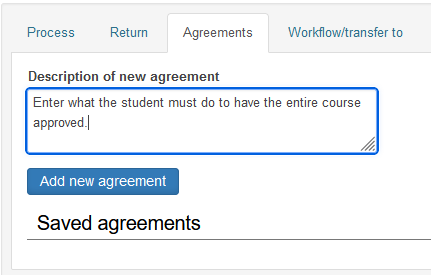
Click ‘Go Directly to Decision-Making’ on the ‘Process’ tab.
Enter the information below on the Process tab (see picture 3 above):
- decision ‘Approved but competence must be demonstrated’
- a message to the student (justifications for the accreditation)
- the registrar (choose yourself here)
- message to registrar field you can write notes that are only visible to you.
Click ‘Save‘.
Note. Please require the student to demonstrate his/her competence or complete the competence before recording the credit, because the recording transfers the study attainment to the student’s transcript of records.
Choosing the application keywords
The next step in recording accreditation is to select the keywords that best describe the competence in the application from the ‘Hakemuksen asiasanat’ window (figure 5). Note: The window is only in Finnish. You can select more than one keyword. You can also filter the keyword list by first typing your field of study in the ‘Ohjauksen ala’ field to see only the keywords related to your field. Note: In this case, you cannot find so-called general keywords. Keywords gather applications in an accreditation bank, where you can search for accreditations already made using keywords.
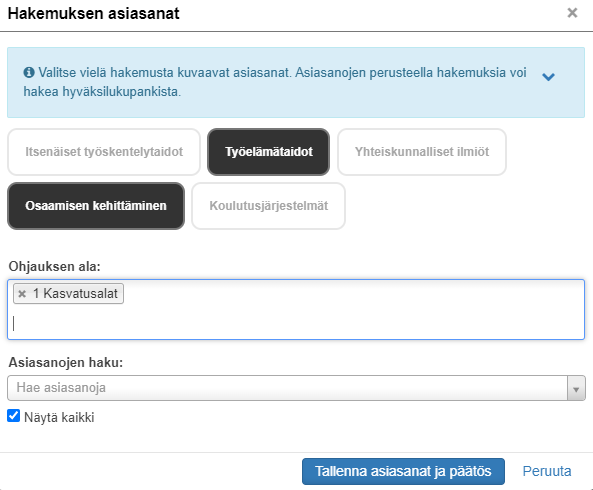
Click ‘Tallenna asiasanat ja päätös’ to move forward. Now you go to enter the accreditation in Peppi.