Templates
Implementation templates
You can create implementation templates for the implementations of different courses. The templates contain the text fields used in the teaching and evaluation section of the implementation.
Saving the data in a template allow you to use the texts you have entered in all the implementations in which you use the same teaching and evaluation methods.
When you have saved a template, you can download it for your subsequent implementations and edit the text separately for each implementation, as applicable.
Downloading an existing template for an implementation
- Open the implementation to which you want to import data from the template.
- Basic information of implementation > ‘Edit’
- Under ‘Teaching’, select ’Download template’ to import the texts saved in the template that you selected to the text fields of the implementation.
- You can edit the template texts in the fields under ‘Teaching’ to make them suitable for the implementation concerned.
You can save multiple templates.
You can edit or delete templates.
NOTE! Any updates to and deletions from the template will not change or delete information from the implementations in which the template has been used.
At Jamk, all implementation plans contain the following information:
- Teaching methods
- Time and location
- Learning materials and recommended literature
- Alternative methods of implementation
- Practical training and working life connections
- Exam dates and retake possibilities
- International connections
- Students workload
- Content scheduling
- Further information for students
- Evaluation scale
Step-by-step instructions
- Select ‘Year planning’ -> ‘Templates’
- Create new template
- Select ‘Create template’.
- Enter a name for the template (mandatory information) and select the grading scale to be used.
- Enter the information to be used in subsequent implementation planning in the applicable fields.
- Select Save.
- Edit an existing template
- In the left-hand side navigation, click the template name.
- Edit the desired fields.
- Select Save.
- Delete template
- In the left-hand side navigation, click the cross icon next to the template name.
- Select OK.
Revising an existing template
Click the ‘Realizations’ icon in the desktop top menu, and from the list that appears, select Templates.
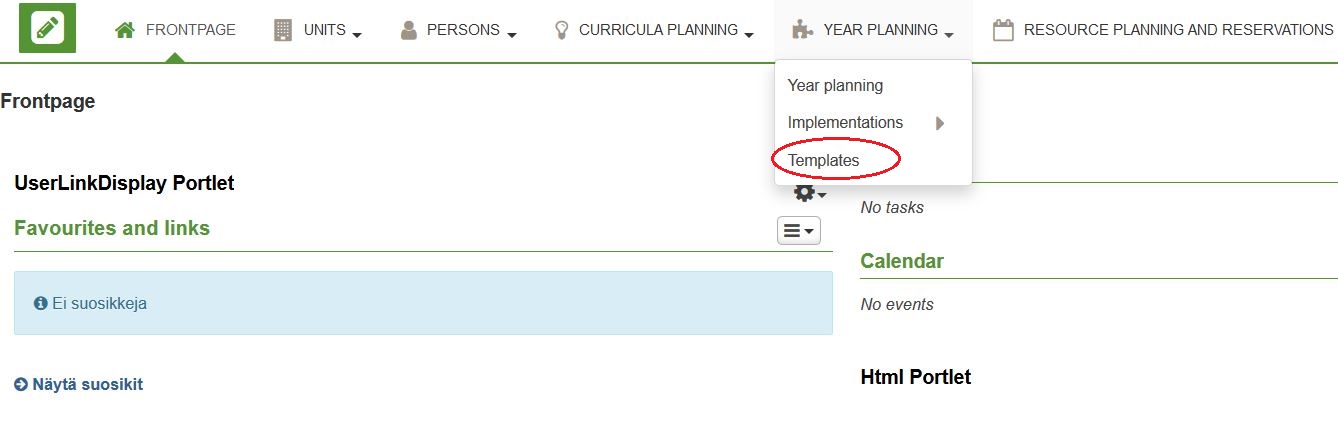
Click the Create template button.

Enter a name for the template, select the grading scale to be used and fill out the applicable text fields. Save.
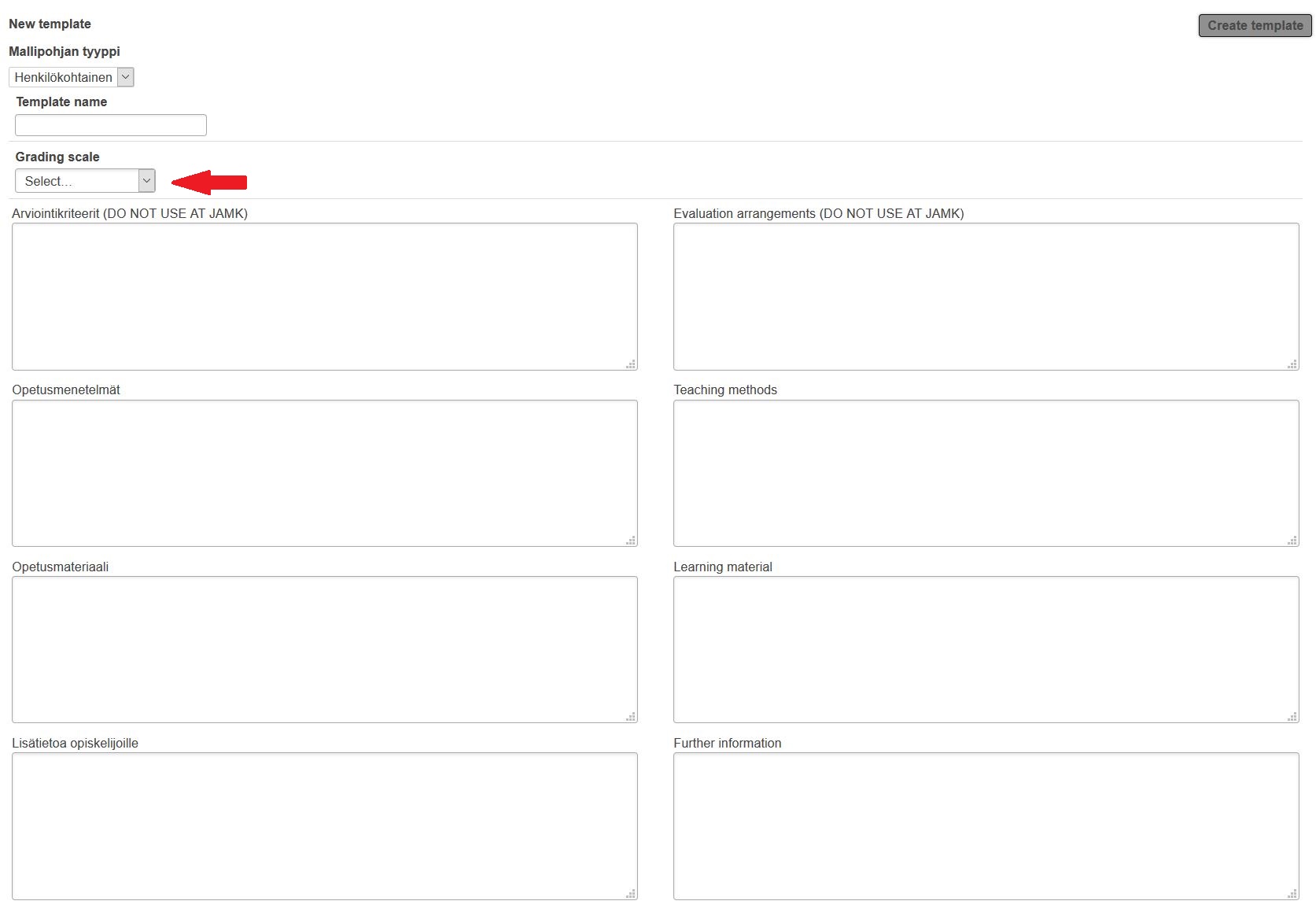
Create a template than can be utilised for as long as possible and in different implementations. For example, it is not advisable to save date and time details in the template.