Inclusion
Inclusion is used when you want to accredit non-compulsory courses or larger study modules worth more than 30 credits. The application for inclusion of a course is processed by the person in charge of the degree programme or the person in charge appointed by them.
As regards the study module, the applications are directed to the teacher in charge of the study module team. In the case of transfer students or other larger study modules, the applications are directed to the person in charge of the degree programme or the person in charge appointed by them.
- The person in charge of the degree programme will go through the studies previously completed by the student and make the decision which studies can be included in the degree.
- ‘Excess’ courses of Jamk are cleaned up from PLP so that the extent of the degree is not exceeded. Depending on the practices in the field and Peppi rights, this can be done either by the person in charge of the degree programme or by a career tutor together with the student.
Open the application from the ‘Actions’ drop-down menu on the right side of the application line. Select ‘Process’.
In the application window, under the heading ‘Studies and Decisions’, you can find the studies with which the student applies for the inclusion. You can find accreditation tools on the right.
In order to process the application, the student must be attending or the student must have sent the application during his/her attendance period. The study attainment must always be recorded to the period which the student is attending. Therefore, if the student has sent his or her application during attendance period, but you do not process it until he or she is absent, you must record the study attainment of accreditation for the last day of the previous attendance period.
If the student has finished or completed his or her studies, you can reject the application with the Reject application button on the front page of the application.
Therefore, always check the student’s attendance data before processing the application. You can easily get the information by opening the student name link in the main window of the application. If there is the green symbol in the front of student’s name (see figure 1), the student is attending. Read more about the attendance data in the Peppi instructions.
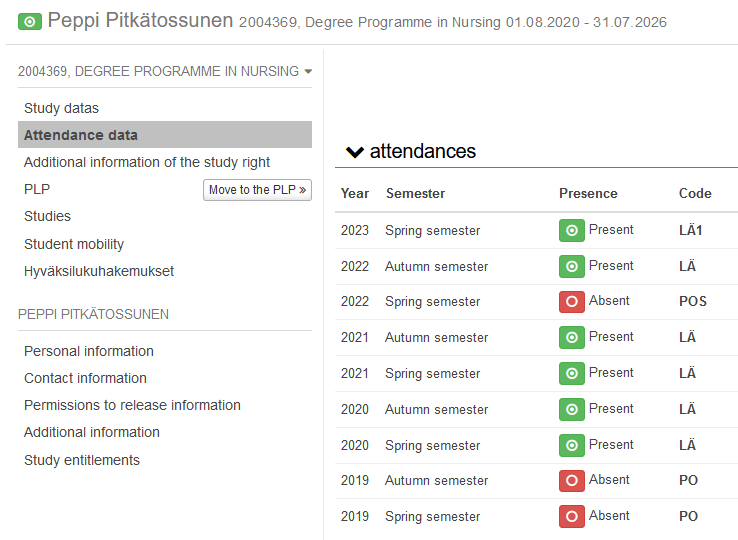
Always read the application submitted by the student carefully. Please read the appendix to the application, in which the student proves their acquired competence. Also check any previous applications and the completed studies of the student so that the same competence is not accredited twice.
In the application window, under the heading ‘Studies and Decisions’, you can find the studies with which the student applies for the inclusion. You can find accreditation tools on the right.
On the left side of the window, you can also see the planned location of the studies in the personal learning plan (the location selected by the student). From this location it can be determined what kind of inclusion the student wants. Do they wish to include studies in elective studies or perhaps in professional studies? If the location has not been selected, the studies are placed in studies outside the personal learning plan.
The student must submit an application for the study module so that they have entered the information for each course for the application separately (i.e. not as an actual study module). The application should look like what is shown below (figure 2).
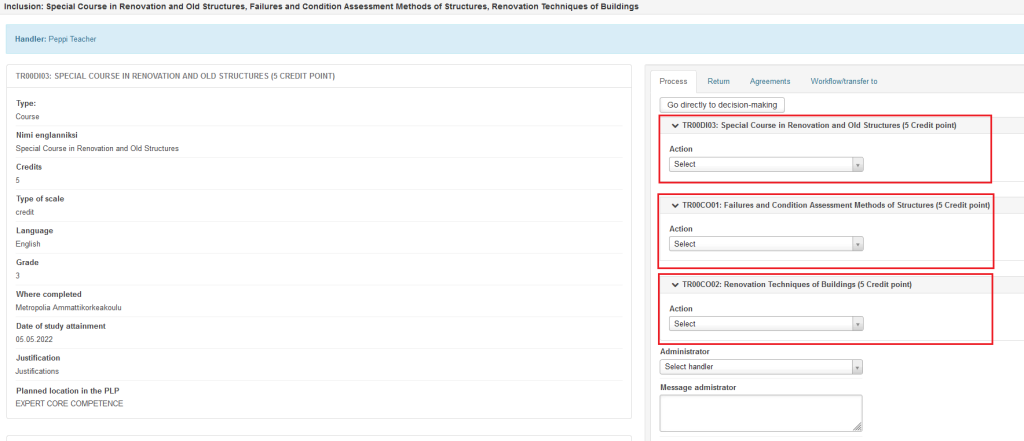
If the student has not done as requested, return the application to the student. Read the instructions in ‘Before processing an application’.
In the figure below, the student made the application for the study module incorrectly (figure 3).
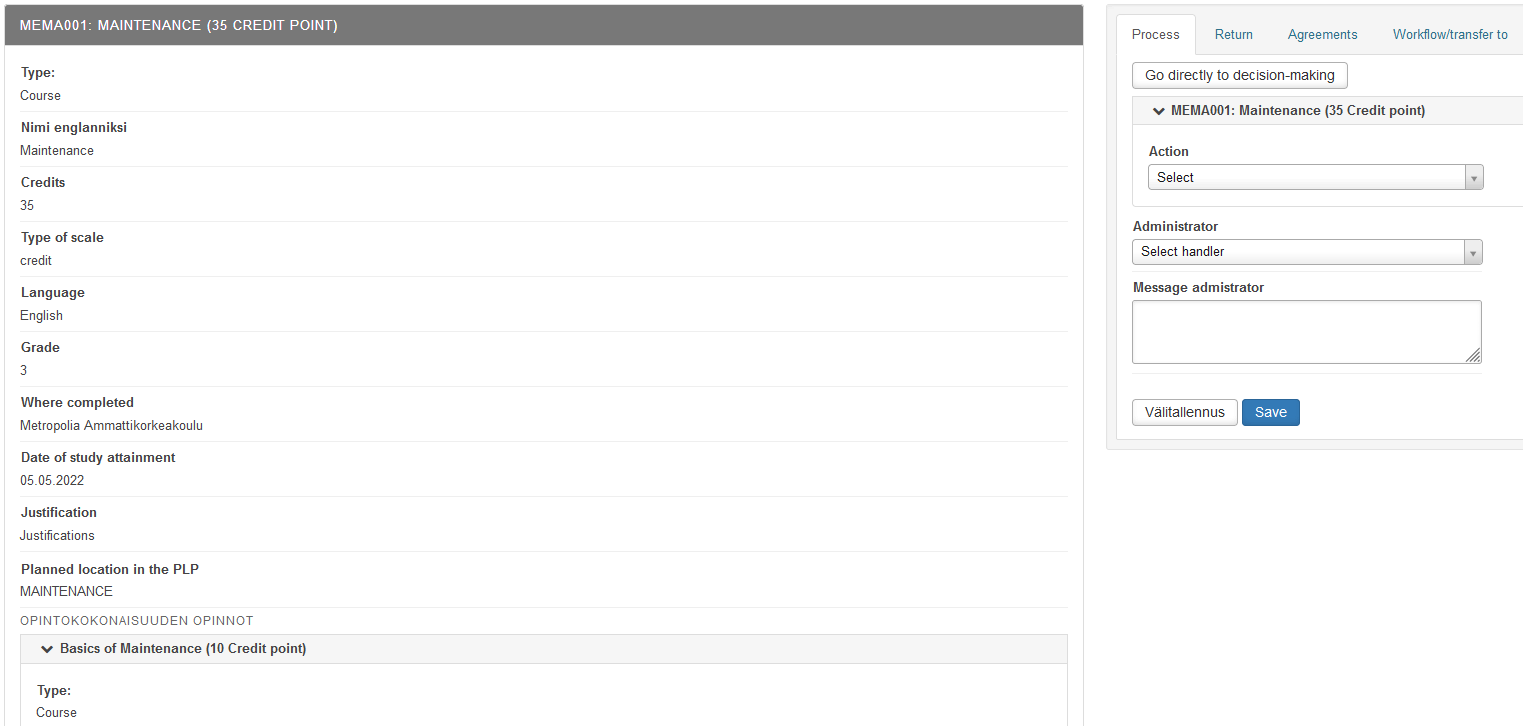
Figure 3. The application of the study module was made incorrectly
If all the applications are in order and you are ready to make the accreditation, click ‘Go Directly to Decision-Making’ on the ‘Process’ tab. Make a decision on each course separately (Figure 4).
Now you can make the actual decision, which can be:
- Approve completely
- Partially approved
- Approved, but competence must be demonstrated
- Reject
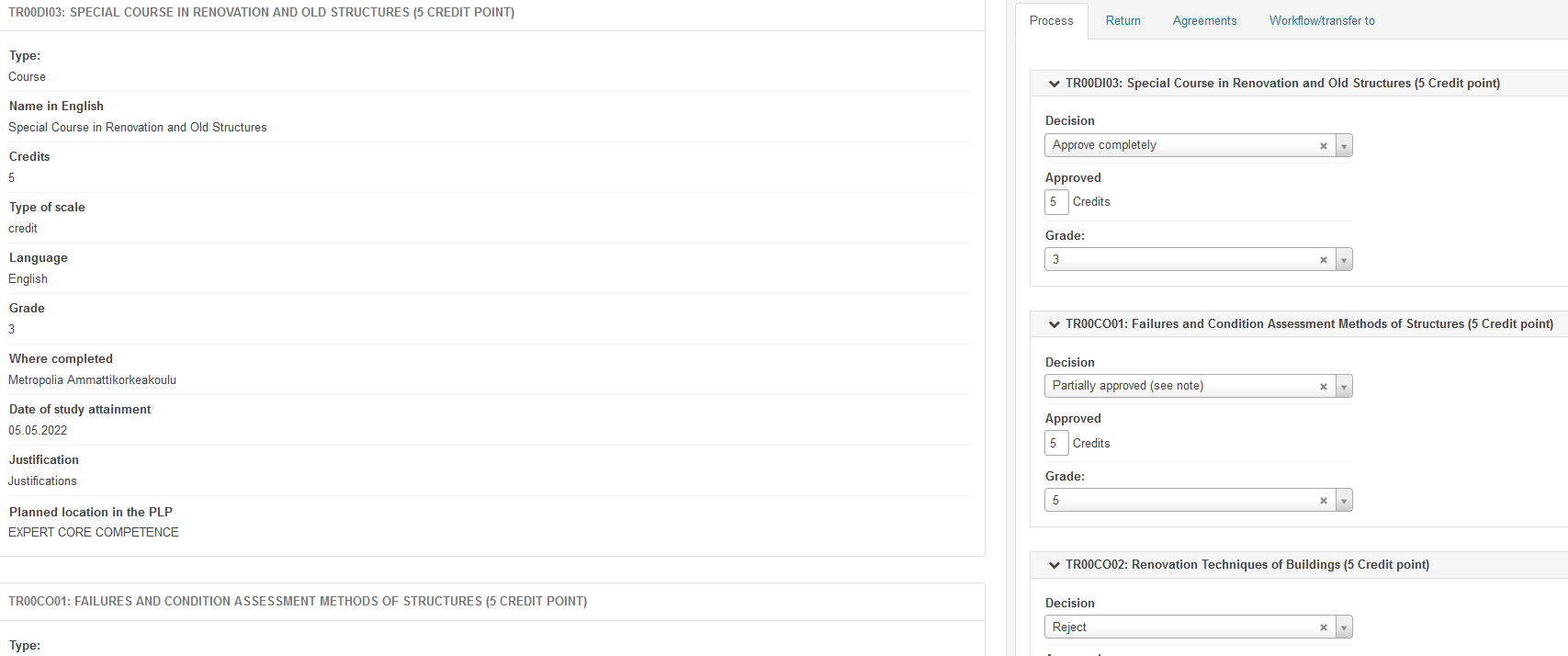
Figure 4. The inclusion decision for each course separately
Note: As a rule, the ‘Fully approved’ decision is used in inclusion cases. See the instructions for partial approval in the section “Partial approval of the application”.
Enter the information below on the Process tab (Figure 5):
- decision
- the number of credits (see instructions below)
- evaluation (evaluation of the study to be included)
- message to student (justification for the accreditation)
- recorder (enter your information here)
- you can choose to make notes that are only visible to you in the ‘Message to registrar’ field.
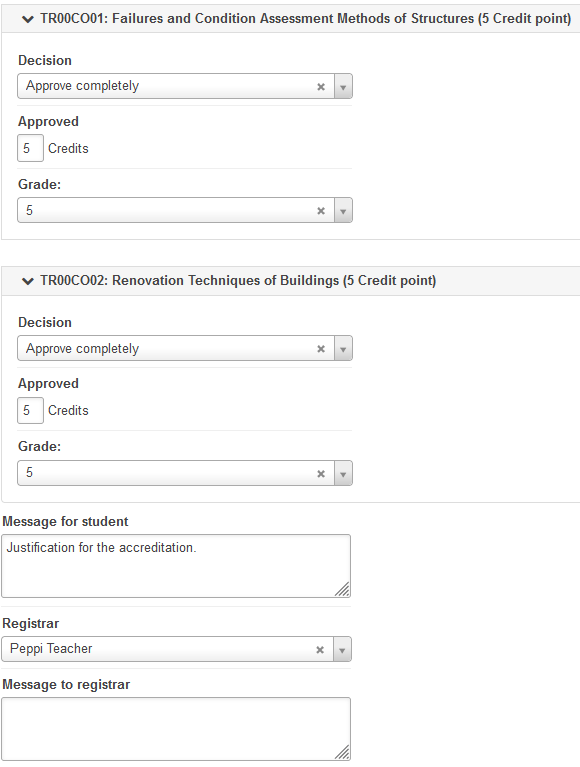
Figure 5. Recording information related to the decision
NOTE: In the ‘Approved’ field, you can enter any scope, even less than what the course to be substituted amounts to. If the decision is ‘Approve completely’, Peppi will not complain even if the scope is smaller than what the student entered for the course.
In the Grade field, enter the grade (1-5) that the student has received for the course for which he/she is applying for accreditation. If the evaluation is “passed”, select H (passed) in the field.
Studies completed abroad are marked with a grade on a scale of 1–5 if the grading scale was the same. If the scale was not to the same, the letter H is used.
If it is a case of the competence inclusion, enter H (passed) as the evaluation.
Finally, click ‘Save’.
The next step in recording accreditation is to select the keywords that best describe the competence in the application from the ‘Hakemuksen asiasanat’ window (Figure 6). Note: The window is only in Finnish. You can select more than one keyword. You can also filter the keyword list by first typing your field of study in the ‘Ohjauksen ala’ field to see only the keywords related to your field. Note: In this case, you cannot find so-called general keywords. Keywords gather applications in an accreditation bank, where you can search for accreditations already made using keywords. See instructions regarding the accreditation bank in the section ‘Accreditation Bank’.
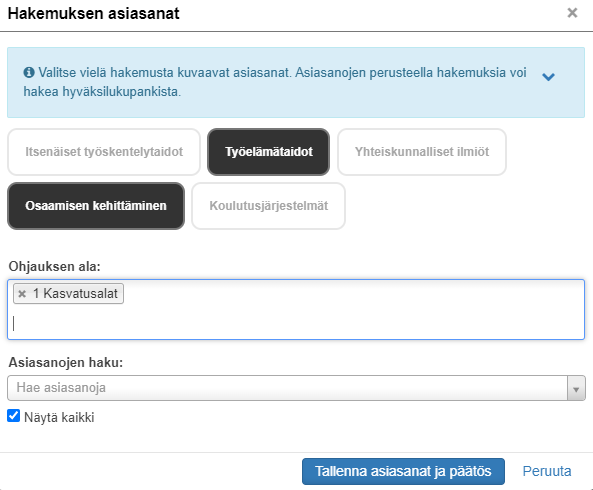
Figure 6. Adding keyword to the application
Click ‘Tallenna asiasanat ja päätös’ to move forward. Now you only have to record the accreditation.
Partial accreditation of the application
Partial accreditation requires an agreement to be drawn up. If you select the option in question for one of the courses in the study module, an agreement must be drawn up regarding the course (Figure 7).
The agreement is made on the Agreements tab of the processing of the application before the decision is made. Select the course requiring the agreement from the Select the course/competence to be included menu. Enter what the student must do to have the entire course approved in the ‘Description of new agreement’ field (Figure 8). Finally, click ‘Add new agreement’. Check the information on the agreement. In this section, you can, for example, share the information on the agreement with another teacher by adding them in the ‘Other teachers’ field. Click ‘Save’ to approve the agreement. If necessary, a separate agreement can be made for each course. Then continue processing the application on the ‘Process’ tab.
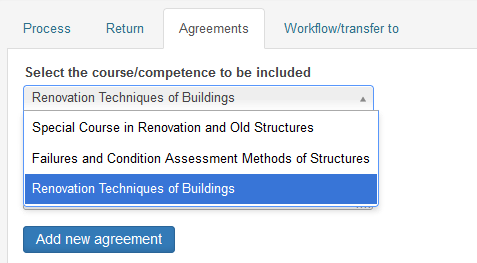
Figure 7. Selecting a course on the Agreements tab
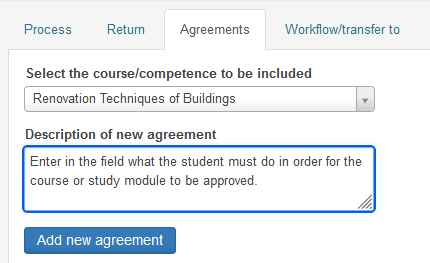
Figure 8. Drafting of the agreement in accreditation
Click ‘Go Directly to Decision-Making’ on the ‘Process’ tab.
Select ‘Decision’ for the application (Partially approved), write a message to the student, mark the accepted credits and the assessment of a previous course, select the recorder, and click ‘Save’.
Please note that you will now only record as credits the part of the scope of the course that is accepted in the accreditation.
You still need to add the keywords of the application (instructions on this page).
After this, you go to the registration of the accreditation in Peppi.