Reports and printouts
Peppi has a number of reports available related to study rights and individual persons. The range of reports available in Peppi spans from certificates to regular Excel reports. Reports can be printed out via student right search, for example, or directly from the student’s study right details or from the Reports -menu found in the top bar. The reports seen and selectable by a user depend on the user rights of the user concerned.
Reports via user right search
First, retrieve the student(s) by using the search feature:
- Run a student search in the preferred manner (see Study right search)
- To select the student(s) from the list on whom you want to print out reports, tick the checkbox in front of the name.
- Open Reports and select the correct report folder
- To select the desired report, tick the checkbox in front of the report name.
Note! The reports available for selection depend on your user rights. - Make the additional selections related to the report.
- Select how you want to print out the reports. The following options are available:
- generate separate files = the reports will be printed out in separate files by report type
- generate person-specific files = the reports will be printed out in separate files for each student
- generate one file = the reports will be printed out in a single file
- Select Print selected reports to selected persons
- The system will save the reports on your computer from which you can then view and print them
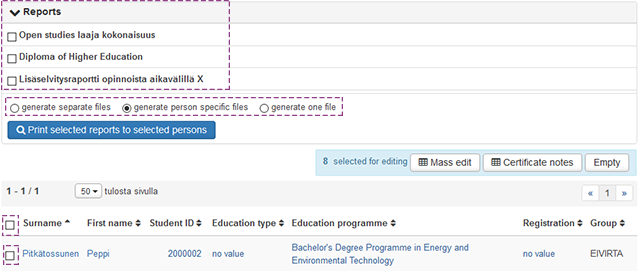
Reports via students study entitlement
Reports can also be printed from the students study entitlement -page. You can find more information from viewing and editing study right information instructions.
From the Reports top bar
Reports can be found and generated from the Reports -section in the top bar of the Teacher Desktop.