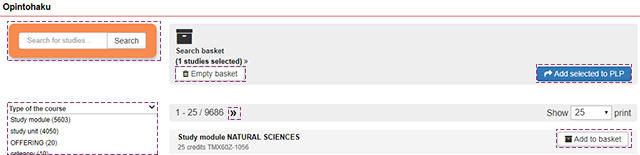Add studies to the PLP -tab
You can add studies to be displayed in the students’ PLP, but the student must personally enroll to the implementation.
- Using the options in the top part of the page, you can choose to only display Active students or All students.
- Click the Columns drop-down menu to select more columns to be shown in the list of students.
Adding studies to the PLP
- Tick the checkbox in the beginning of the row to select the students for whom you want to add studies in the PLP. To select all the students, tick the checkbox on the heading row.
- Click Add Studies
- The study unit search (opintohaku) window is displayed, allowing you to search for study units and add them to the PLP.
- You can search for study units by entering the study unit name or part of the name or study unit code or part of the code in the Search for studies field.
- Use the options in the left-hand side navigation of the page to filter the search results displayed. The options include:
- Type of the course
- Type of education
- Degree programme
- Field of study
- Degree title
- Optionality – not optional
- Optionality – optional
- If there are several pages of search results, click the >> button on the heading row to switch between pages.
- Click Add to basket to add the course to the search basket
- Click Empty basket to clear the search basket
- Click Add selected to PLP to add the courses collected in the search basket to the PLP of the student(s) concerned.
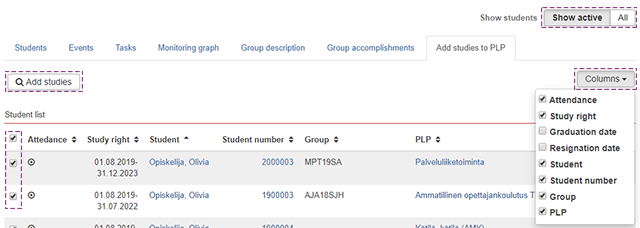
The study unit search (Opintohaku) window